Reset, Return – EVS MulticamLSM Version 9.00 - March 2008 User's Manual User Manual
Page 136
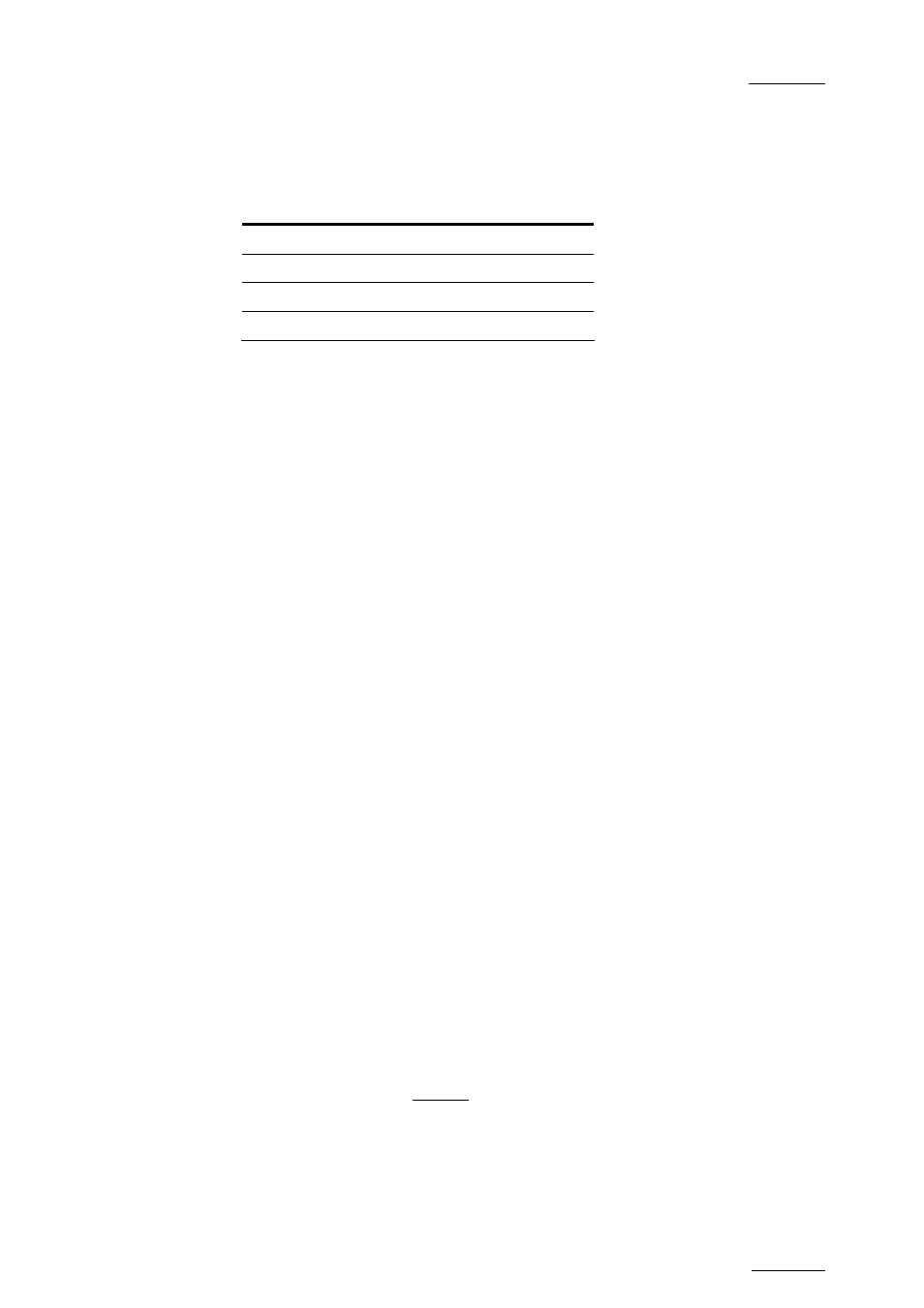
EVS
Multicam - User Manual
EVS Broadcast Equipment SA – March 2008
Version 9.00
127
A
RCHIVE
This field allows selecting archive status for search criteria.
Parameter
On the Remote
None (default)
Archive
Clips not archived
>Archive
Clips to be archived
>Archive (blinking)
Clips archived
>Archive
It is possible to include trains in the search. The B key allows to toggle
between CLIPS/CLIPS+REC/REC.
F
ROM
D
ATE
/
T
O
D
ATE
Selecting a From Date and To Date can be done using the SHIFT+C and
SHIFT+D keys. Pressing on any of those keys changes the display on the
key to dd/mm/yy to indicate the date format. The F keys are used to enter
the date, the Clear key being the <BACKSPACE>.
To search only for a specific date, use the same date twice in the From
Date and To Date fields.
Once a date is entered, pressing Clear SHIFT+C or Clear SHIFT+D reset
the FromDate or ToDate to the default parameter (dd/mm/yy).
RESET
The RESET key: resets the default values of the search criteria (no from/to
date) and set the default TC to the TC of loaded on the PGM.
RETURN
The RETURN key (A) is used to exit the Search function without performing
any search.
S
EARCH
LOC
/
S
EARCH
NET
Once the search criteria are defined, press SRCH LOC (C) to search the
local clips database, or SRCH NET (D) to search the entire network
database.
The matching clips are the ones that contain all keywords used as search
criteria, and that have at least the requested ranking.
If matching clips are found, the remote will automatically be in Browse mode
(the BROWSE key is red), allowing the operator to quickly view the Short IN
of each clip corresponding to the search criteria by rotating the jog dial. To
be able to jog inside a clip, disable the Browse mode by pressing on the
