2 how to store a clip, Example, Ow to – EVS MulticamLSM Version 9.00 - March 2008 User's Manual User Manual
Page 89: Tore a
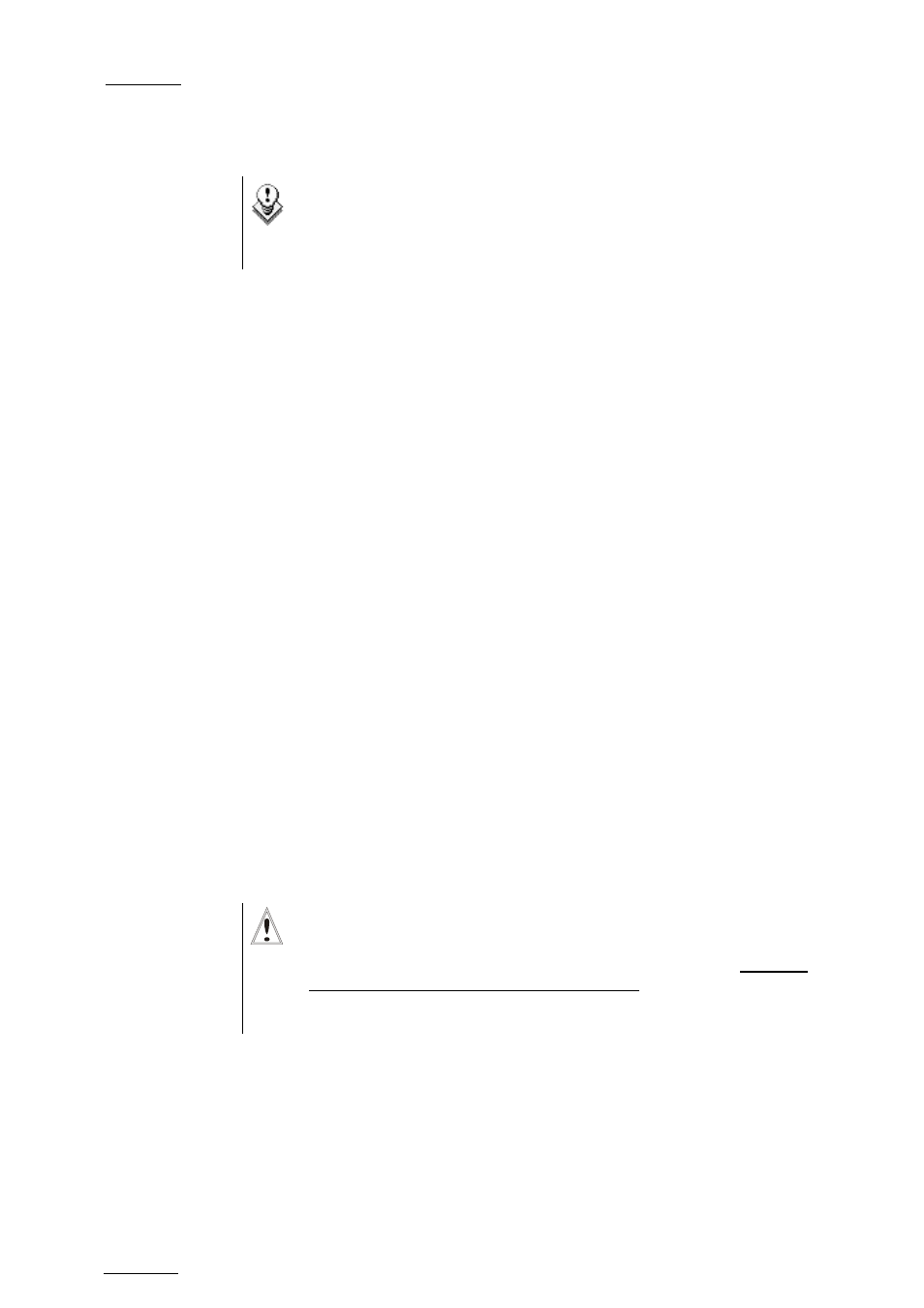
EVS
Multicam - User Manual
Version 9.00
EVS Broadcast Equipment SA – March 2008
80
A clip can be created with only IN point or only OUT point. The system will
automatically define the clip duration according to the default duration
defined in the Setup menu.
Note
You can mark an IN or OUT point on a paused record train and go
back to live without losing the point marked by pressing SHIFT-
11.2.2
H
OW TO
S
TORE A
C
LIP
To store a clip on a given location, proceed as follows:
1.
Define a clip by marking the IN and/or OUT points
2.
Select the page where the clip will be stored by pressing SHIFT +
PAGE + F_ key corresponding to the page.
Page 1 contains clips 110 to 199. Page 2 contains clip 210 to 299,
and so on.
3.
Select the bank where the clip will be stored by pressing SHIFT + F_
key corresponding to the bank.
4.
Select the location of the clip to store by pressing the corresponding
F_ key.
The clip is created on the specified location. The primary time code of the
clip is the primary time code defined on the train where and when the clip
has been created.
Example
To create the clip on the position n°212 (page 2, bank 1, clip location 2):
1.
Press SHIFT+PAGE+F2 to select page 2.
2.
Press SHIFT+F1 to select bank n°1.
3.
Press F2 to select location n°2 on the selected page and bank.
Important
The AUTO-SAVE process automatically saves clips and playlists
at least every minute. With Multicam 5.03.25 or higher, playlists
are included in the AUTO-SAVE process. Exiting the software
(ALT+Q) or doing “Save Clips+Plst” from the main menu will also
save the clips and playlists.
