1 vdr panel – lower section, 2 vdr panel – upper section, 1 vdr – EVS MulticamLSM Version 9.00 - March 2008 User's Manual User Manual
Page 115: 2 vdr
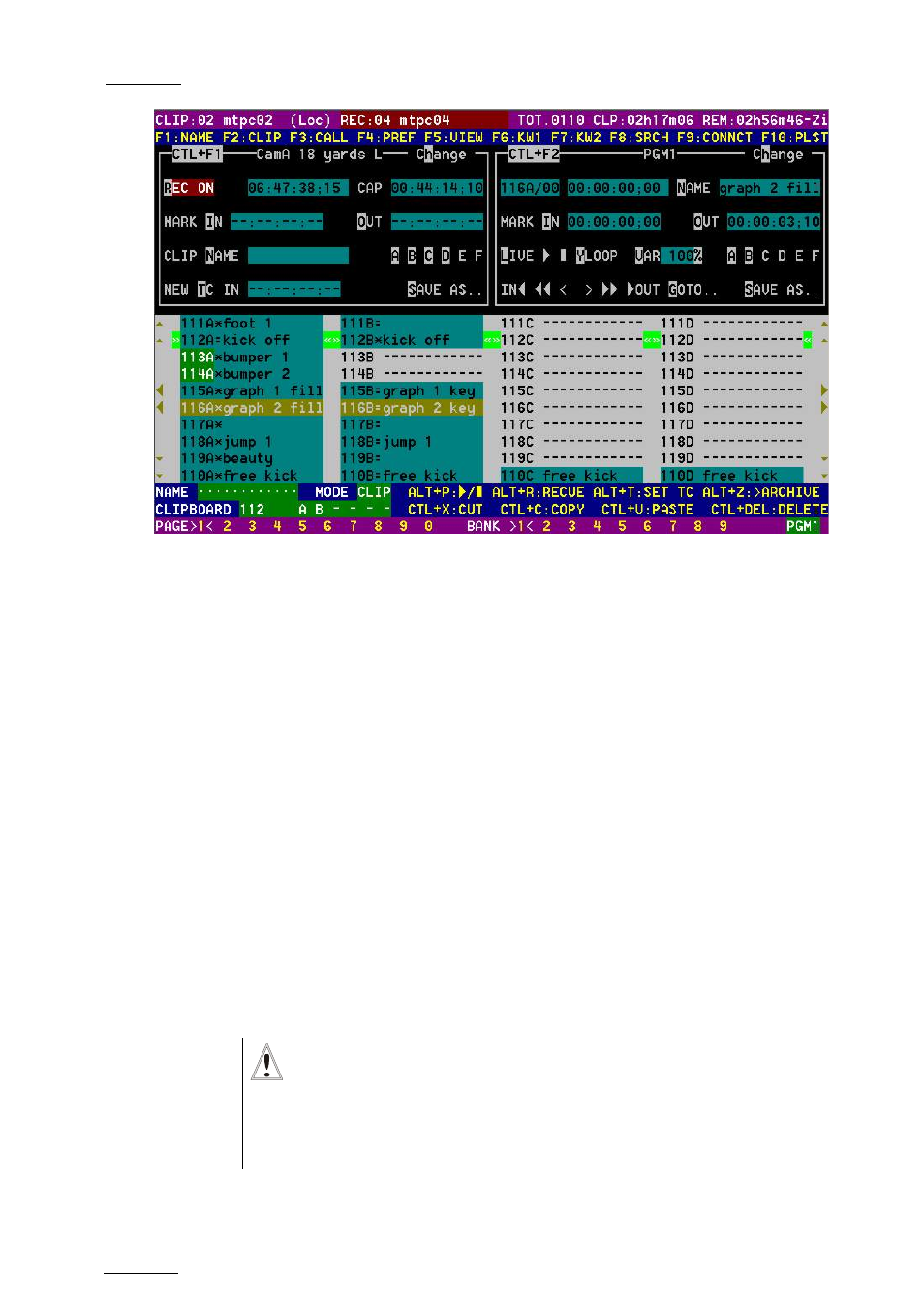
EVS
Multicam - User Manual
Version 9.00
EVS Broadcast Equipment SA – March 2008
106
11.4.1
VDR
P
ANEL
–
L
OWER
S
ECTION
The browsing of clips, the viewing modes (normal or extended), the way
clips are recalled, moved and copied, etc. in the VDR Panel is strictly the
same as in the Clip screen. The CONNECT window is called with F9, and
allows to connect to other servers on the network.
11.4.2
VDR
P
ANEL
–
U
PPER
S
ECTION
The two windows of the upper section can be assigned to a different
channel of the server. When entering the VDR Panel for the first time after
starting the application, the control of both windows is disabled.
Press CTRL+F1 to gain control of the left window, or CTRL+F2 to gain
control on the right window. The frame around the corresponding window
becomes green. Note that only one window can be active at a time. Inside
the active window, letters/numbers highlighted in green indicate the
keyboard shortcut to the corresponding function: press ALT + the
highlighted letter/number. All functions are also available by clicking with
the stylus.
Important
The control of a channel from the VDR Panel is concurrent to any
other controller that might be assigned to that channel: EVS
Remote panel or external protocol. A command sent from the VDR
Panel to a channel will overwrite whatever the channel was doing
at that time.
