Goto in / goto out, Loop, Goto – EVS MulticamLSM Version 9.00 - March 2008 User's Manual User Manual
Page 69
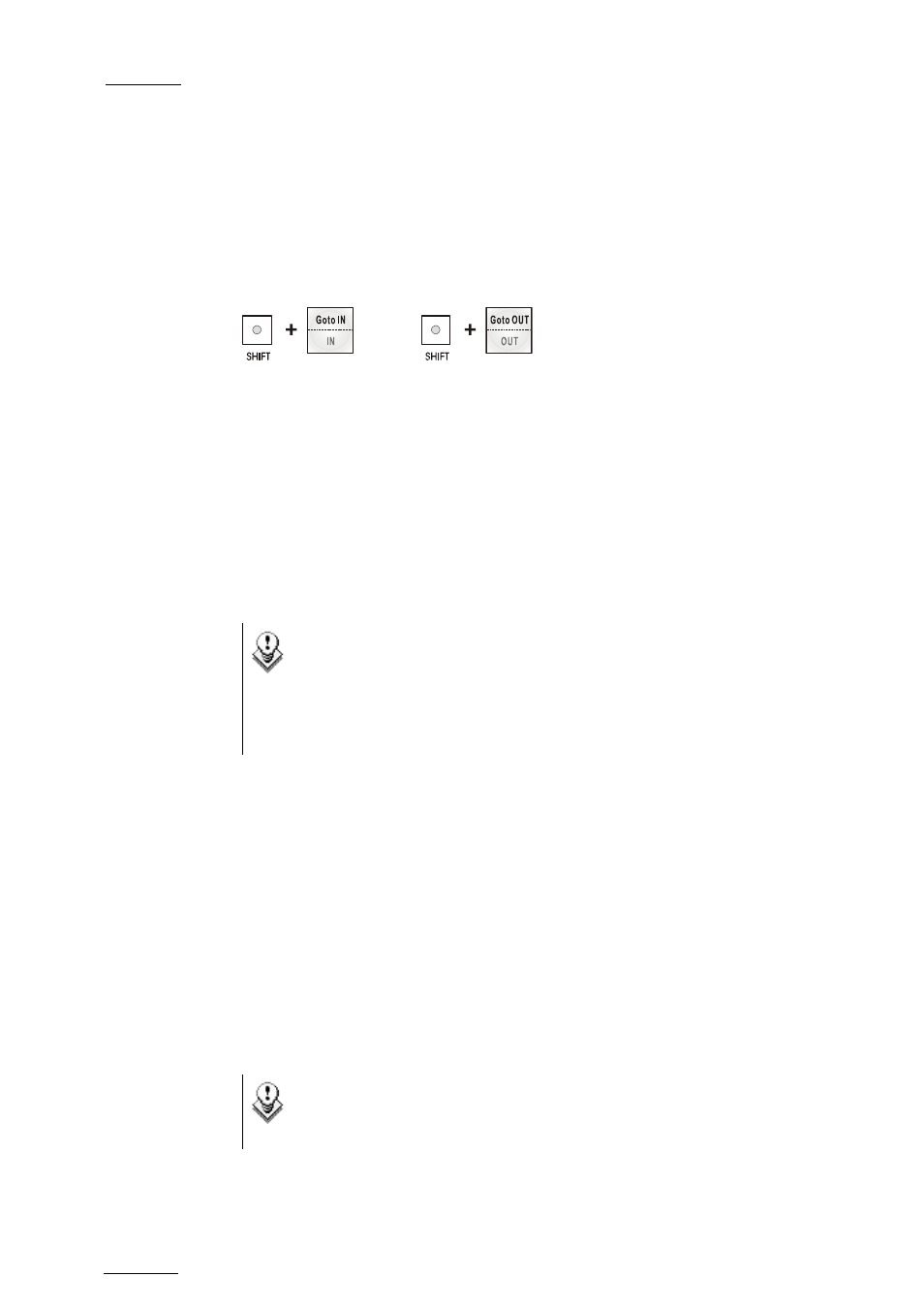
EVS
Multicam - User Manual
Version 9.00
EVS Broadcast Equipment SA – March 2008
60
To exit the GOTO TC function at any time, press the MENU key.
GOTO
IN
/
GOTO
OUT
When you are in CLIP mode, this key combination enables the operator to
go to IN / OUT points of CLIPS, instantly.
LOOP
It enables the loop mode. The button will flash red in this mode and “LOOP”
will appear on the OSD of the output monitors. When the user selects the
Loop mode, the loop has to be cabled from the HD/SD “clean” output of
PGM1 to the Loop In connector.
The loop is performed on the audio and video components of the PGM1
output, or on the video only, depending on the “Internal Loop Mode”
parameter of the Setup menu, p. 2.3 F1. In audio embedded, the audio is
also looped, whether the loop mode is set to video + audio or video only.
Note
By default, users have to connect the clean SDI output to the Loop
In connector given that the OSD of the output monitors are not
disabled. If users want to use the output monitor with characters
out, they have to start the Multicam application with the following
parameter : /LOOP_SDI_MON.
This is very useful to “consolidate” effects and edits, or adding live sound
or music or voice to previously recorded material when only the video is
looped back into the server.
Example of use to consolidate a playlist: Load the playlist, activate the
LOOP mode and roll the playlist. The playlist will be recorded onto the disks
(Channel 1 – CAM A) as a continuous video/audio stream. Exit the playlist
mode and go back to LIVE record. Simply jog back and you will see the
playlist recorded with all its transitions and at the speed they were played.
Now it can be stored as one big clip (This can be useful if some of the 90
playlist locations need to be made available). You can also use this function
for any effect that you would like to record as regular video inside the
server (split screen, target tracking, painting, etc). Depending on the
parameter in the setup menu, both video and audio can be looped back into
the system, or only the video track is looped and the system keeps
recording the live audio at the same time.
Note
When playing back at 200% in loop mode, then replaying the
looped sequence at 50%, you can obtain a “film effect”.
