2 selecting the current keyword file, Electing the, Urrent – EVS MulticamLSM Version 9.00 - March 2008 User's Manual User Manual
Page 123: Eyword
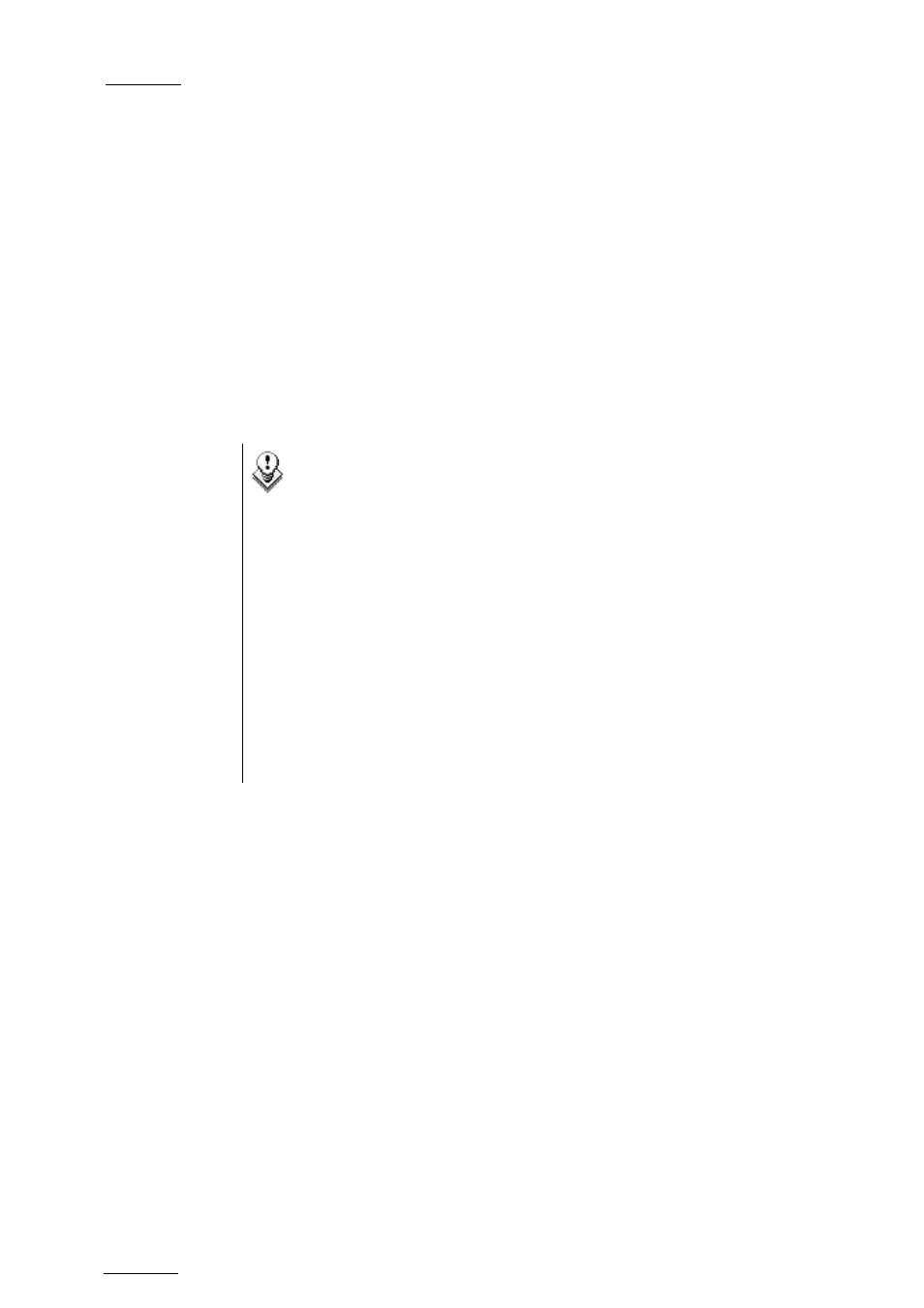
EVS
Multicam - User Manual
Version 9.00
EVS Broadcast Equipment SA – March 2008
114
12.1.2
S
ELECTING THE
C
URRENT
K
EYWORD
F
ILE
In the Multicam application, the keyword file can be selected either from the
VGA Setup screen, or from the Setup menu of the EVS Remote panel (p.3.2
F1).
The operator can select any file from all the .KWD files present in the
Multicam\DIRECTORY. If the machine is connected to other systems
on the EVS SDTI network, the network server will automatically distributes
its current keyword file to all other users on the network.
For each system on the network, the operator can choose to work with the
file coming from the network server (set the Keywords File parameter to
“SERVER”), or with a local file.
Note
In a normal situation, the network server is the machine that has
been defined as such in the EVS Configuration menu.
However, if for any reason the network has been interrupted or
the machine designated as the network server is not available,
another machine on the network (the Master machine with the
highest serial number) will automatically take over this job,
including the distribution of the keywords file. Even if the original
network server reconnects, he will not necessarily become the
actual network server again.
The machine that actually assumes the role of network server can
easily be identified from the Connect window on the VGA or from
the Network menu on the EVS Remote panel, thanks to the “*”
displayed next to its name. That machine only has the ability to
distribute its current keyword file to the others on the SDTI
network.
12.1.3
E
DITING THE KEYWORD FILE FROM THE MULTICAM
APPLICATION
The keyword file can also be edited directly in the Multicam application
using the Off-Air Keyword screen (F7). This screen is also used to assign
keywords to a clip, but the keyword assignment functions will be described
further in this chapter.
