Rockwell Automation 2711-ND3 PanelBuilder v2.60 Software User Manual User Manual
Page 84
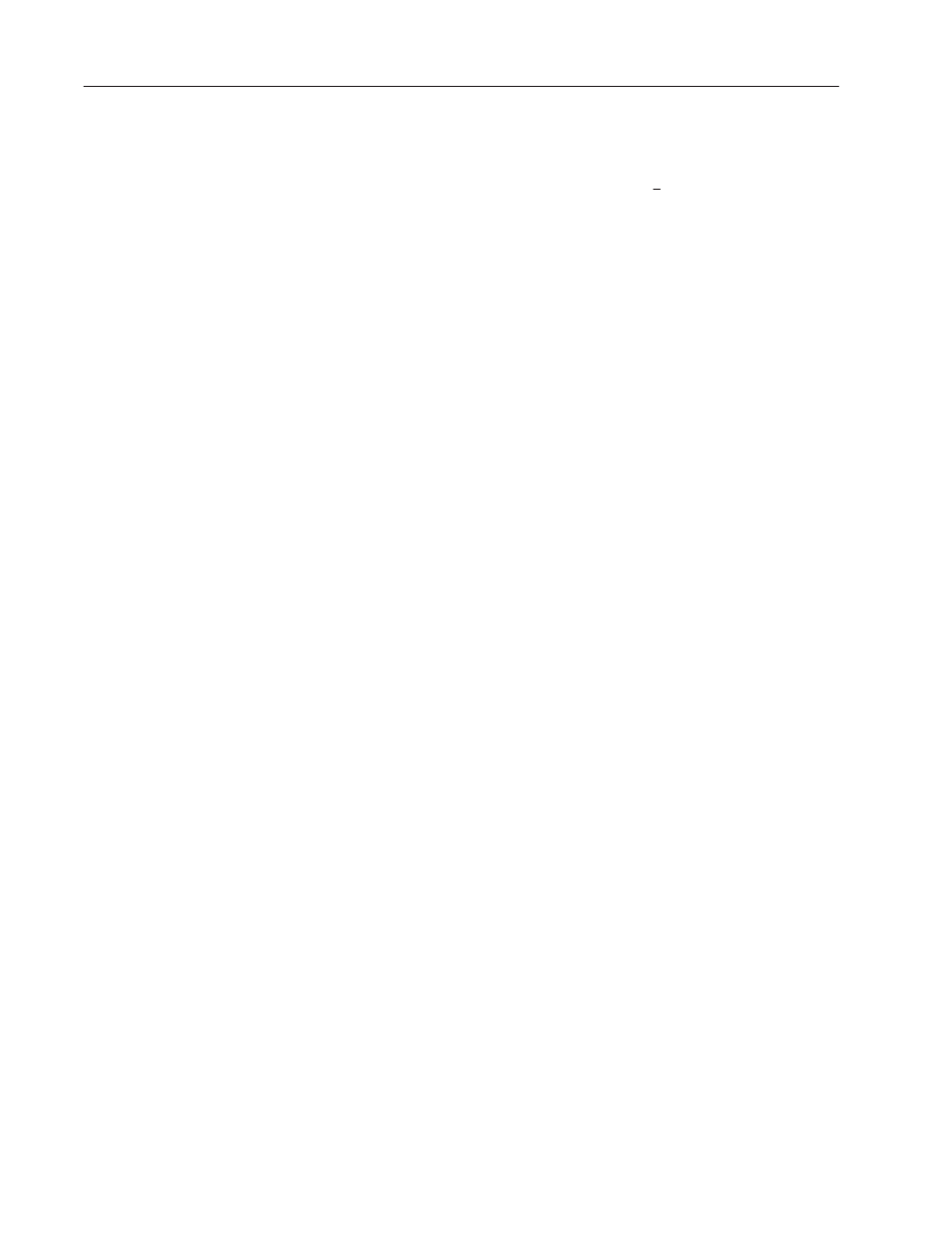
5–12
PanelBuilder Basics
Publication 2711-6.0
To change the height of all rows:
1. Place the cursor on the line dividing the rows.
The cursor changes to a double arrow
↕
2. Hold the left mouse button down and drag the cursor to stretch or
shrink the height of all rows.
You can hide all rows by shrinking them until they disappear. To
show the rows, stretch them.
Changing Order of Columns
To change the order of columns:
1. Select the column you want to move.
2. Hold down the
SHIFT
key and drag the column to a new location.
Columns are reordered.
The column order is maintained when you exit the spreadsheet.
Cutting or Copying and Pasting Selections
To copy or cut and paste cells, rows or columns:
1. Select the area you want to copy.
2. Hold down the right mouse button and choose Cut (
Ctrl+X)
or
Copy (
Ctrl+C)
from the popup menu.
The data is placed on the clipboard, replacing the clipboard’s
previous contents.
3. Select the area in which you want to paste the contents of the
clipboard, or click on a single cell.
4. Click the right mouse button and choose Paste (
Ctrl+V)
from the
popup menu.
The contents of the clipboard are pasted into the selected area.
Or, if you selected a single cell, the contents are pasted into the
area starting with the cell.
Cells, rows and columns can be copied/cut/pasted to and from Excel
using commands (or keys) on the popup menu.
"
