Closing screens, Changing screen attributes, Closing screens changing screen attributes – Rockwell Automation 2711-ND3 PanelBuilder v2.60 Software User Manual User Manual
Page 100
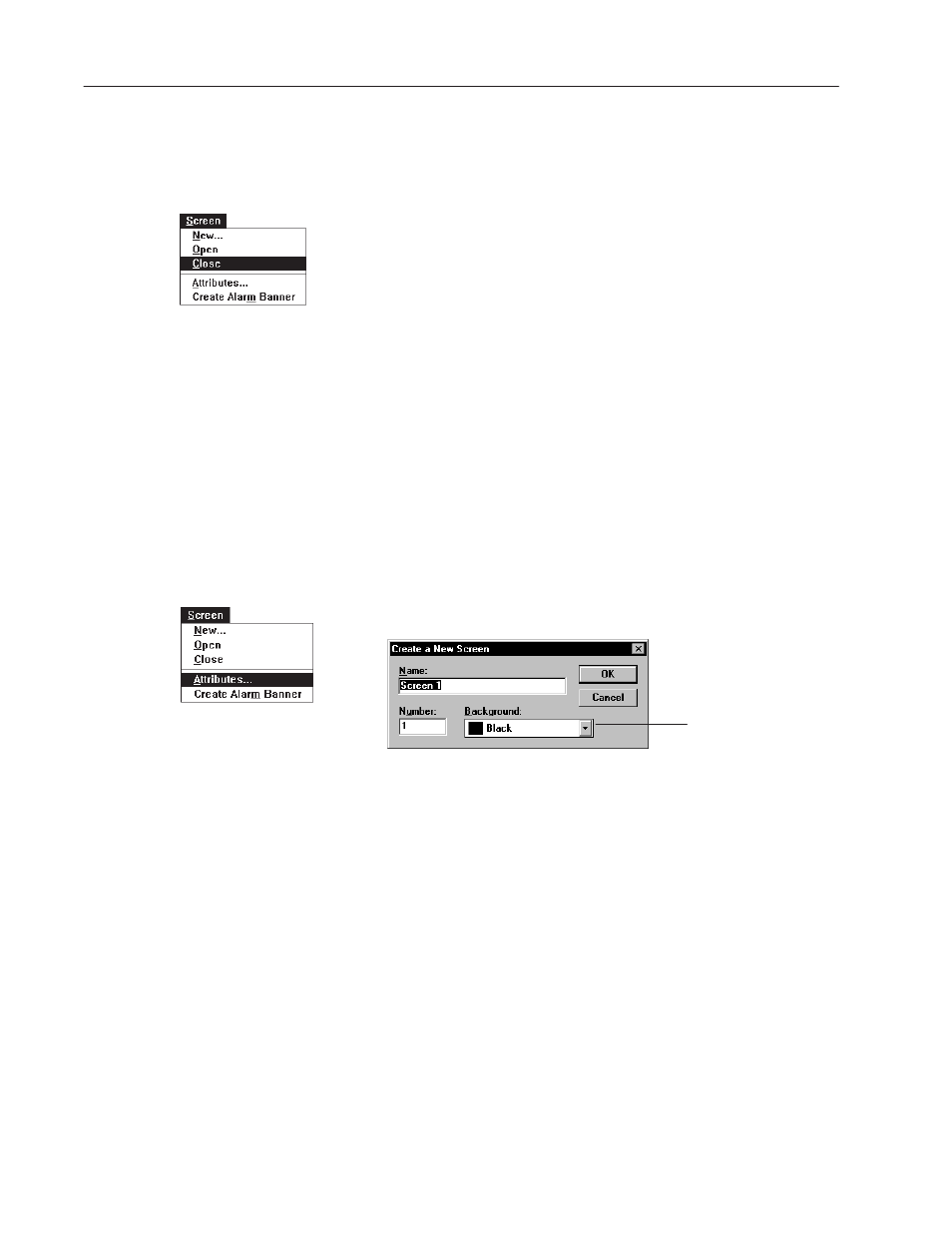
6–14
Working with Applications and Screens
Publication 2711-6.0
When you are finished with an application screen, close it. Screens
are automatically saved when you save the application.
To close an application screen:
•
Choose Close from the Screen menu.
•
Or double-click the control-menu box on the screen.
The screen closes leaving you in the PanelBuilder workspace.
To close all open application screens:
Choose Close All from the Window menu.
Use the Attributes command on the Screen menu to:
•
rename a screen
•
renumber a screen
•
change the background color of the screen (color terminals only)
To change the attributes of a screen:
1. From the application file window, select a screen to rename.
Or activate an open screen.
2. Choose Attributes from the Screen menu.
Appears only for
Grayscale and Color Terminal
3. In the Name box, type a new screen name (32 characters
maximum).
4. Accept the number in the Number box or enter a new one.
5. In the Background box, select another color for the screen
background. The current color is shown.
6. Click the OK button.
The new screen name and number will appear in the title bar of
the screen and in the application file window.
Closing Screens
Changing
Screen Attributes
