Defining tags – Rockwell Automation 2711-ND3 PanelBuilder v2.60 Software User Manual User Manual
Page 317
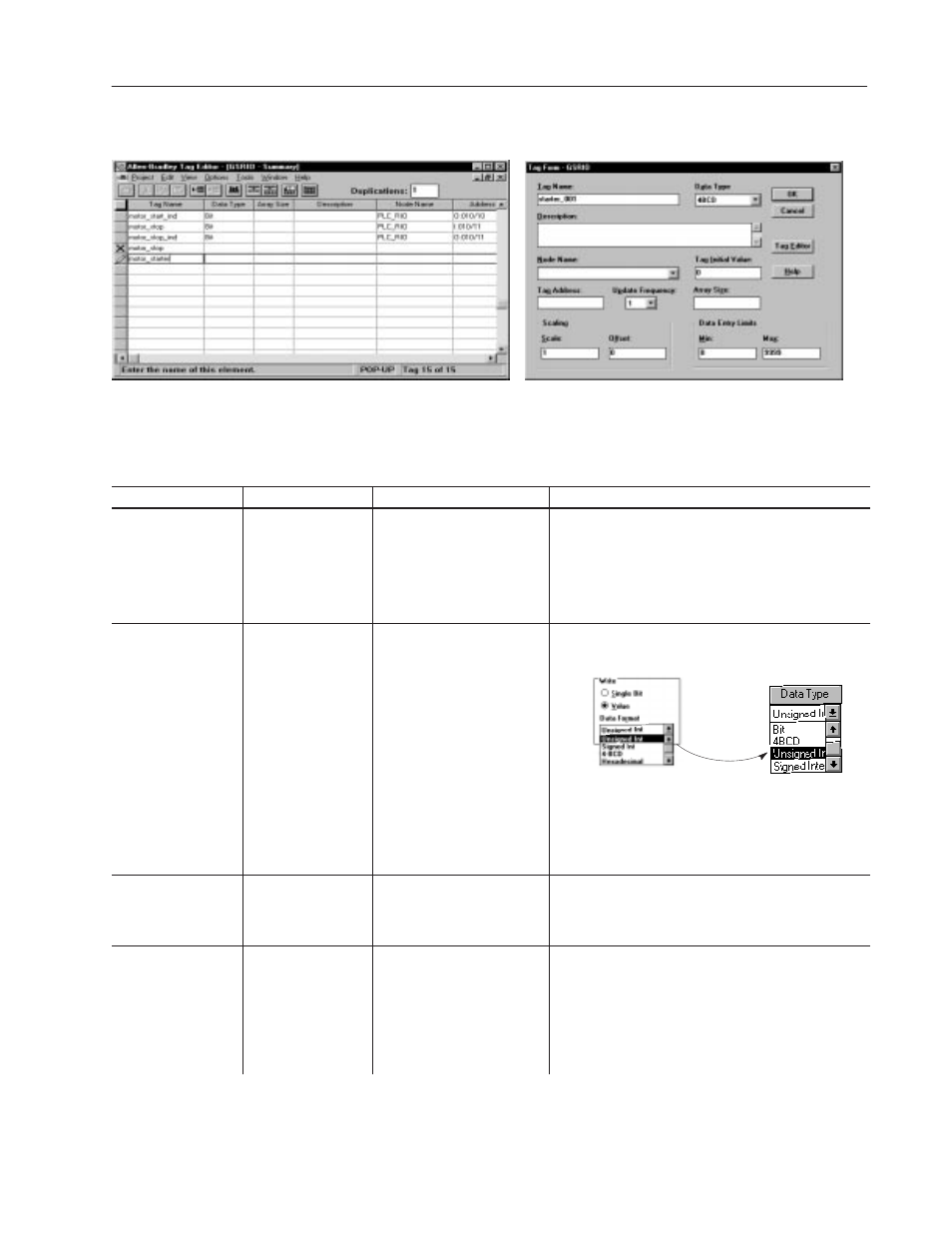
19–5
Working with Tags
Publication 2711-6.0
To move to a specific field on the Form View, press the ALT key an
type the letter that is underlined in the field name.
Table View
Form View
Field
Description
Valid Characters
Notes
Tag Name
➀➁
The name of the tag
Maximum characters = 32
•
A – Z, a – z, 0 – 9
•
hyphen (–), underscore(_),
percent (%)
•
if you type an invalid character, the Tag Editor beeps and
does not display it
•
the tag name must be unique within a project
•
cannot begin with 0 – 9, hyphen (–), or percent (%)
•
tag names are not case-sensitive
•
do not use blanks, tabs, carriage returns, non-printable
characters
Data Type
The data format for
the tag
Select one of the following:
•
bit
•
4BCD
•
unsigned integer
•
signed integer
•
IEEE Float
•
bit array
•
character array
•
the data type must be compatible with the data format
selected in the object’s dialog.
Alternate Methods:
Type the first letter of the data type. For
example, type b for the bit data type.
Use the TAB key to move to the Data Type
field and press ALT+
↓
to display the list of
available formats.
Object Dialog
Tag Editor
Array Size
The size of the array
Maximum characters = 16
•
Bit Array is 1 - 16
•
Character Array is protocol
dependent
•
the array size must be an integer.
•
do not use blanks, tabs, carriage returns, non-printable
characters
Description
The description of the
tag
Maximum characters = 255
•
any printable
•
do not use tabs, carriage returns, non-printable
characters
•
you can type the information in this field, or use the
description editor. To access the description editor:
•
Place the cursor in the description field.
•
Click the right mouse button.
•
Choose Editor from the menu.
•
When finished typing/editing your description, click OK.
Defining Tags
