Rockwell Automation 2711-ND3 PanelBuilder v2.60 Software User Manual User Manual
Page 315
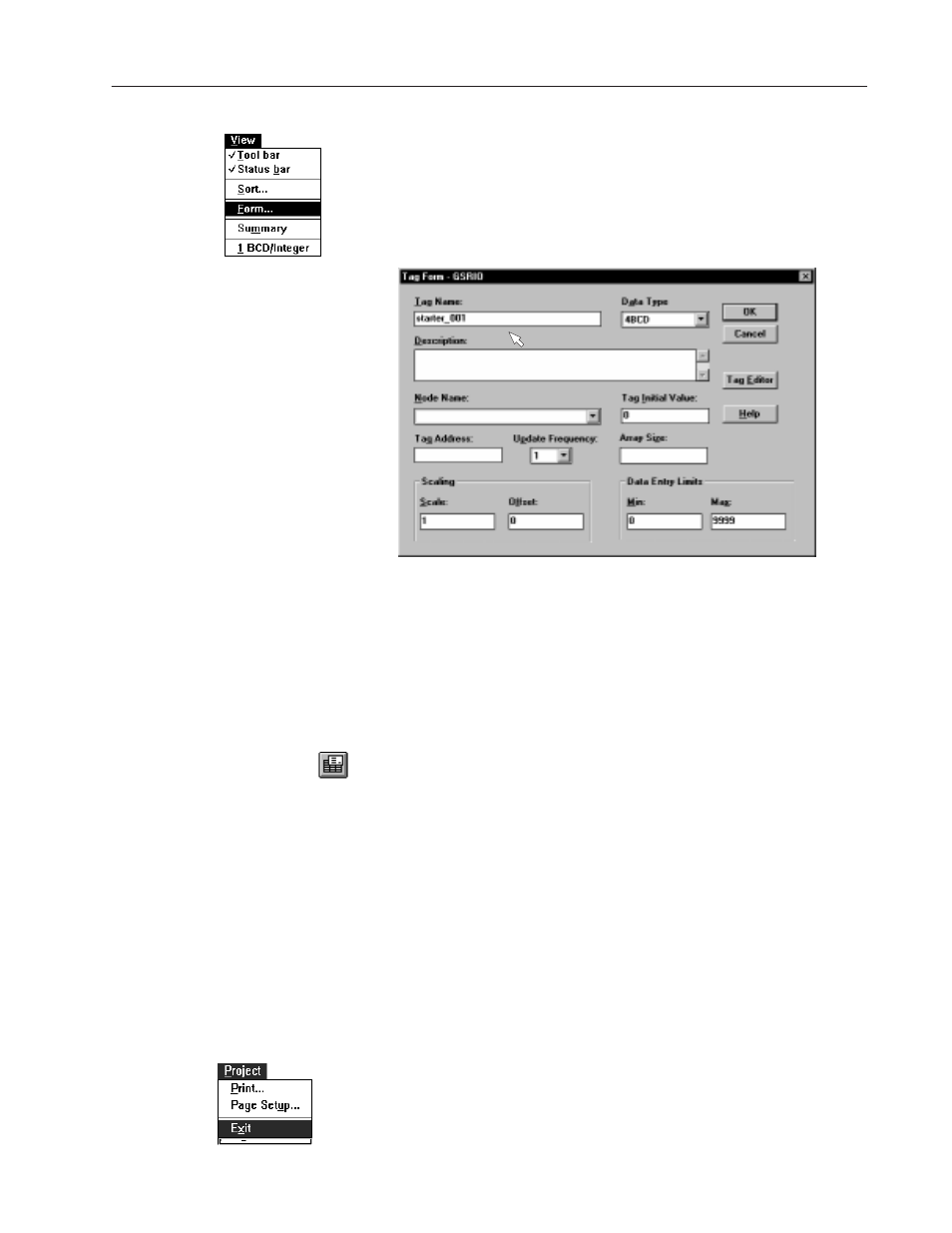
19–3
Working with Tags
Publication 2711-6.0
To open the form view:
•
From the table view, choose Form from the View menu.
•
From a PanelBuilder dialog, enter or select a tag name and select
the Edit Tag button.
Form View
Certain fields appear or disappear
based on the data type of the tag
you are creating in the form view.
For example, if the data type is Bit,
the Scaling and Data Entry Limits
fields are not displayed.
If you enter data in the form view, it
does not appear in the table view
until you choose Refresh from the
Window menu.
Navigating through the Tag Editor
To move between fields in form view or table view:
•
Move the mouse pointer to the field and click the left button.
•
Or press
TAB
to move forward through fields and
SHIFT+TAB
to
move backward.
To change from table view to form view:
•
Click the Form tool on the tool bar.
•
Or choose Form from the View menu.
•
Or choose Form Editor from the Tools menu.
To change from form view to table view:
•
Click the Tag Editor button in the tag form view.
•
Or choose Summary from the View menu.
•
Or choose List Editor from the Tools menu.
Note: If you enter data in the form view, it will not appear in the
table view when you switch views. Choose Refresh from the
Window menu to display the new data.
To exit the Tag Editor:
Double-click the Control-menu box at the top left of the window.
•
Or in the table view, choose Exit from the Project menu.
•
Or in the form view, click the OK or Cancel button.
