Trigger operations – Rockwell Automation 2711-ND3 PanelBuilder v2.60 Software User Manual User Manual
Page 237
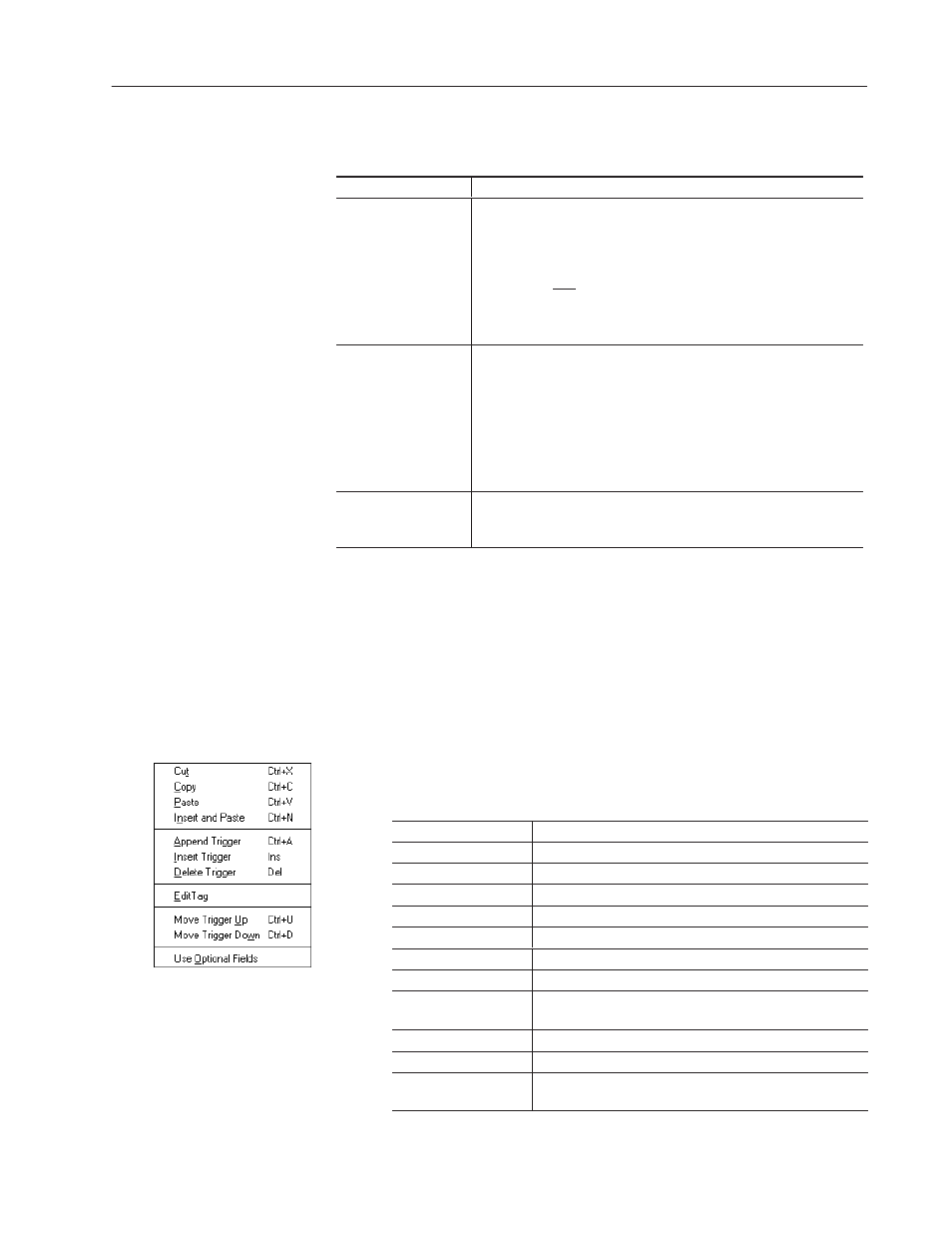
15–15
Creating Alarms
Publication 2711-6.0
4. In the Trigger Type field, select the type of trigger associated with
the Trigger Tag address.
Trigger Type
Description
Bit
Trigger an alarm as it occurs. Multiple alarms can be triggered at once.
The bit position can be within:
•
a word (bit 0 to bit 15)
•
a block of consecutive words. Reserve up to 16 consecutive words (bit
0 to bit 255) after the tag address.
Each bit that changes from 0 to 1 will trigger an alarm whose trigger value
corresponds to that bit. The controller program must reset each bit (0)
after the corresponding alarm is displayed.
LSBit
(Least Significant Bit)
Trigger an alarm in a priority sequence (least significant bit to most
significant bit) based on its bit position within:
•
a word (bit 0 to bit 15)
•
a block of consecutive words. Reserve up to 16 consecutive words (bit
0 to bit 255) after the tag address.
The lowest order bit that changes from 0 to 1 will trigger an alarm whose
trigger value corresponds to that bit. Higher order bits are ignored until
the lower order bit is cleared by the controller program.
Value
Trigger an alarm based on a value at the Trigger Tag address. Trigger
values for alarms are defined on the Alarms tab.
Only one alarm can be triggered at a time for each trigger.
5. To add additional triggers, choose Append Trigger from the
popup menu for each trigger you want to add.
Repeat steps 3 and 4 to define each trigger.
6. Select the Alarms tab to assign the triggers to alarm messages.
Trigger Operations
Many trigger operations are accessed from a menu. To open the
menu, hold down the right mouse button or type
CTRL+M.
Select:
To:
Cut
Cut the selected trigger to the clipboard.
Copy
Copy the selected trigger to the clipboard
Paste
Paste the contents of the clipboard at the current row.
Insert and Paste
Paste the copied or cut trigger above the current row.
Append Trigger
Add a new trigger after the last trigger.
Insert Trigger
Insert a new trigger above the current trigger.
Delete Trigger
Permanently remove the current trigger.
Edit Tag
Open the Form View dialog while in the Trigger Tag field to
enter or edit a tag definition for the selected tag.
Move Trigger Up
Move the current trigger up one row.
Move Trigger Down
Move the current trigger down one row.
Use Optional Fields
Display additional tag fields that can be assigned to a trigger.
You can also enable the optional fields from the Setup tab.
