View menu, Objects menu, View menu objects menu – Rockwell Automation 2711-ND3 PanelBuilder v2.60 Software User Manual User Manual
Page 425
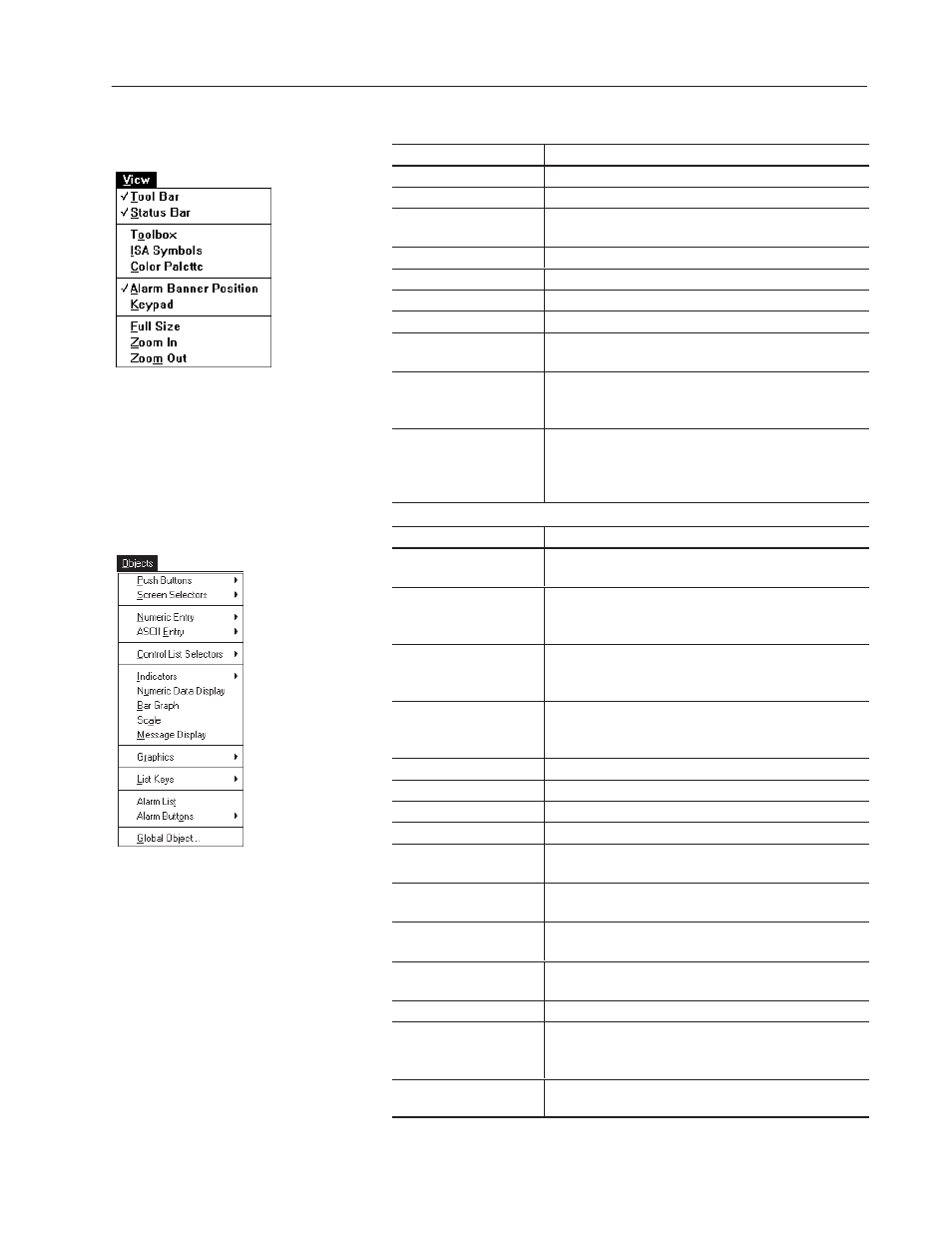
Command Summary
A–3
Publication 2711-6.0
Choose:
To:
Tool Bar
Toggle the tool bar on or off.
Status Bar
Toggle the status bar on or off.
Toolbox
Toggle a toolbox of control, display and graphic objects on
or off.
ISA Symbols
Toggle a toolbox of ISA symbols on or off.
Color Palette
Toggle the color palette on or off. (Color Terminals only)
Alarm Banner Position
Reposition the Alarm Banner on application screens.
Keypad
Toggle the numeric keypad on or off for all screens.
Full Size
Return the screen to its full size. This command is used
with Zoom In and Zoom Out.
Zoom In
Magnify the screen so objects look larger. You can increase
the magnification several times. Each time you select Zoom
In, the magnification increases to the next higher setting.
Zoom Out
Reduce the magnification of the screen so objects look
smaller. You can reduce the magnification several times.
Each time you select Zoom Out, the screen reduces to the
next lower setting.
Choose:
To:
Push Button
"
Open a submenu to create a momentary, maintained,
latched or multistate push button.
Screen Selectors
"
Open a submenu to create a goto, goto config screen or
return screen button. You can also create a screen list from
which a screen is selected.
Numeric Entry
"
Open a submenu that lets you create a cursor point or
keypad enable button. Both objects activate a scratchpad
and the terminal’s keypad for numeric data entry.
ASCII Entry
"
Open a submenu that lets you create a cursor point or
keypad enable button. Both objects activate a scratchpad
for entering a character string.
Control List Selectors
"
Open a submenu to create a standard or piloted control list.
Indicators
"
Open a submenu to create a multistate or list indicator.
Numeric Data Display
Create a numeric data display.
Bar Graph
Create a horizontal or vertical bar graph without scaling.
Scale
Create a scale with tick marks to the right, left, top or bottom
of a bar graph.
Message Display
Create an ASCII message display for displaying status
information or instructions to the operator.
Graphics
"
Open a submenu of drawing tools for creating lines, shapes,
freeform drawings and background text.
List Keys
"
Open a submenu of list keys (Move Up, Move Down, Home,
End, Page Up, Page Down, Backspace, Enter).➀
Alarm List
Create an alarm list which displays triggered alarms.
Alarm Buttons
"
Open a submenu of alarm buttons that you can place in the
Alarm Banner (Acknowledge, Clear, Print, Clear Alarm List,
Print Alarm List, Acknowledge All).
Global Object...
Open a dialog that lets you select a global object for
placement on a screen.
➀
Required on PanelView 900/1400 Touch Screens to move the cursor in a screen or control list.
View Menu
Objects Menu
