Rockwell Automation 2711-ND3 PanelBuilder v2.60 Software User Manual User Manual
Page 124
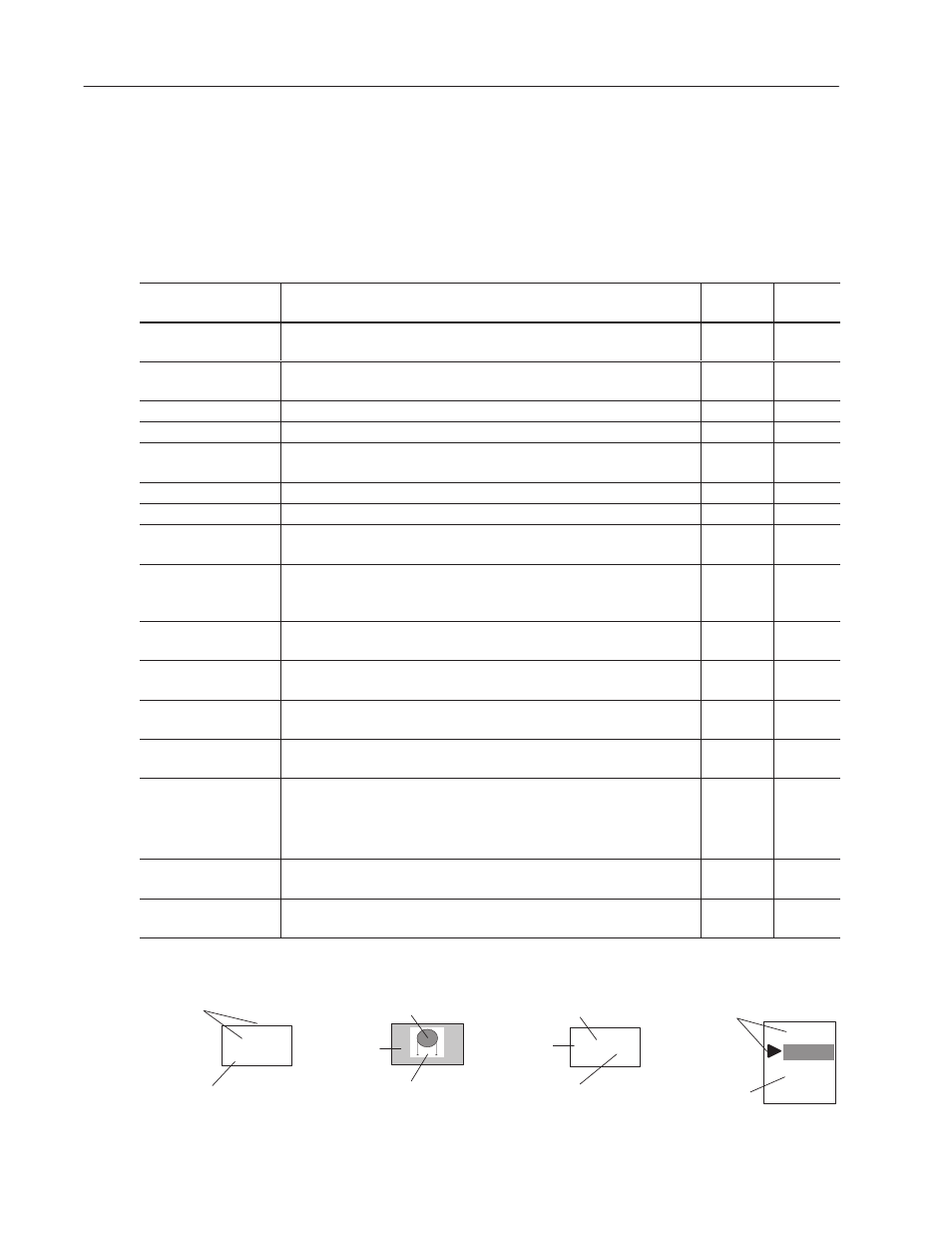
7–16
Working with Objects
Publication 2711-6.0
The table below shows the fields that appear for multistate and list
objects. When you open the States tab, the fields are arranged in
order of importance. Fields that require editing will appear first.
Optional fields appear later.
Fields that are unique to a specific object are discussed in the chapter
describing the object.
Use this Field:➀
To:
Multistate
Objects
List
Objects
Object
Fill
Select a fill pattern (from a list) for the state. The Fill field does not appear for
objects that are not rectangular.
✓
Blink
Toggle blinking on or off for the state. Click the box to turn blinking on or off.
An ✕ in the box indicates the blink option is active. The default is off.
✓
Object Foreground
Select a foreground color (from a list) for the object state. The default is white.
✓
Object Background
Select a background color (from a list) for the state. The default is blue.
✓
Graphic
Select a graphic to appear for the state. The list of graphics includes ISA
symbols and imported bitmaps. Chapter 17 shows how to position a graphic.
✓
Graphic Foreground
Select a foreground color for the inserted graphic. The default is white.
✓
Graphic Background
Select a background color for the inserted graphic. The default is blue.
✓
Text ID
Unique number assigned to text string. The number is automatically generated
when a new state is created.
✓
✓
Text
Define the inner text string for the object state. Default text appears for each
state (ST 0, ST 1, ST 2). You can insert a time, date or numeric variable in the
text string.
✓
✓
Text Size
Select the size of the text string. The default size depends on the terminal
type. For list objects, the selection applies to all states in the list.
✓
✓
Text Blink
Toggle blinking on or off for the text string. Click the box to turn blinking on or
off. The default is off. An ✕ in the box indicates the blink option is active.
✓
✓
Underline
Toggle underlining on or off for the text string. Click the box to turn underlining
on or off. The default is off. An ✕ in the box indicates underlining is active.
✓
✓
Align Text
Select whether the text will align left, right, or center in the object. For list
objects, the selection applies to the entire list. The default is left.
✓
✓
Word Wrap
Toggle word wrap on or off for the text string. Click the box to turn word wrap
on or off. The default is on. An ✕ in the box indicates word wrap is active.
With word wrap on, text wraps at the end a word rather than breaking in the
middle.
✓
Text Foreground
Select a foreground color (from a list) for the inner text. For list objects, the
selection applies to the entire list. The default is white.
✓
✓
Text Background
Select a background color (from a list) for the area containing the text string.
The default is blue.
✓
➀ Cells that are unique to an object do not appear in this list.
ОООО
ОООО
ОООО
RESET
Text
Foreground Color
Background Color
ПППП
ПППП
STOP
Foreground Color
Text
Background Color
Graphic
Foreground Color
Graphic
Background Color
Fill
Fill
Off
High
Low
Medium
Text
Foreground Color
Align Text Left
