Rockwell Automation 2711-ND3 PanelBuilder v2.60 Software User Manual User Manual
Page 354
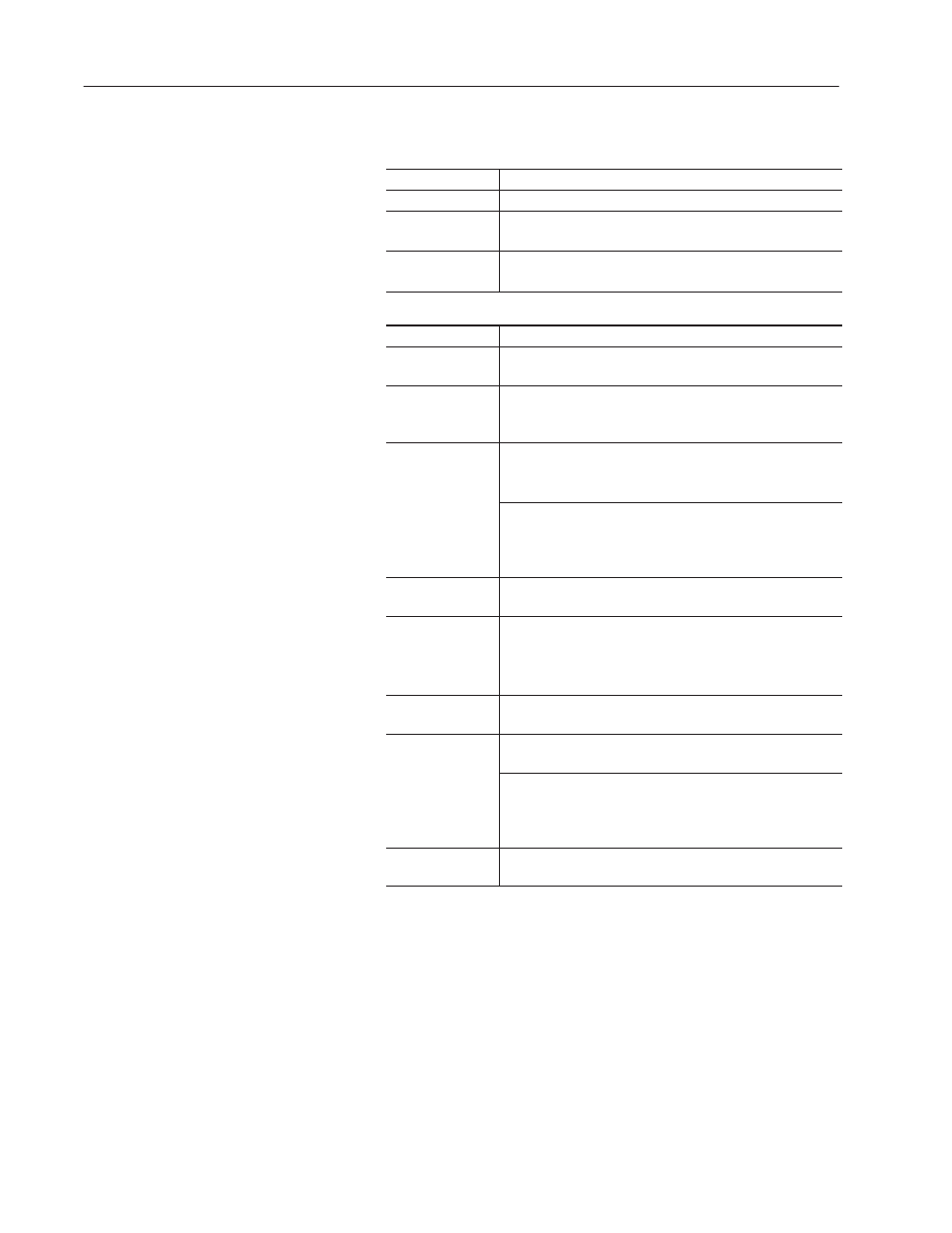
20–22
Terminal and Communication Setup
Publication 2711-6.0
3. Set Terminal Display parameters.
For PanelView 550
Use:
To:
Reverse Video
Enable/disable reverse video. Default is disabled.
Indicator Bar Blink
Enables/disables blinking of the indicator bar on the terminal.
By default, the indicator bar does not blink.
Backlight
Set the state of the terminal backlight at startup. Select On to
turn the backlight on; select Off to turn the backlight off.
For other PanelView Terminals
Use:
To:
Background Blink
(Color)
Enable/disables blinking using the background color of the
screen. By default, background blinking is disabled.
Reverse Video
(monochrome &
grayscale)
Enable/disable reverse video (dark text/graphics on light
background). The default is normal video (light text/graphics on
dark background).
For PV900 monochrome terminals, sets the intensity of the
display. Options are 35, 40, 50, 60, 70, 80, 90, 100. The
default is 100 (highest intensity).
Display Intensity
For color terminals, sets the intensity of the display.
PV900 settings: 50, 60, 70, 80, 90, 100 (default, highest
setting). PV600/1000 settings: 10 to 100, in 10 step
increments. PV1400 settings: 25, 50, 75, 100.
Indicator Bar Blink
Enables/disables blinking of the indicator bar on the terminal.
By default, the indicator bar does not blink.
Screen Saver
On or Off
Turn the screen saver on or off. The default is off.
The On setting reduces the screen intensity if user input or
controller changes are not received within the specified timeout.
Timeout
Set the period of time before an inactive screen enters screen
saver mode. Settings: 5, 10, 15, 20, 25, 30 (minutes).
For PV900 monochrome terminals, sets the display intensity in
screen saver mode. Settings: 0, 35, 40, 50, 60, 70, 80, 90, 100.
Display
Intensity
For color and grayscale terminals, sets the display intensity in
screen saver mode. PV600/1000C settings: 0 – 100, in
increments of 10. PV900C settings: 0, 50, 60, 70, 80, 90, 100.
PV1000G settings: 0, 100. PV1400 settings: 0, 25, 50, 75, 100.
Graphic
Lists the available screen savers. The screen saver starts
automatically if your terminal is inactive for a specified time.
4. From the System Language box, select the language in which the
terminal displays error messages. The options are: French,
German, Italian, Spanish, English. The default is English.
5. From the Handshake Timeout list box, select a timeout value (in
seconds). For objects with handshake tags, this timeout specifies
the length of time the controller has to set a handshake bit before
an error message is displayed.
Handshake timeout values range from 1 to 60 seconds. The
default is 4 seconds.
6. Click OK to save settings and exit dialog.
