Formatting objects, Setting default colors for objects – Rockwell Automation 2711-ND3 PanelBuilder v2.60 Software User Manual User Manual
Page 121
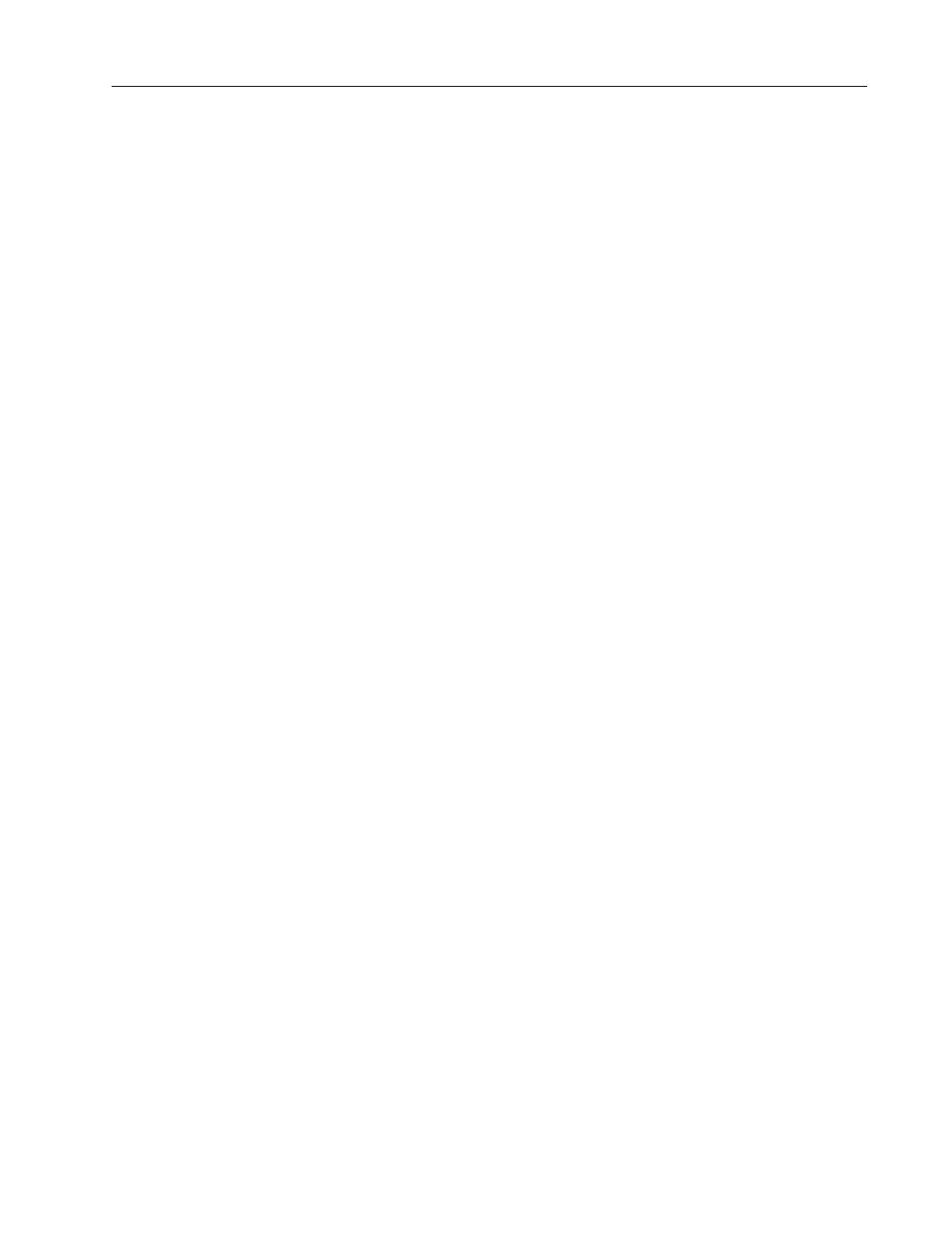
7–13
Working with Objects
Publication 2711-6.0
In addition to adding inner text and graphics to objects, you can
apply different formatting options to objects and text including color.
For objects, you can:
•
change shape
•
change border
•
change fill pattern
•
toggle blinking on/off
•
change foreground/background colors
•
toggle foreground/background colors
For text, you can:
•
change text size
•
change text alignment (left, right, center)
•
toggle blinking on/off
•
change foreground/background colors
•
toggle foreground/background colors
Formatting options are applied to objects and states from the:
•
Format menu or Format bar (see Chapter 17).
•
State tab of object’s dialog (see page 7–15).
On color and grayscale terminals, you can apply color defaults to
objects of the same type. For example, you might want all push
buttons in the application to use the same colors. Create one push
button, edit it, and then use the Set Object Color Defaults command.
All new push buttons will be created with the default colors.
1. Create the object that you want to use as the default for others.
2. Edit the object. Change the line or border, colors and size. If the
object has several states, configure the different states. You
cannot add text as the default.
3. Select the object and choose Set Object Color Defaults from the
Edit menu.
Every new object of this type that you create will appear like the one
just created.
Or if you want to apply defaults using an object that already exists,
select the object and choose the Set Object Color Defaults command.
Color defaults are maintained across applications and across sessions
of PanelBuilder.
Formatting Objects
Setting Default Colors
for Objects
