Saving an application – Rockwell Automation 2711-ND3 PanelBuilder v2.60 Software User Manual User Manual
Page 106
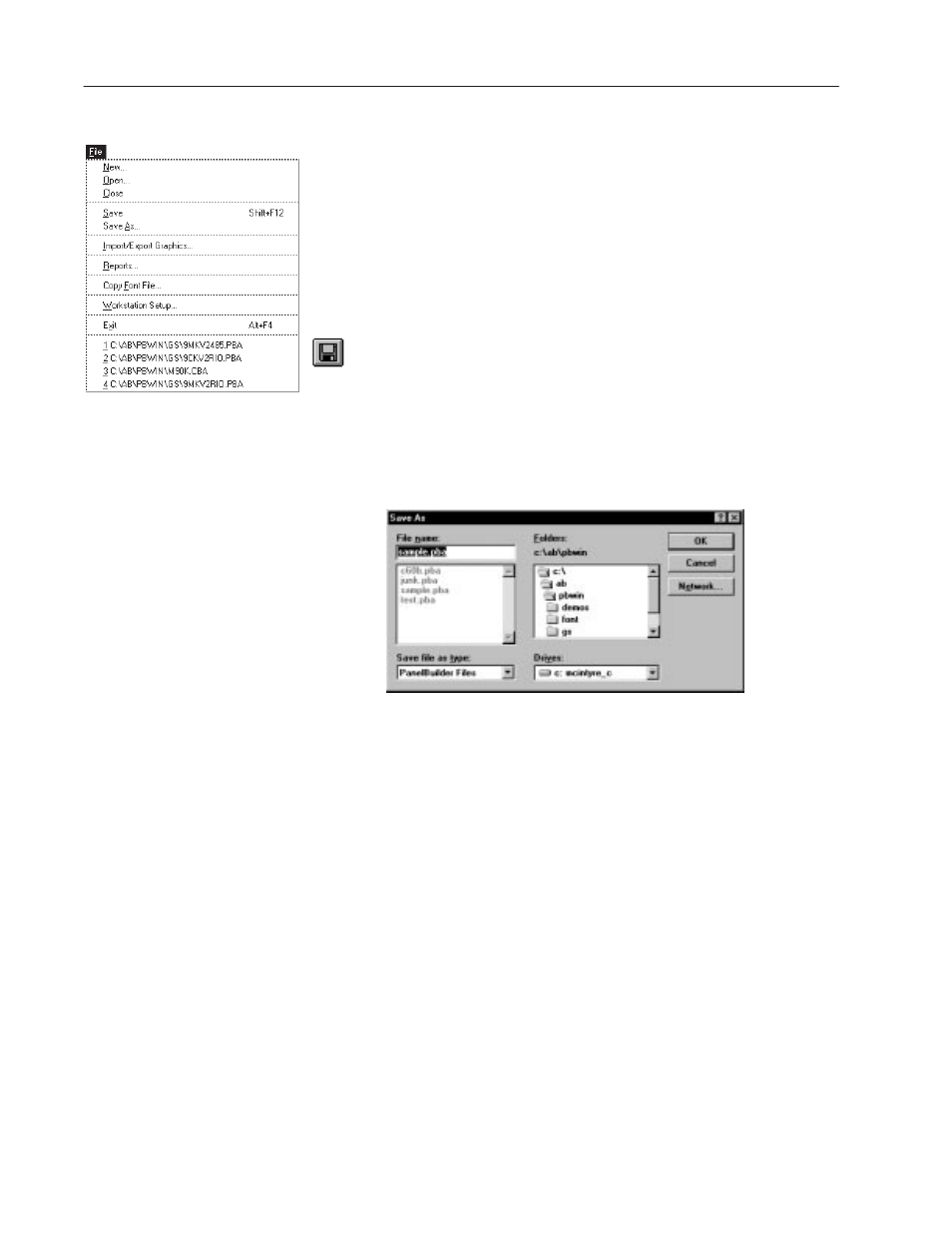
6–20
Working with Applications and Screens
Publication 2711-6.0
The File menu provides two commands for saving an application.
•
Use the Save command to save the application to the default
drive and folder overwriting the previous version.
•
Use the Save As command to save a revised application with a
new name so the previous version is not overwritten.
The first time an application is saved, the Save As dialog opens so
the file can be named.
To save an existing application file:
•
Click the Save File tool on the tool bar.
•
Or choose Save from the File menu.
PanelBuilder replaces the previous version of the application on disk
with the new version. A backup file is also created
To save a new or existing application with a new name:
1. Choose Save As from the File menu.
The first time you save the application, the default file name is the
the first 8 characters of the application name.
2. In the File Name box, accept the default or enter another 1 to 8
character name. PanelBuilder automatically adds the .PBA file
type to the name.
Note: You can save the file with another file type. Do not use
.PVA which is the translated file that runs in the terminal.
To save the file to another location, select a folder. To select
another drive, click a drive name in the Drives box.
3. Click the OK button.
The name under which you save the application becomes the default
for the next save operation (Save or Save As command). A backup
file is also created with the same file name and the .BAK file type.
PanelBuilder tracks the date/time and version of an application when
it is saved. This information is available by choosing Description
from the Application menu.
Saving an Application
"
