Rockwell Automation 2711-ND3 PanelBuilder v2.60 Software User Manual User Manual
Page 458
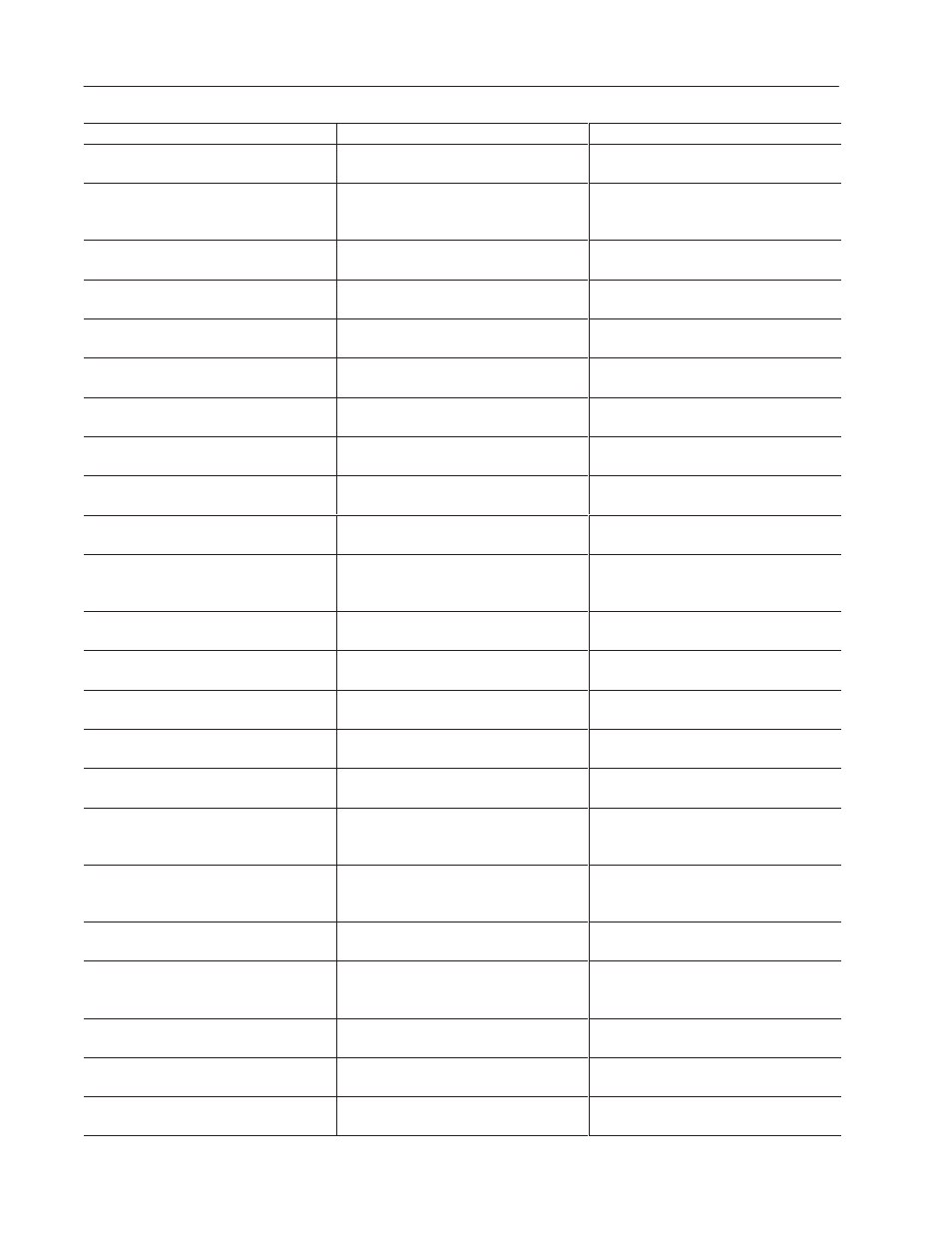
Validation Messages
E–4
Publication 2711-6.0
Validation Message
What to do
Meaning
Min range (value) is greater than max range
(value)
The minimum value for a bar graph is set to a
value that’s greater than the maximum value.
Open the object’s dialog and re-enter valid
min/max range values.
Min value (value) is greater than the max
value (value)
The min setting is greater than the max
setting for data entry limits of a tag.
From the form view of the tag editor, make
sure the min data entry limit is less than the
max data entry limit for the tag.
Missing acknowledge tag.
Acknowledge handshake tag is defined
without an acknowledge tag.
Define an acknowledge tag for the trigger.
Missing or invalid screen assignment
A screen selector object has a missing or
invalid screen assignment.
Open the object’s dialog and reassign screen.
Missing notification or handshake tag
Notification and handshake tags are used
together. One of the tags is missing.
Enter the missing tag.
Missing remote acknowledge tag.
Remote acknowledge handshaking tag is
defined without a remote acknowledge tag.
Define a remote acknowledge handshake tag
in the Alarm Setup dialog.
Missing remote clear tag.
A remote clear handshake tag was defined,
but the remote clear tag was not defined.
Specify a remote clear tag in the Alarm Setup
dialog.
Msg (text) variable at Position (text number)
Indicates an error with an inner text string.
Open the Use Existing Text dialog and locate
the message. Correct the error.
Name is not valid
The specified screen name is invalid. A valid
screen name has 1 to 32 characters.
Rename the specified screen.
Name not found in project database
Tag not found in project database.
Enter tag name and attributes in project
database.
Network (name) has no RIO master device
found in project.
A remote I/O master device (PLC/SLC) is not
defined for the Remote I/O terminal.
From the Setup tab (Terminal Setup dialog),
press the Comms. Setup button to define PLC
or SLC controller.
Nonexistent trigger specified.
The trigger specified for this alarm does not
exist.
Use a valid trigger name in the alarm
definition.
No objects in application
The application doesn’t have any objects.
This is a warning.
Exit the application or create screens with
objects.
No objects on screen
The application contains an empty screen
(without objects). This is a warning.
Delete the screen or add objects (and tag
information) to screen before downloading.
No screens in application.
The application doesn’t have any screens.
This is a warning.
Exit the application or create screens with
objects.
No start-up screen assigned, default to
screen (name)
A startup screen wasn’t assigned for the
application so a default screen was selected.
Open the Terminal Setup dialog to select
another startup screen (if necessary).
Node address of (value) is not valid
The node address of the node associated
with the tag has not been entered or is invalid.
From the Setup tab (Terminal Setup), press
the Comms. Setup button to check the node
address.
Number of lines per alarm (number) is greater
than number of lines in object (number).
The number of lines specified for alarms in
the alarm list device exceeds the number of
lines available within the list device.
Make the alarm list device larger or reduce
the number of lines to display per alarm.
Number is not unique
Two screens have the same number. Screen
numbers must be unique.
Renumber one of the screens using the
Rename command on the Screen menu.
Object foreground color is the same same as
its background color.
Graphic foreground color is the same as text
background color, making the graphic a large
solid rectangle.
Change colors so that they are not identical.
Object (right, left, top, bottom edge) – location
(Num)
One or more edges of an object is off the
screen.
Move or size the object as appropriate.
Object has invalid function key or view
assignment
The object doesn’t have an assigned function
key for operator input.
Open the object’s dialog and assign an
available function key.
Object has invalid function key, touch cell, or
view assignment
The object isn’t assigned a function key or
touch cell for operator input.
Open the object’s dialog and select function
key or touch cell for operator input.
