Copying tags – Rockwell Automation 2711-ND3 PanelBuilder v2.60 Software User Manual User Manual
Page 320
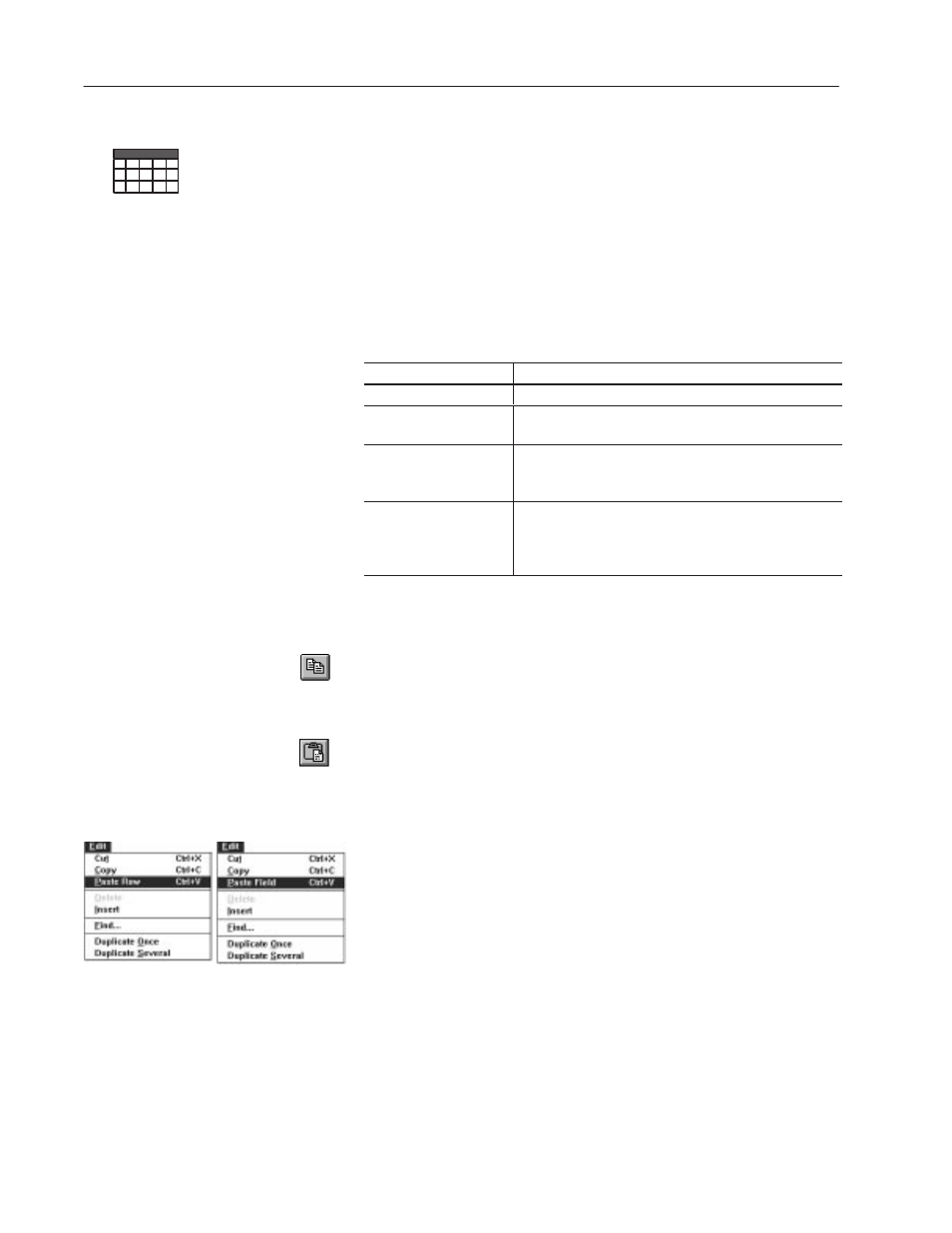
19–8
Working with Tags
Publication 2711-6.0
Many tags in the table view have the same data type, node name, or
other attributes. Tags may be selected, copied and pasted with all
their fields, or individual fields may be copied.
Since tags or their fields are copied to the Microsoft Windows
clipboard, they can be pasted in another application, even an
application in another project.
When a tag is copied, the new tag’s name is the same as the original
tag’s name in the Tag Editor table view. An X appears in the Status
column for the new tag’s row until its name is changed.
To:
Do this:
select a field
use the left mouse button and click in the field.
select a single row
use the left mouse button and click in the Status column for
that row.
select several contiguous
rows
use the left mouse button, click in the Status column and
drag the mouse down the column or hold the SHIFT key and
press PAGE DOWN or PAGE UP
.
select several
discontiguous rows
use the left mouse button and click in the Status column for
the first row. Press PAGE DOWN or PAGE UP
.
Press and
hold the CTRL key and click in the Status column of the
other rows that you want to select.
To copy and paste tag information:
1. Select the field or row that you want to copy.
2. Click the Copy tool on the tool bar or choose Copy from the Edit
menu.
3. Move the cursor to the new position.
4. Click the Paste tool on the tool bar or choose Paste Row or Paste
Field from the Edit menu.
If a row was copied or pasted, it is inserted above the current row.
If a field was copied or pasted, it replaces the contents of the field in
the current row. Be careful to paste it in a field in the same column.
To copy tags to another application:
1. Copy the tag(s) and exit the Tag Editor.
2. Open the target application in the same or another project.
3. Open the Tag Editor table view and paste the tags in it.
Copying Tags
Table View only
