Copying/cutting and pasting objects – Rockwell Automation 2711-ND3 PanelBuilder v2.60 Software User Manual User Manual
Page 128
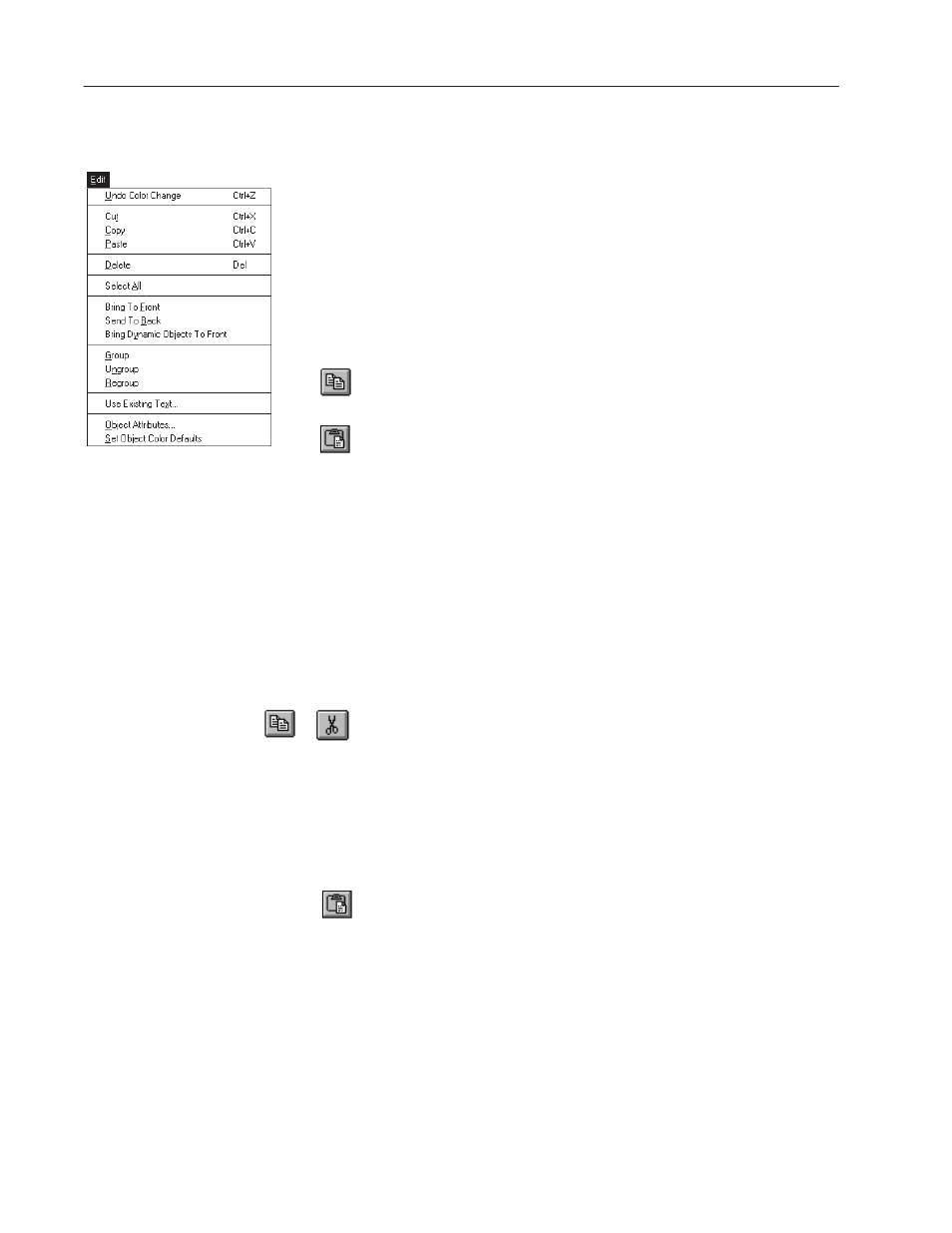
7–20
Working with Objects
Publication 2711-6.0
Use the Copy/Cut and Paste commands on the Edit menu to:
•
copy an object on the screen
•
copy/cut an object to another screen
•
copy/cut an object to another application
An object retains all attributes during copy and cut operations unless
the target application was created for a different terminal type. See
page 7–21.
Global objects cannot be copied/cut and pasted. To use an object
globally, you must use the Global Objects command (Chapter 14).
To copy an object on the screen:
1. Select the object you want to copy.
2. Click the Copy tool or choose Copy from the Edit menu.
PanelBuilder copies the object to the clipboard.
3. Click the Paste tool or choose Paste from the Edit menu.
An outline of the object appears.
4. Move the outline to a new location and click the left mouse
button to paste the object.
To change the attributes of the pasted object, double-click the object.
To copy or cut an object from one screen to another:
1. Select the object you want to copy or cut.
2. Click the Copy or Cut tool from the tool bar.
Or choose Copy or Cut from the Edit menu.
PanelBuilder copies/cuts the object to the clipboard.
3. Open the screen to receive the object.
If already open, activate the screen by selecting the screen name
from the Window menu.
4. Click the Paste tool or choose Paste from the Edit menu.
An outline of the object appears.
5. Move the outline to a new location and click the left mouse
button to paste the object.
To change the attributes of the pasted object, double-click the object.
Copying/Cutting
and Pasting Objects
