9 - creating control list selectors, Chapter objectives, Helpful hints – Rockwell Automation 2711-ND3 PanelBuilder v2.60 Software User Manual User Manual
Page 141: Creating control list selectors, Chapter, Chapter objectives helpful hints
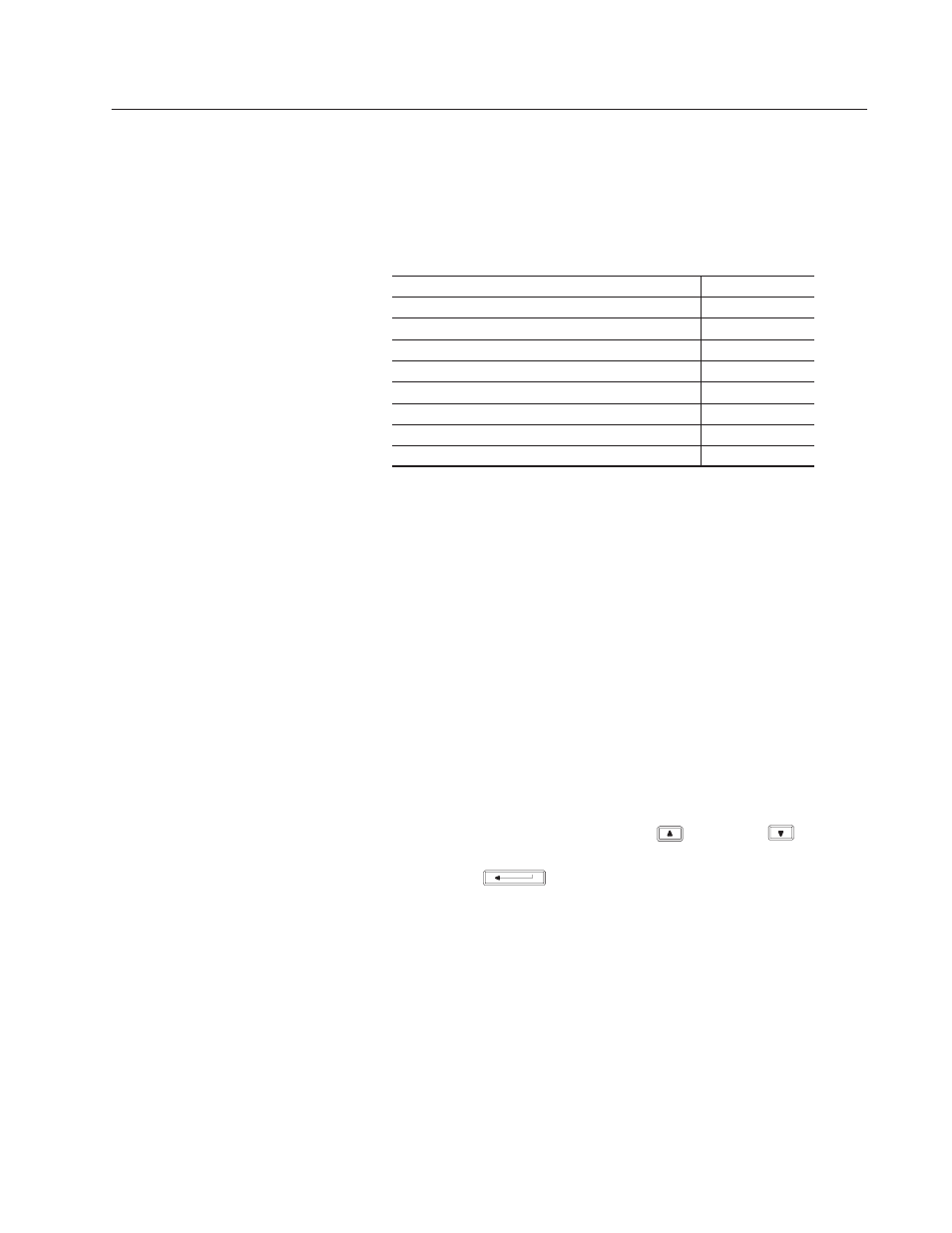
Chapter
9
Publication 2711-6.0
Creating Control List Selectors
This chapter describes how to create list type controls. It contains
the following sections:
Section
Page
Helpful Hints
9–1
Standard Control Lists
9–2
Piloted Control Lists
9–2
Control List Options
9–4
Creating a Control List Selector
9–5
Setting Properties of a Control List Selector
9–6
Configuring States of a Control List Selector
9–10
Creating List Keys
9–12
Control list selectors can perform some of the same functions as push
buttons, including set value and on/off controls.
When creating list type controls, consider:
•
Configure entries for a control list from the States tab of the
Control List Selector dialog or using the procedures described in
Chapter 17.
•
A control list selector supports a maximum of 255 states
(numbered 0 to 254). Use only the number of states required.
•
Each state in a control list is limited to one line of text.
•
Changing the text size applies to the entire list.
•
On color and grayscale terminals each item can have a different
color, but the background color is the same for the entire list.
•
On keypad terminals, the operator moves the cursor through a
control list using the terminal’s up
and down
arrow
keys. The selection is sent to the controller immediately or when
the Enter
key is pressed on the terminal.
•
Touch screen only terminals require list keys on the screen,
enabling the operator to move the cursor through the control list.
List keys are similar to the arrow keys on keypad terminals.
•
A screen can contain multiple control lists. On standard control
lists, the operator selects a list by pressing a function key or touch
cell (touch screen terminals). Another way to activate a list is to
press the left or right arrow keys on the terminal until the list is
selected.
Chapter Objectives
Helpful Hints
