Rockwell Automation 2711-ND3 PanelBuilder v2.60 Software User Manual User Manual
Page 167
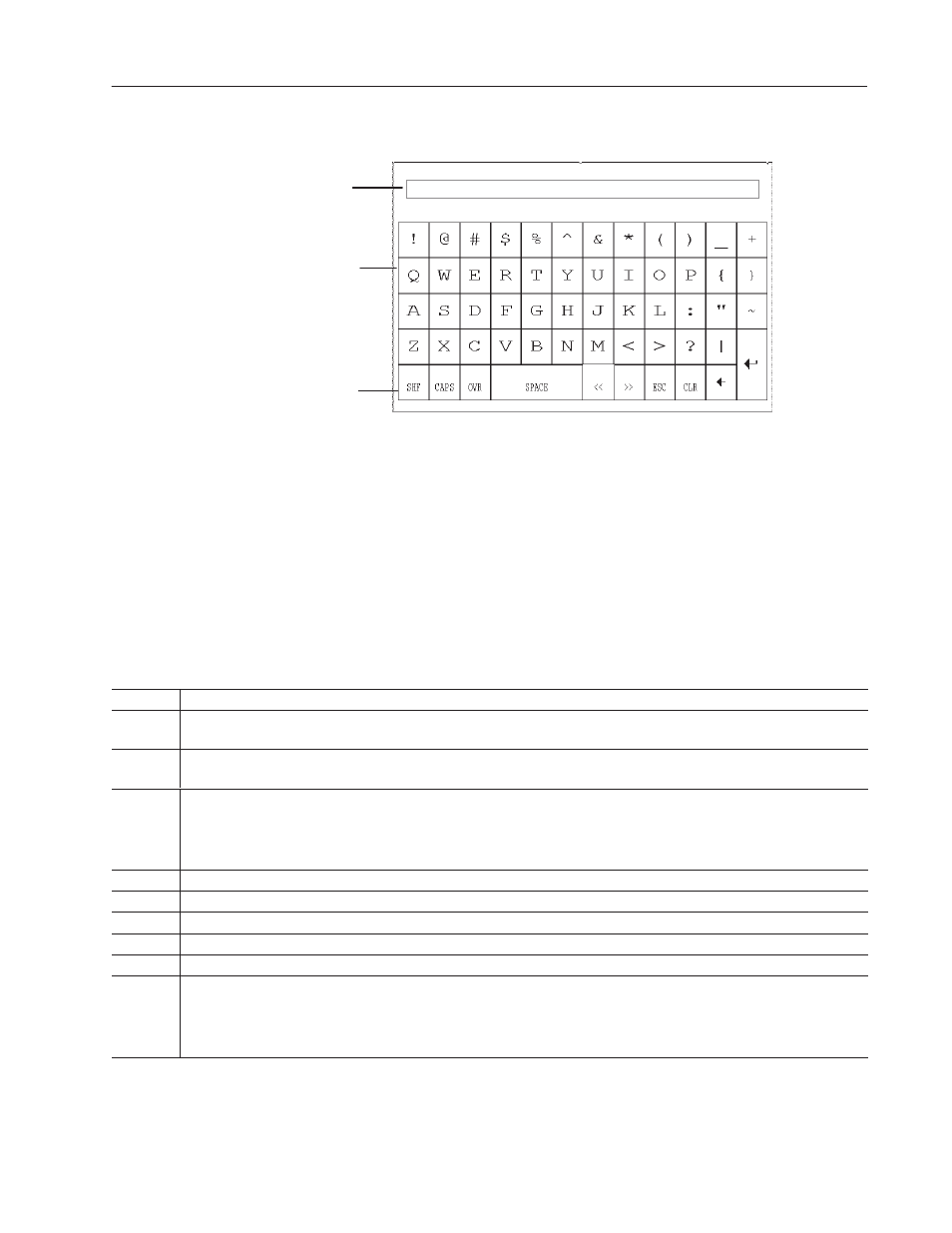
10–15
Creating Data Entry Controls
Publication 2711-6.0
ASCII Scratchpad – 900/1000/1400Touch Screen Terminals
Display Area
Character Keyboard
Controls
The operator selects characters by touching the Character Keyboard
on the screen. The character is entered in the Display Area. This
area scrolls so the operator can enter a character string that is longer
than the Display Area. All characters are sent to the controller even
if not visible.
After entering all the characters, the operator sends the string to the
controller by pressing
ENTER
↵
on the touch screen keypad. The
leftmost character is placed in the high byte of the first word (of the
write tag address), the next character in the low byte and so on.
Note: DeviceNet ASCII Entry allows for byte swapping.
Controls
Function
SHF
(Shift)
By default this function is off and keys appear in unshifted state. When you press SHF, the button appears in reverse video. All
character keys, including numbers and symbols, appear in their shifted state. For example, a becomes A; 2 becomes @.
CAPS
By default this function is off and keys appear in lowercase. When you press CAPS, the button appears in reverse video. Letters
appear and are entered in uppercase but numbers and symbols are not shifted. The state is maintained across power cycles.
INS
Toggles between Insert and Overwrite modes. The overstrike mode appears in reverse video.
In Insert mode, the character selected is inserted before the cursor in the Display Area. If the maximum number of characters has
been entered in the Display Area, new characters are ignored.
In Overwrite mode, the selected character replaces the character at the cursor in the Display Area.
<<
Moves the cursor one character to the left in the Display Area.
>>
Moves the cursor one character to the right in the Display Area.
ESC
Closes the scratchpad without making any changes.
CLR
Clears the string in the Display Area.
²
Deletes the character to the left of the cursor in the Display Area.
↵
Sends the character string to the assigned write tag address in the remote device.
After pressing
↵
to open the ASCII scratchpad, the character string is highlighted. If the operator selects a character immediately,
the terminal clears the Display Area and displays the selected character. If the operator presses a control key, the terminal
continues to display the existing string, allowing the operator to edit it.
