Rockwell Automation 2711-ND3 PanelBuilder v2.60 Software User Manual User Manual
Page 382
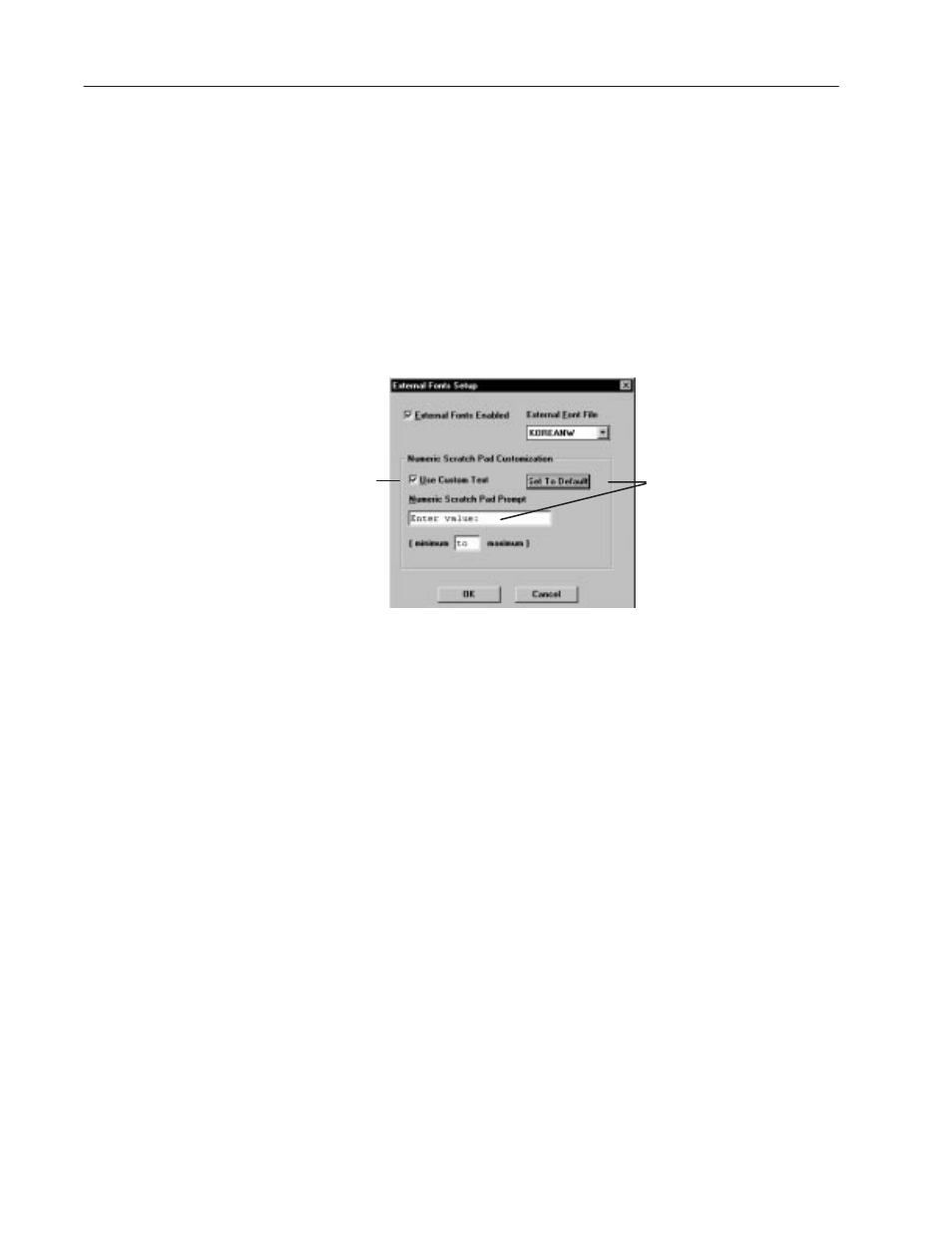
22–12
Multilingual Support
Publication 2711-6.0
Step 2 – Enable External Font Support
The External Font Setup dialog allows you to:
•
enable a font file for the PanelBuilder application.
•
translate (and edit) the default text that appears in the Numeric
Scratch Pad of the PanelView terminal so that it appears in the
correct language.
To enable external font support:
1. Choose Terminal Setup From the Application menu
2. Click the Font Setup button.
Click this button to set
the Numeric Scratch
Pad Prompt to the
default text in English.
Check this box to translate (and
edit) the text that appears in the
numeric scratch pad on the
PanelView terminal.
If you clear the check box, the
Numeric Scratch Pad
Customization Area is dimmed.
3. Check the External Font Support box to enable external fonts.
4. From the External Font File list, select a font file.
The selected font file determines the character sizes available and
the characters available for display in objects.
5. Check the Use Custom Text box to translate the English text that
appears in the Numeric Scratch Pad of the PanelView terminal to
the selected language. Checking this box allows you to change
the wording of the prompt, if desired.
If you do not translate the Numeric Scratch Pad prompt, it will
appear in English on the terminal.
6. Click OK to exit and return to the Terminal Setup dialog.
