Adding background text – Rockwell Automation 2711-ND3 PanelBuilder v2.60 Software User Manual User Manual
Page 262
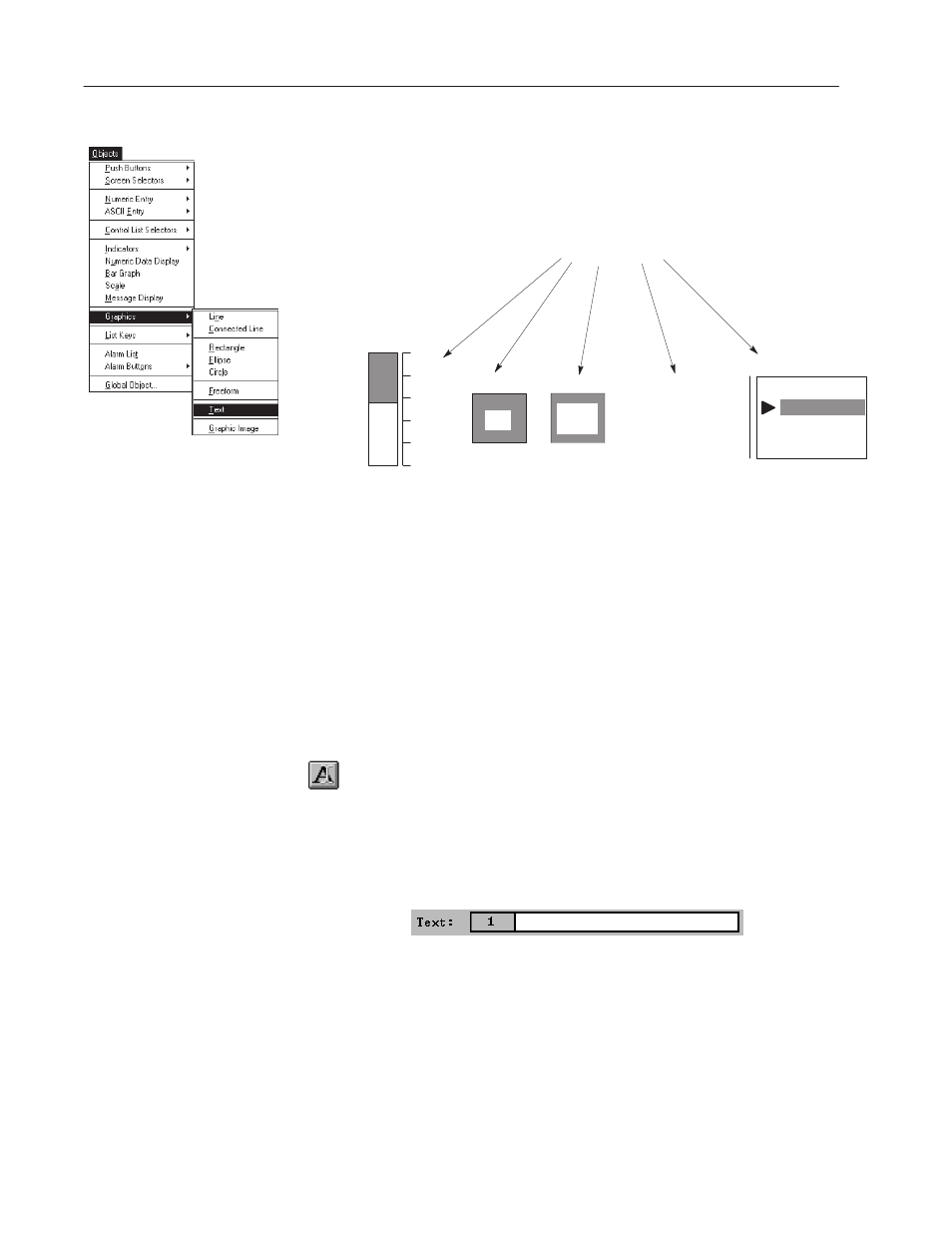
16–8
Adding Graphics
Publication 2711-6.0
The text tool lets you add text to a screen that’s unattached or not
linked to an object. This is called background text. Examples of
background text are tick-mark labels for bar graph scales, outer text
for push buttons or control lists, time and date stamps, variable read
outs, screen titles and so on.
10 lbs
20 lbs
30 lbs
0 lbs
40 lbs
50 lbs
TANK LEVEL CONTROL
Empty Tank
Fill Tank
1/4 Fill Level
1/2 Fill Level
ON
MOTOR
ON
Background Text
Pump #3
F9
Off at 9:45 AM
Background text is handled as a separate object unless you group it
with other objects.
Background text can contain up to 255 characters using the default
text size and can appear anywhere on the screen. You can resize text
and use different types of emphasis such as underlining, blinking, or
toggling the foreground/background colors.
Text is entered using the same technique that’s used for objects that
contain inner text.
To create background text:
1. Click the Text tool in the toolbox.
Or choose Text from the Objects
"
Graphics submenu.
2. Position the pointer and click the left mouse button to place the
default text block size. Or drag the pointer to size the text block.
The text object is selected and you are placed in inner text mode.
3. Enter text in the Text box.
As you enter text, it’s also entered in the block. If word wrap is
on, text wraps at the beginning of a word, not in the middle.
(Word Wrap is set from the Format menu.) An asterisk (*)
appears if the text exceeds the object size.
Adding Background Text
