Menus – Rockwell Automation 2711-ND3 PanelBuilder v2.60 Software User Manual User Manual
Page 76
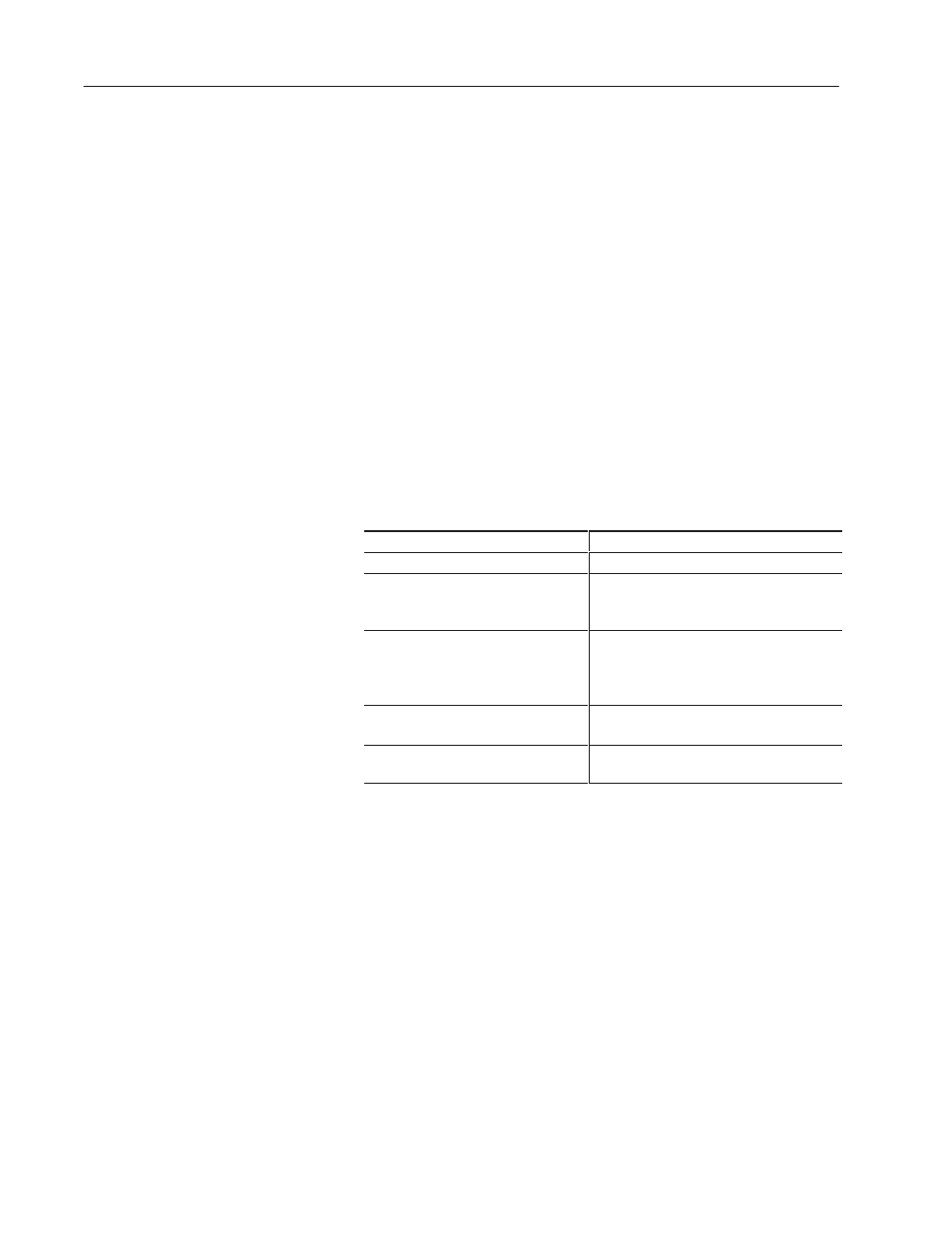
5–4
PanelBuilder Basics
Publication 2711-6.0
The menu bar dynamically updates when application files and
application screens are opened. Each name on the menu bar is a
menu with its own set of commands.
To open a menu:
•
Point to a name on the menu bar and click the left mouse button.
(To move directly to a menu command, drag the pointer down the
menu until the command is highlighted, then release the mouse.)
•
Or press
ALT
and then press the underlined letter in the menu
name. For example, to open the File menu, press
ALT+F.
To choose a menu command:
•
Click the command name.
•
Or type the underlined letter in the command name.
•
Or use the
UP
and
DOWN ARROW
keys to select an item; then
press
ENTER.
Menu conventions are listed below.
Menu convention
What it means
Dimmed command name
The command is unavailable.
An ellipsis (...) after the name
Opens a dialog box that contains
options you need to select before
PanelBuilder can carry out the command.
A check mark (
n) next to the name
The command is a toggle that is activated
(turned on). A toggle command alternately
turns on or off each time you select it. When
turned off, the check mark is removed.
A key combination after the name
A shortcut for the command. You can use the
key combination to choose the command.
A triangle (
"
) at the right side a
of a menu command
Opens another menu of choices.
To close a menu:
•
Click the menu name or anywhere outside the menu.
•
Or press
ALT
or
F10
to cancel and move back to the workspace.
•
Or press
ESC
to cancel the menu but remain on the menu bar.
Menus
