Managing print objects – Rockwell Automation 2711-ND3 PanelBuilder v2.60 Software User Manual User Manual
Page 216
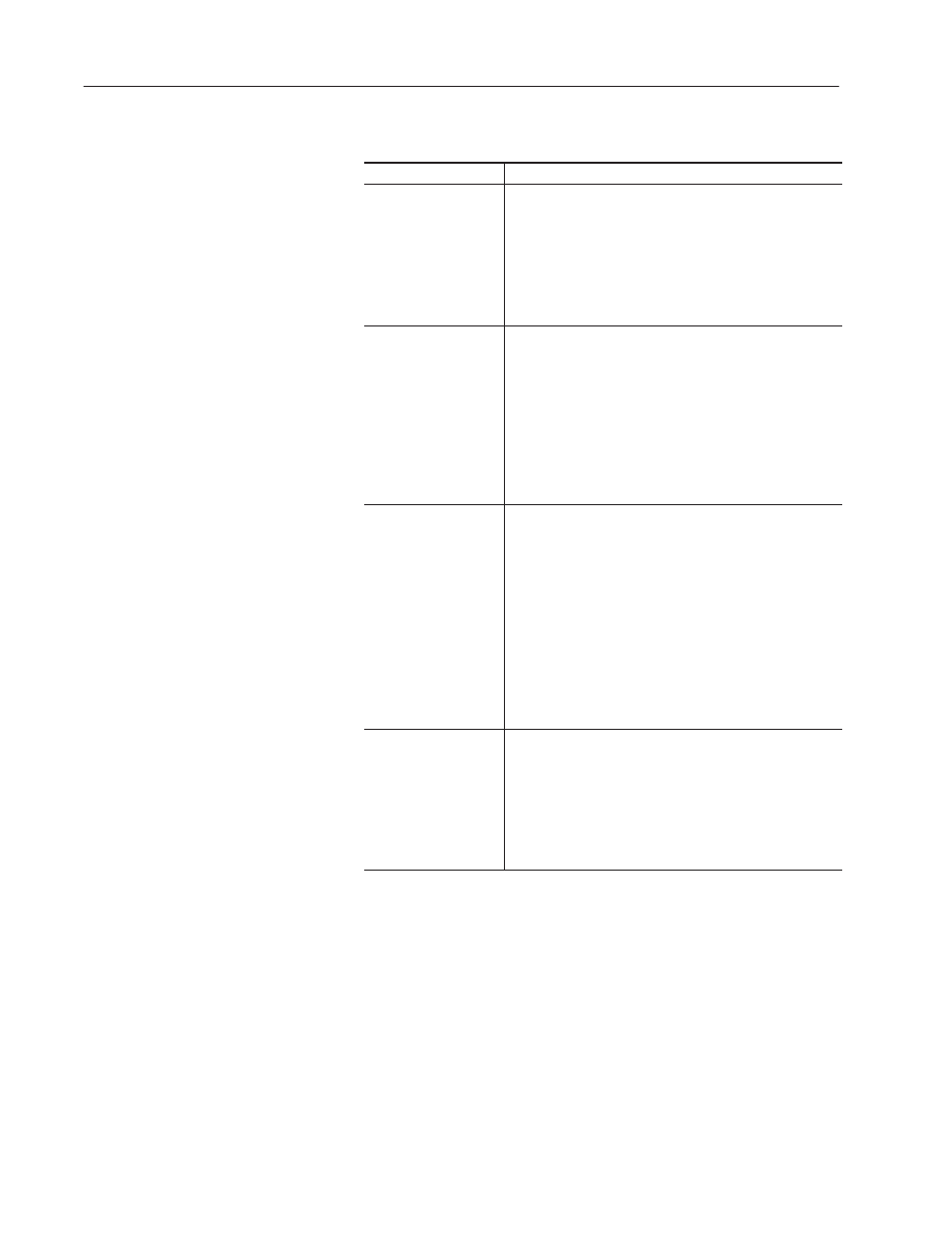
13–12
Creating Message Displays
Publication 2711-6.0
Managing Print Objects
To:
Do this:
Edit a print object
1. From the list of Existing Objects, select the print object
you want to edit.
2. Click the Edit button to open the print object’s dialog.
3. Edit the Properties tab (if necessary).
4. Click the States tab to edit the text (and variables)
associated with the print object.
5. Click OK to exit the print object dialog.
Rename a print object
1. From the Existing Objects list, select the name of the print
object you want to rename.
2. Click the Rename button.
3. In the dialog that opens, enter a new 1 to 32 character
name for the print object. The name can include spaces
and symbols.
4. Click the OK button.
The print object appears in the Existing Objects list under the
new name; not the old.
Copy a print object
1. From the Existing Objects list, select the name of the print
object you want to copy.
2. Click the Copy button.
3. In the dialog that opens, enter a new 1 to 32 character
name for the copied print object. The name can include
spaces and symbols.
4. Click the OK button.
Two versions of the print object now exist; one under the
original name and one under the new name.
Edit the properties of the copied print object as described
above.
Delete a print object
1. From the list of Existing Objects, select the print object you
want to delete.
2. Click the Delete button. You are asked to confirm the
deletion.
3. Click Yes.
All tag definitions associated with the print object are
permanently removed.
