Creating a control list selector – Rockwell Automation 2711-ND3 PanelBuilder v2.60 Software User Manual User Manual
Page 145
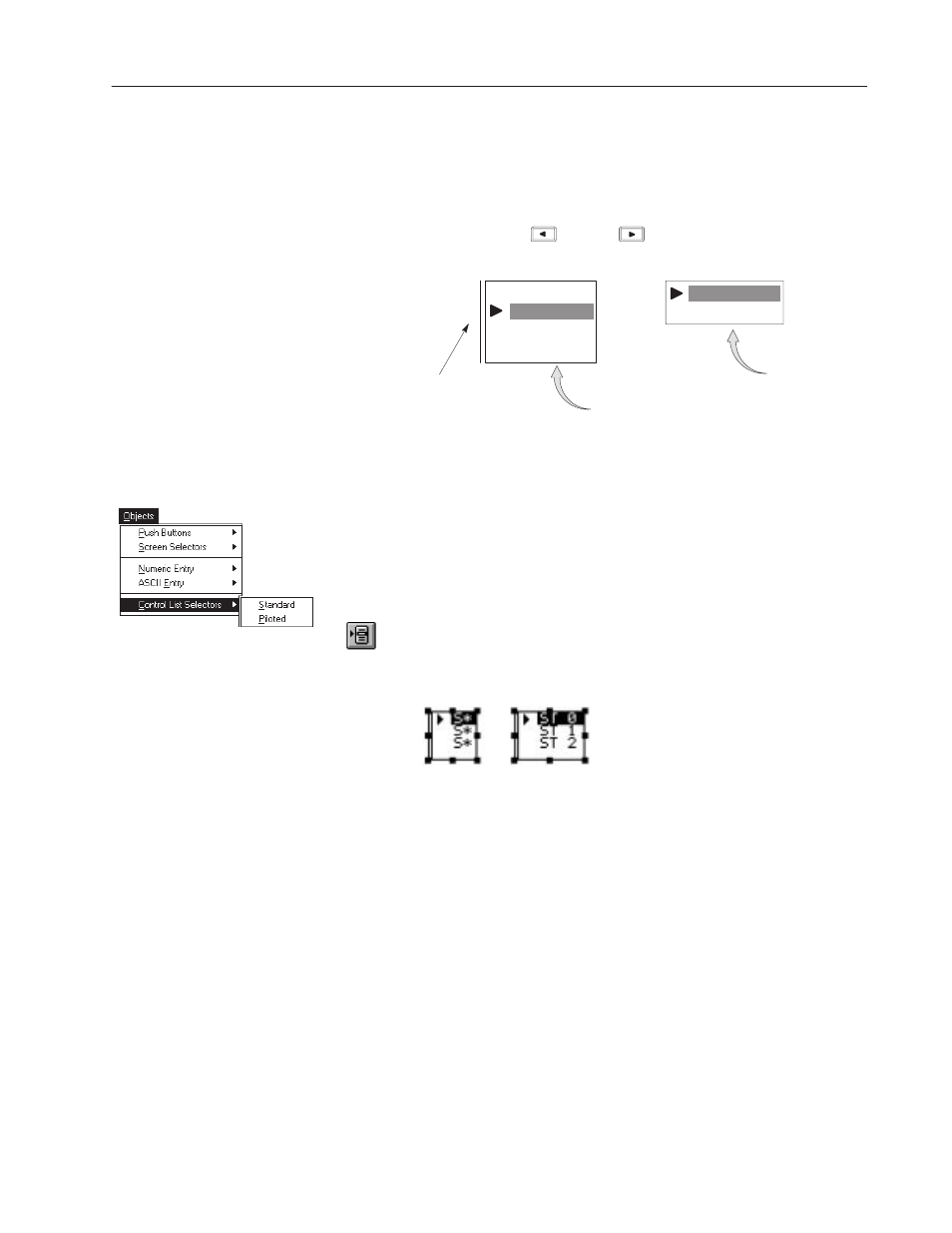
9–5
Creating Control List Selectors
Publication 2711-6.0
Multiple Control Lists
You can assign a standard control list to a function key or touch cell
to activate the list for operator input. Multiple control lists can
appear on the same screen. Another way to select a standard control
list is to use the left
or right
arrow keys on the terminal.
TANK LEVEL CONTROL
Empty Tank
Full Tank
1/4 Fill Level
1/2 Fill Level
HOPPER CONTROL
Close Hopper 1
Open Hopper 1
Indicator Bar
Shows Active List
Assigned Function Key F2
Assigned Function Key F1
This section shows how to create a control list selector. On touch
screen terminals, the control list aligns with the touch grid even if it’s
not visible.
To create a control list selector
1. Choose Standard or Piloted from the Objects
"
Control List
Selectors submenu.
Or click the Control List Selector tool from the toolbox.
2. Position the pointer (+) and click the left mouse button to place
the default size. Or drag the pointer to size the control list.
default size
dragged diagonally
3. To place another control list, move the pointer to a new location
and click again.
4. Click the right mouse button to exit control list selector mode.
Or click the selection tool on the toolbox.
Creating a
Control List Selector
