Rockwell Automation 2711-ND3 PanelBuilder v2.60 Software User Manual User Manual
Page 213
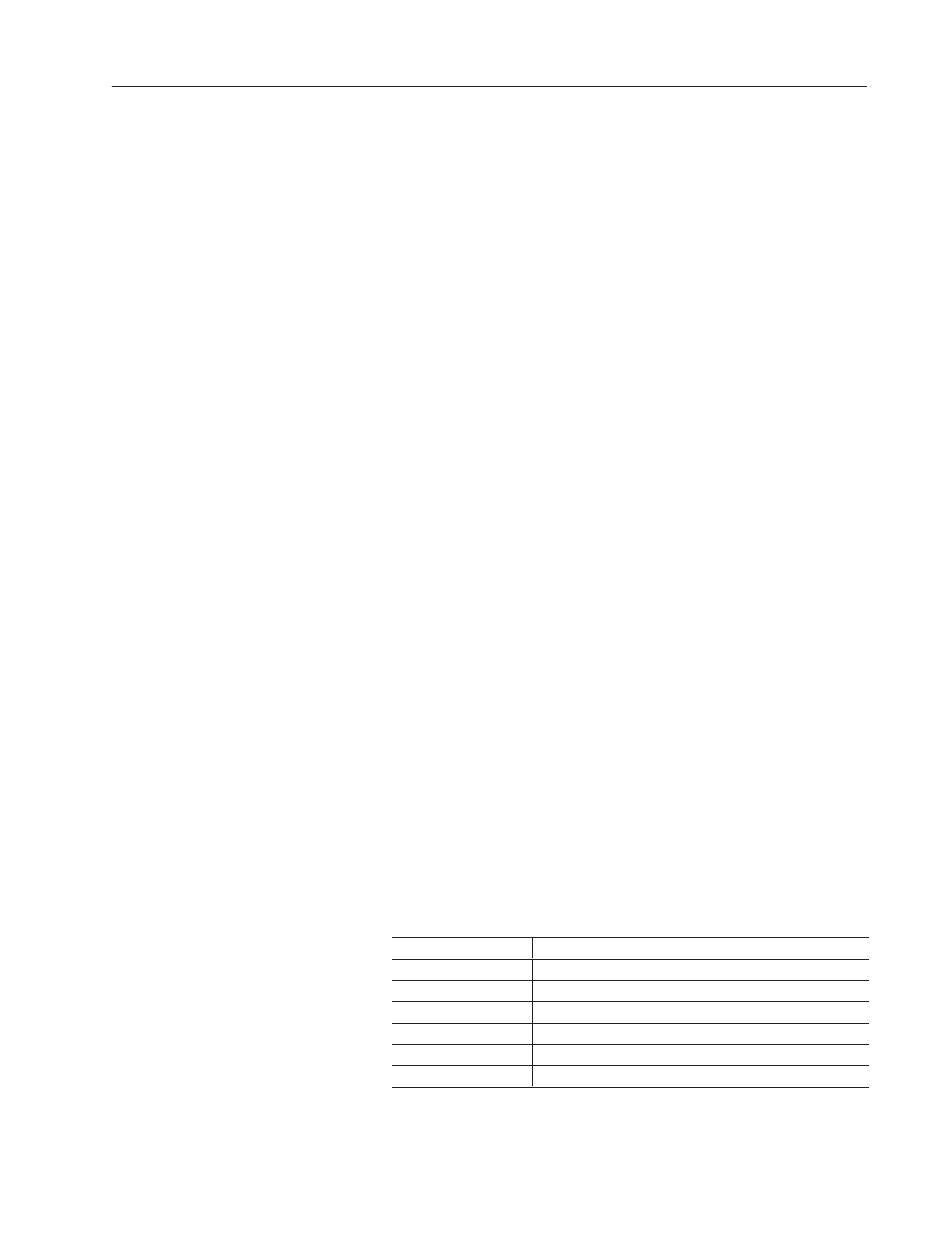
13–9
Creating Message Displays
Publication 2711-6.0
Entering Message Text
The Text field contains the text that will display for each message.
Double-click in the cell and replace the default text (Msg 0) with the
new message text.
Other text fields control how the text is formatted.
•
text size (default size varies for each terminal type)
•
underline (default is off)
•
text blink (default is off)
•
left, right or center alignment (default is left)
•
foreground color
To insert variables in a message:
1. Position the cursor in the text where you want to insert the
variable.
2. From the popup menu, choose Time, Date, Variable, or ASCII
from the Embedded Variable submenu.
A placeholder is inserted in the message for the time and date
variable (/*T*/ for time or /*D*/ for date). The time and date are
formatted using the settings in the Terminal Setup dialog.
A dialog opens when Variable or ASCII is selected, allowing you
to format how the numeric or ASCII variable will display (see
page 17–14 and 17–16). When you exit this dialog a placeholder
is inserted in the message with embedded formatting details.
Entering State Values
If Value was selected in the Read area of the Properties tab, the Value
field appears for each message. This field defines the numeric value
at the read tag address that will trigger the message to display.
The range of the value you can enter must be within the range of the
Data Format selected on the Properties tab. The default value for
each message is the row number (0 to 1,999).
Data Format
Range
Binary➀
0000 0000 0000 0000 to 1111 1111 1111 1111
Unsigned Integer
0 to 65535
Signed Integer
-32768 to +32767
4-BCD
0 to 9999
Hexadecimal➀
0 to FFFF
Octal➀
0 to 177777
➀ Formats provided for data entry. The terminal does not display/transfer these formats.
