State operations – Rockwell Automation 2711-ND3 PanelBuilder v2.60 Software User Manual User Manual
Page 125
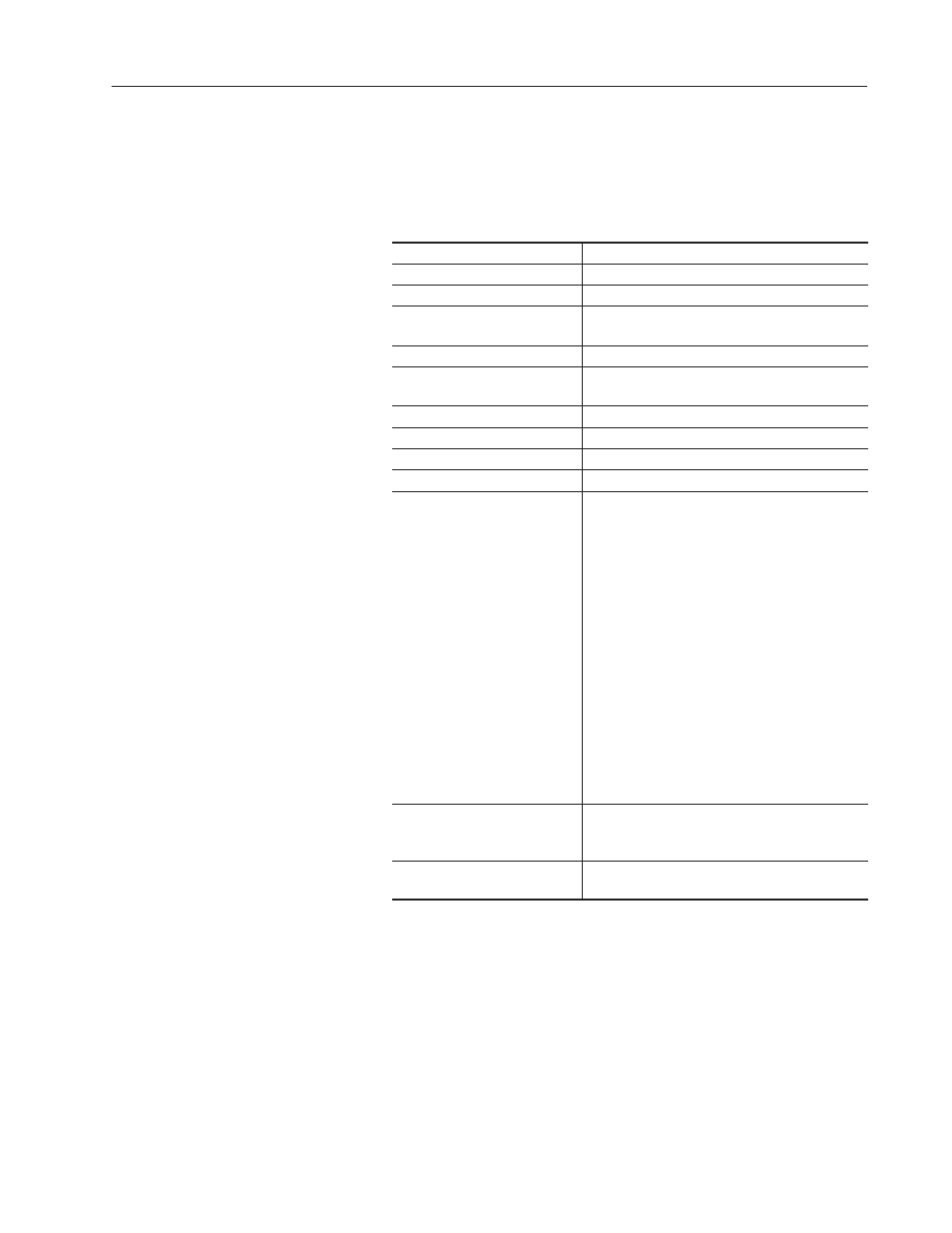
7–17
Working with Objects
Publication 2711-6.0
State Operations
Operations you can perform on states are accessed from a popup
menu. To open the menu, hold down the right mouse button or type
CTRL+M
.
Select:
To:
Cut
Cut the selected state to the clipboard.
Copy
Copy the selected state to the clipboard.
Paste
Paste the previously cut or copied row from the
clipboard.
Insert and Paste
Paste the copied or cut state above the current row.
Append State
Add a new state after the last state. The new state
is created with the defaults from state 0.
Insert State
Insert a state above the current row.
Delete State
Permanently remove the selected state.
Move State Up
Moves the selected state up one row.
Move State Down
Move the selected state down one row.
Embedded Variable
Open a submenu for inserting a time, date, numeric
or ASCII variable in the Text field.
A placeholder is inserted in the text for the variable.
/*T*/
Time placeholder
/*D*/
Date placeholder
/*A:12 */
ASCII placeholder
/*V:12 NOFILL FIX:0*/
Numeric placeholder
The time and date are formatted according to
settings in the Terminal Setup dialog.
A dialog opens when Variable or ASCII is selected,
allowing you to format the variable. The placeholder
is updated with the specified format (/*V:6 NOFILL
FIX:0*/ or /*A8 */).
To edit a numeric or ASCII variable, select the
placeholder and choose Edit Variable from the
Embedded Variable menu.
Use Existing Text
Open the Use Existing Text dialog (in read only
mode) allowing you to use a message that already
exists in the application. See Chapter 18 for details.
New Text ID
Change the message number associated with the
text for the current row to the next available number.
