Configuring entries in a screen list selector – Rockwell Automation 2711-ND3 PanelBuilder v2.60 Software User Manual User Manual
Page 177
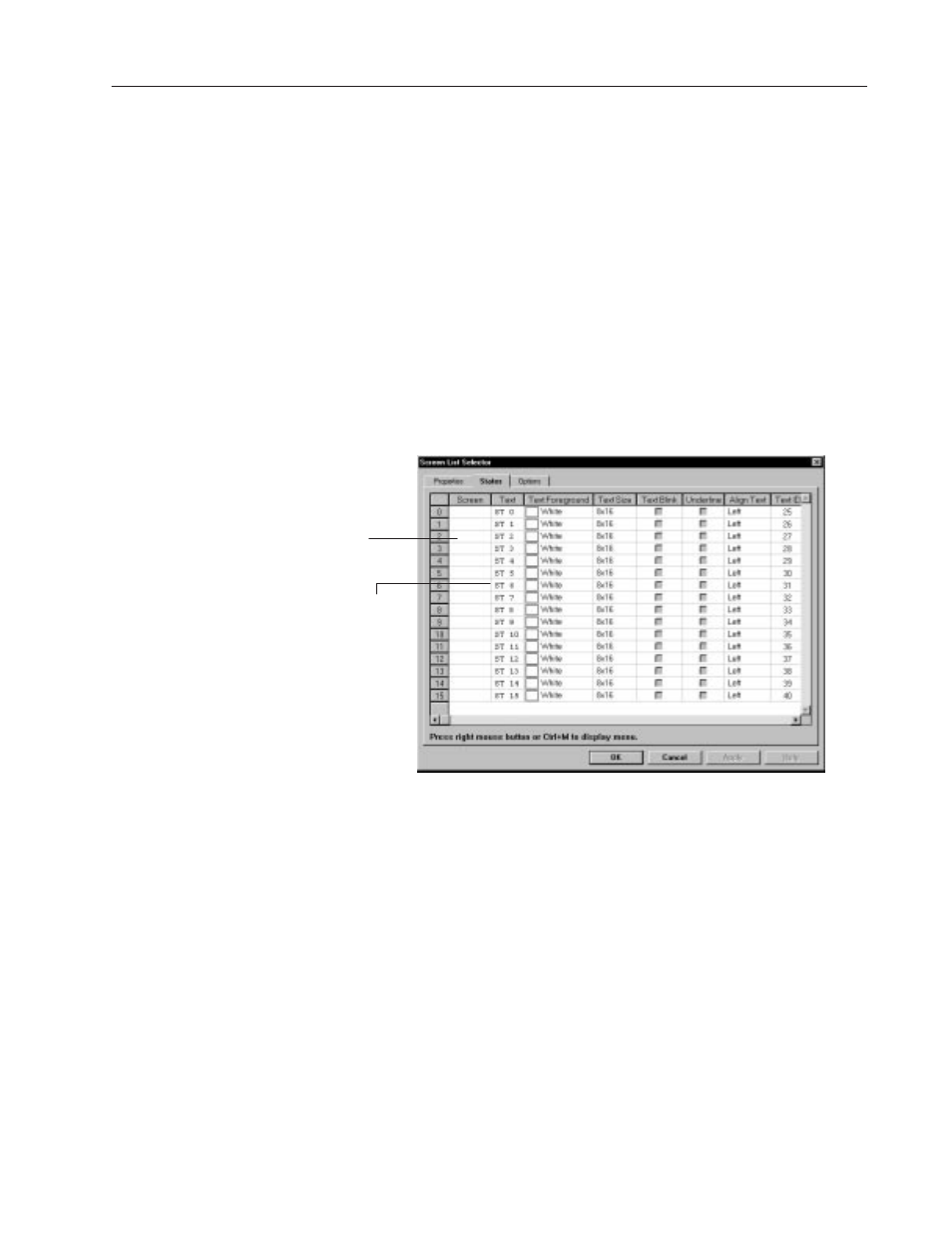
11–7
Creating Screen Selectors
Publication 2711-6.0
Use the States tab to:
•
select a screen to associate with each entry
•
edit text to display for each entry
•
edit text formatting options (text size, underlining, blinking,
alignment and foreground color)
•
add or delete screen list entries
To configure the entries in a Screen List Selector:
1. Click the States tab on the Screen List Selector dialog.
A spreadsheet opens. Each row represents an entry in the screen
list. The initial default is 16 entries (row 0 to row 15).
2. Edit the fields as necessary.
3. Click OK to exit dialog.
The Screen field links
an application screen
to the entry in the list.
The Text field defines
the text to appear for
each entry in the list.
Editing Number of Screen List Entries
A Screen List Selector supports a maximum of 255 entries (0 to 254
rows). Use only the number required.
To add states to a Screen List Selector:
1. Hold down the right mouse button and choose Append State from
the popup menu.
A new row is added after the last row.
2. Repeat step 1 for each state you want to add.
Each state you add is created with the defaults from Row 0 and
default text (ST 0, ST 1, ..., ST 254).
Configuring Entries
in a Screen List Selector
