Rockwell Automation 2711-ND3 PanelBuilder v2.60 Software User Manual User Manual
Page 242
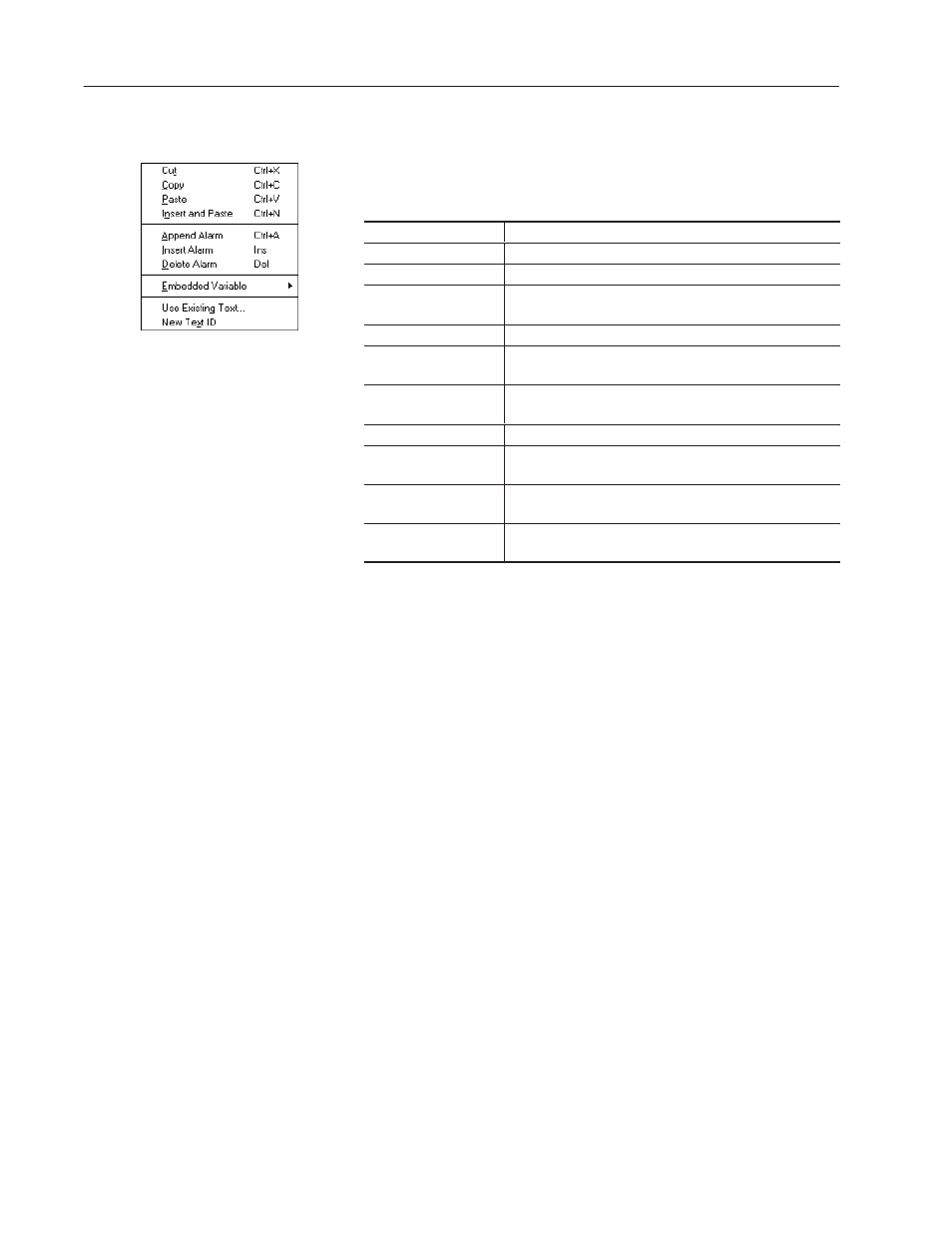
15–20
Creating Alarms
Publication 2711-6.0
Alarm Operations
Operations you can perform on alarms are accessed from a menu. To
open the menu, hold down the right mouse button or type
CTRL+M.
Select:
To:
Cut
Cut selected cells, rows or columns to the clipboard.
Copy
Copy the selected cells, rows or columns to the clipboard
Paste
Paste the previously cut or copied cells, rows or columns to a
spreadsheet area.
Insert and Paste
Paste the copied or cut alarm above the current row.
Append Alarm
Add a new alarm after the last alarm. The alarm is created with
the next available number.
Insert Alarm
Insert a new alarm above the current alarm. The alarm is
created with the next available number.
Delete Alarm
Permanently remove the selected alarm.
Embedded Variable
Opens a submenu to insert a time, date or numeric variable in
the alarm Text. To edit a numeric variable, select Edit Variable.
Use Existing Text
Opens the Use Existing Text dialog allowing you to copy a
message to the current row.
New Text ID
Changes the ID number of the text to the next available
number.
Using Existing Text
When creating alarm text, you can create new text or reuse text that
already exists in the application.
Reusing text saves time and memory. Text is only stored once
regardless of the number times it is used.
To use existing text:
1. Select the row number of the alarm in which you want to copy
existing text.
2. Click the right mouse button and choose Use Existing Text from
the popup menu.
The Existing Text dialog opens (in Read Only mode).
3. Select the row number of the text you want to copy.
4. Click the Apply button.
5. Click Close.
Both the Text and Text ID number are copied to the row of the
selected alarm.
You can also enter the number of an existing text string in the Text
ID field and the text will be copied.
"
"
