Using fonttool – Rockwell Automation 2711-ND3 PanelBuilder v2.60 Software User Manual User Manual
Page 375
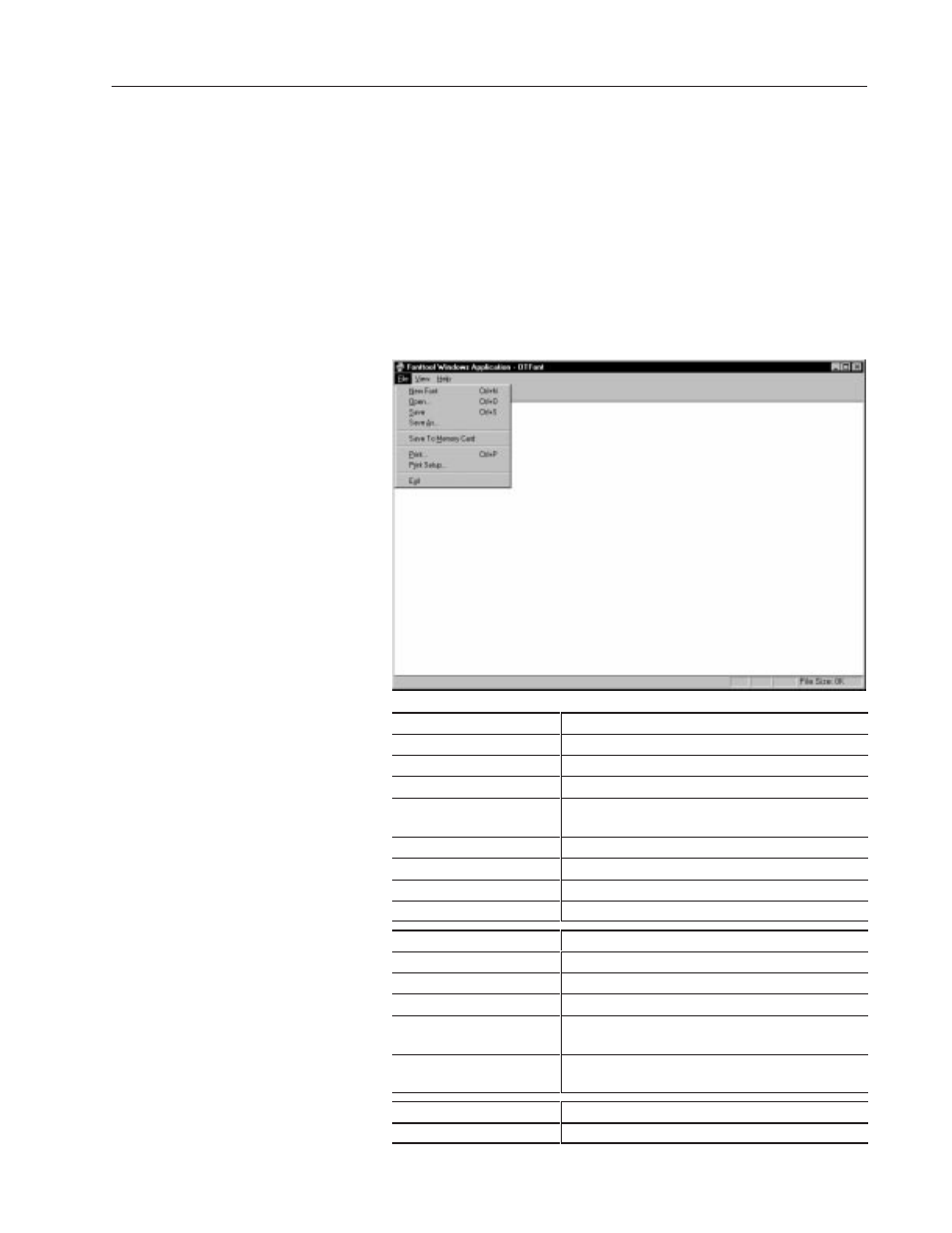
22–5
Multilingual Support
Publication 2711-6.0
This section shows how to use FontTool to create, open, save and
print font (.OTF) files.
To run FontTool:
•
In Windows 95, click the Start button, click Programs, click
PanelBuilder, then click FontTool.
•
In Windows 3.x, double-click the FontTool icon in the
PanelBuilder group.
The FontTool workspace opens. Most operations are accessed from
the File menu.
File Menu Commands
Description
New Font
Creates a new font file.
Open
Opens an existing font file.
Save
Saves the font file to disk with the same name.
Save As
Saves the font file to disk under a new file name and/or
location.
Save to Memory Card
Saves the font file to a memory card.
Prints a font file.
Print Setup
Selects a printer and settings.
Exit
Exits FontTool and returns to Windows.
View Menu Commands
Description
Tool Bar
Turns the view of tool bar on or off.
Status Bar
Turns the view of the status bar on or off.
View Sample Text
Turns the view on or off for sample text.
Change Sample Text
Opens a dialog allowing you to change the sample text
for a font file.
Underline Adjustment
Turns the underline adjustment on or off to allow for
underlining in double-byte languages.
Help Menu Commands
Description
About
Displays copyright and release information for FontTool.
Using FontTool
