H - using ascii characters, Using ascii characters, Appendix – Rockwell Automation 2711-ND3 PanelBuilder v2.60 Software User Manual User Manual
Page 479
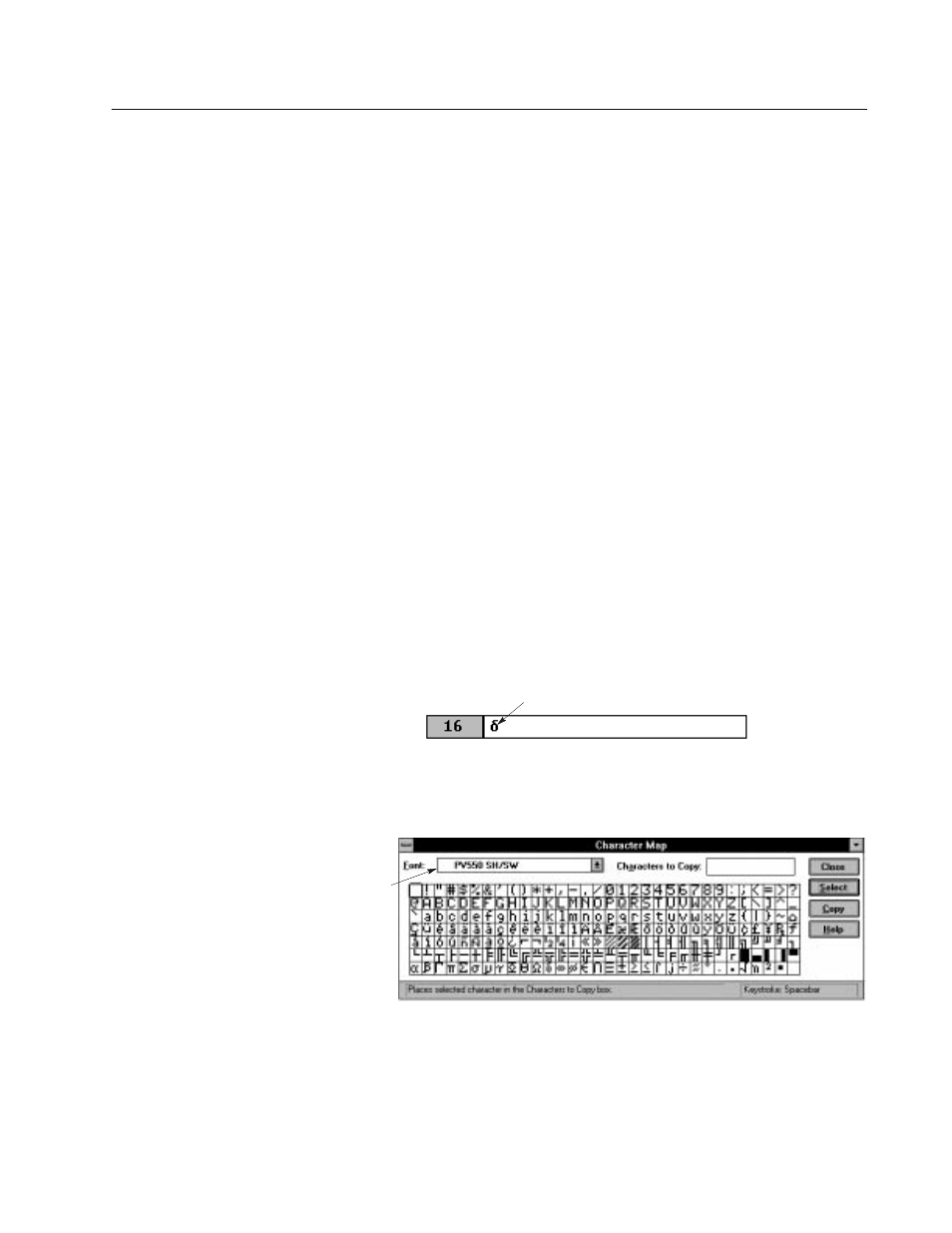
Appendix
H
Publication 2711-6.0
Using ASCII Characters
This appendix contains the ASCII Character Set and the Extended
ASCII Character set. You can access extended ASCII characters:
•
directly within PanelBuilder
•
using the Windows Character Map Utility
Fields not downloaded with an application such as tag name, screen
name, and screen descriptions use the Windows character set not the
extended character set in this appendix.
To access extended ASCII characters within PanelBuilder:
1. Select an object.
2. Enter inner text mode.
3. Hold down the
ALT
key and enter the 4-digit decimal equivalent
of the extended character using the numeric keypad.
You’ll find the decimal equivalents of the extended ASCII
characters on the next page. Because Windows requires you to
enter 4 digits, add a 0 to the beginning of each number.
4. When you release the
ALT
key, the extended character appears in
the text box.
For example, to enter the character equivalent to decimal 235,
hold down the
ALT
key and enter 0235 on the numeric keypad.
Extended character equivalent of decimal 0235
To access extended characters using the Character Map utility:
1. Select and copy characters to the clipboard from the Windows
Character Map dialog.
Select a PanelView Font
2. From your PanelBuilder application, select an object.
3. Enter inner text mode.
4. Use the Paste command or Paste tool to paste the characters from
the clipboard into the text box.
