Screen objects – Rockwell Automation 2711-ND3 PanelBuilder v2.60 Software User Manual User Manual
Page 22
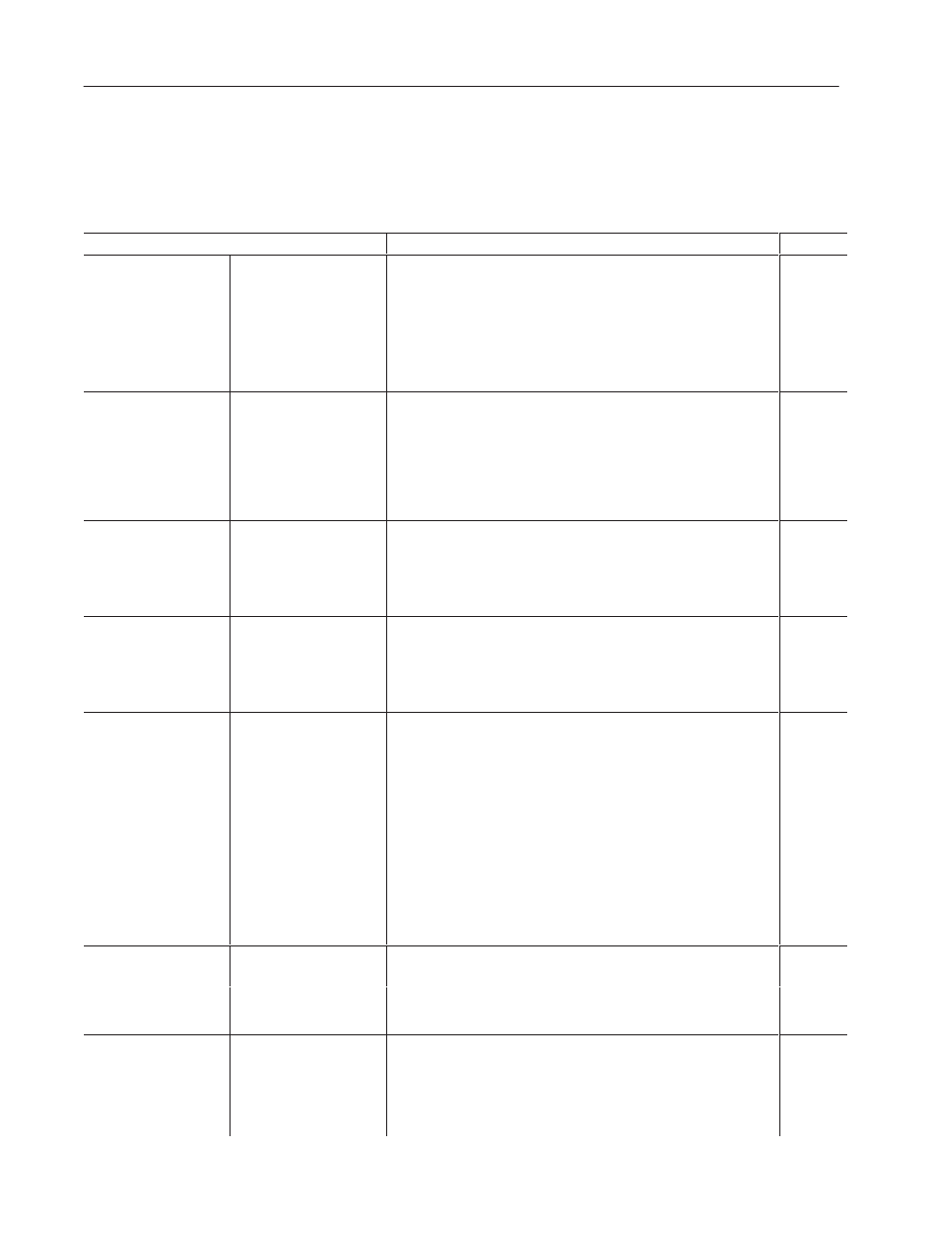
1–6
Overview of PanelBuilder
Publication 2711-6.0
The table below lists objects you can place on a screen. An object is
either dynamic or static.
•
Dynamic objects interact with a controller address.
•
Static objects do not interact with a controller address.
Screen Objects
Description
Type
Momentary Push Button
Changes state when pressed and returns to original state when released.
Dynamic
Maintained Push Button
Changes state when pressed and remains in this state when released.
Press and release again to return push button to its original state.
Dynamic
Push Button Controls
Latched Push Button
Changes state when pressed and remains in state until unlatched by
controller.
Dynamic
Multistate Push Button
Supports 2 - 16 states. Changes state each time button is pressed. After
the last state, the button returns to its initial state and repeats cycle.
Dynamic
Control ist electors
Standard Control List➀
Allows operator to select a control option from a scrolling list of up to 255
options. The terminal’s up and down arrow keys are used to move
through the list. The selected option is sent to the controller immediately
or when the Enter ey s ressed. Press n Enter s an o t on se e ted
Dynamic
Control List Selectors
Piloted Control List➀
or when the Enter key is pressed. Pressing Enter is an option selected
during application configuration.
Restricts control list access to the controller, operator or both. A piloted
control list allows the controller to select a state from the list.
Dynamic
Numeric Data Entry
Cursor Point
Displays current value at controller address in a data box. When
selected, the scratchpad opens allowing you to change the value using
the keypad.
Dynamic
Numeric Data Entry
Keypad Enable Button
When pressed, opens the scratchpad and activates the terminal keypad
or touch screen keypad for numeric data entry.
Dynamic
ASCII Data Entry
Cursor Point
Displays current string at controller address in a data box. When
selected, the scratchpad opens allowing you to change the character
string using the keypad.
Dynamic
ASCII Data Entry
Keypad Enable Button
When pressed, opens the scratchpad and activates the terminal keypad
or touch screen keypad for ASCII data entry.
Dynamic
Multistate Indicator
Displays one of up to 2,000 unique states. The value at a controller
address determines which state to display.
Dynamic
List Indicator
Highlights a state in a scrolling list supporting up to 255 states. The value
at a controller address determines which state to highlight.
Dynamic
Indicators and
Data Displays
Bar Graph
Monitors changing conditions such as temperature, pressure or fluid
levels. Create bar graphs with or without scales.
Dynamic
Data Displays
Numeric Data Display
Shows current value at a controller address (binary, BCD, integer, float).
Use scaling (y=mx+b) to display value in appropriate units.
Dynamic
Message Display
Presents status information or instructions to operator. The controller
triggers messages from a predefined list of up to 2,000 messages.
Dynamic
Print Only Message Object
Similar to a message display but messages print out on the connected
printer when triggered rather than display on the terminal screen.
Dynamic
Time
Inserts a time variable within a text string.
Static
Varia les
Date
Inserts a date variable within a text string.
Static
Variables
ASCII Variable
Inserts an ASCII variable within a text string.
Dynamic
Numeric Variable
Inserts a numeric variable within a text string.
Dynamic
Goto Screen Button
Moves to a specific application screen.
Static
Goto Config Screen Button
Displays the PanelView terminal’s Configuration Mode menu.
Static
Screen Selectors
Return Screen Button
Returns to previous screen.
Static
creen electors
Screen List Selector➀
Displays a screen selected from a list of screens. The terminal’s up and
down arrow keys are used to move through the list.
Static
Screen Objects
