Creating alarms – Rockwell Automation 2711-ND3 PanelBuilder v2.60 Software User Manual User Manual
Page 238
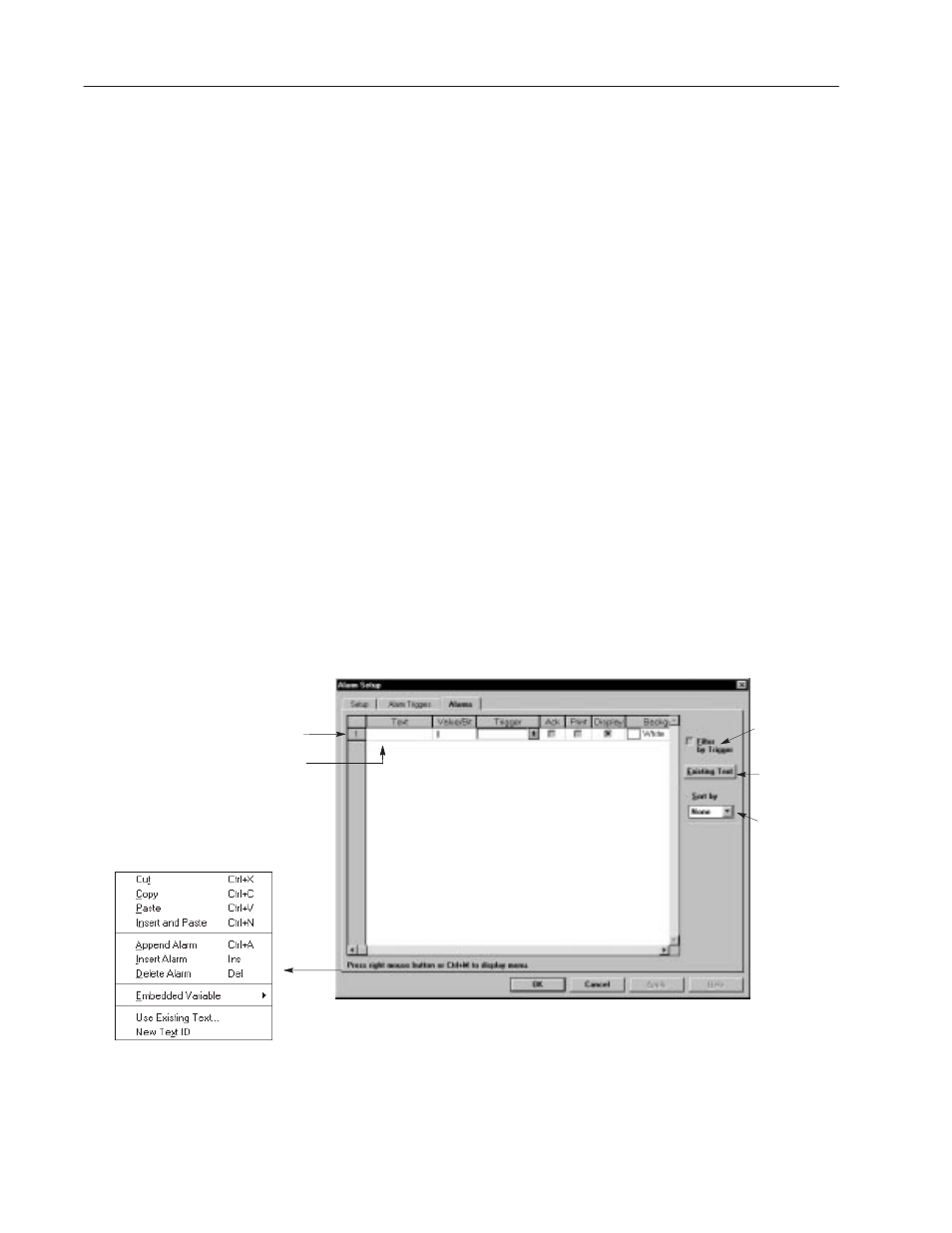
15–16
Creating Alarms
Publication 2711-6.0
This section shows how to create alarms for an application. Each
alarm has the following attributes:
•
alarm text (including time, date, numeric, or ASCII variable)
•
value or bit to trigger alarm
•
trigger tag (predefined on Alarm Triggers tab)
•
whether alarm requires acknowledgement
•
whether alarm is printed and/or displayed in the Alarm Banner
when triggered
•
background/foreground colors of alarm text
The trigger tag, variables in text, and other alarm tags (if used) must
be in the same scan group.
To create or edit alarms:
1. Choose Alarm Setup from the Application menu.
Or double-click the Alarm Message Display in the Alarm Banner.
2. Select the Alarms tab.
Each alarm is entered as a row in a spreadsheet. Each row
contains cells or fields which define the attributes of the alarm.
•
to select a row, click the row number.
•
to select a cell, click on the cell, or press
TAB
or arrow keys.
Some cells require you to enter text, some have drop-down lists
and others have check boxes to enable/disable an option.
Opens the Use
Existing Text
dialog in Read
Only mode
Most operations are performed by click-
ing a row number and then choosing a
command from this menu.
Cell or Field
Row
Sorts the
selected field
alphabetically
or numerically
Filters alarms
by Trigger field.
3. Edit the alarm fields as necessary.
4. Add alarms by choosing Append Alarm from the popup menu for
each alarm you want to add.
5. When done, click OK to exit dialog or select another tab.
Creating Alarms
