Align menu, Format menu, Align menu format menu – Rockwell Automation 2711-ND3 PanelBuilder v2.60 Software User Manual User Manual
Page 426
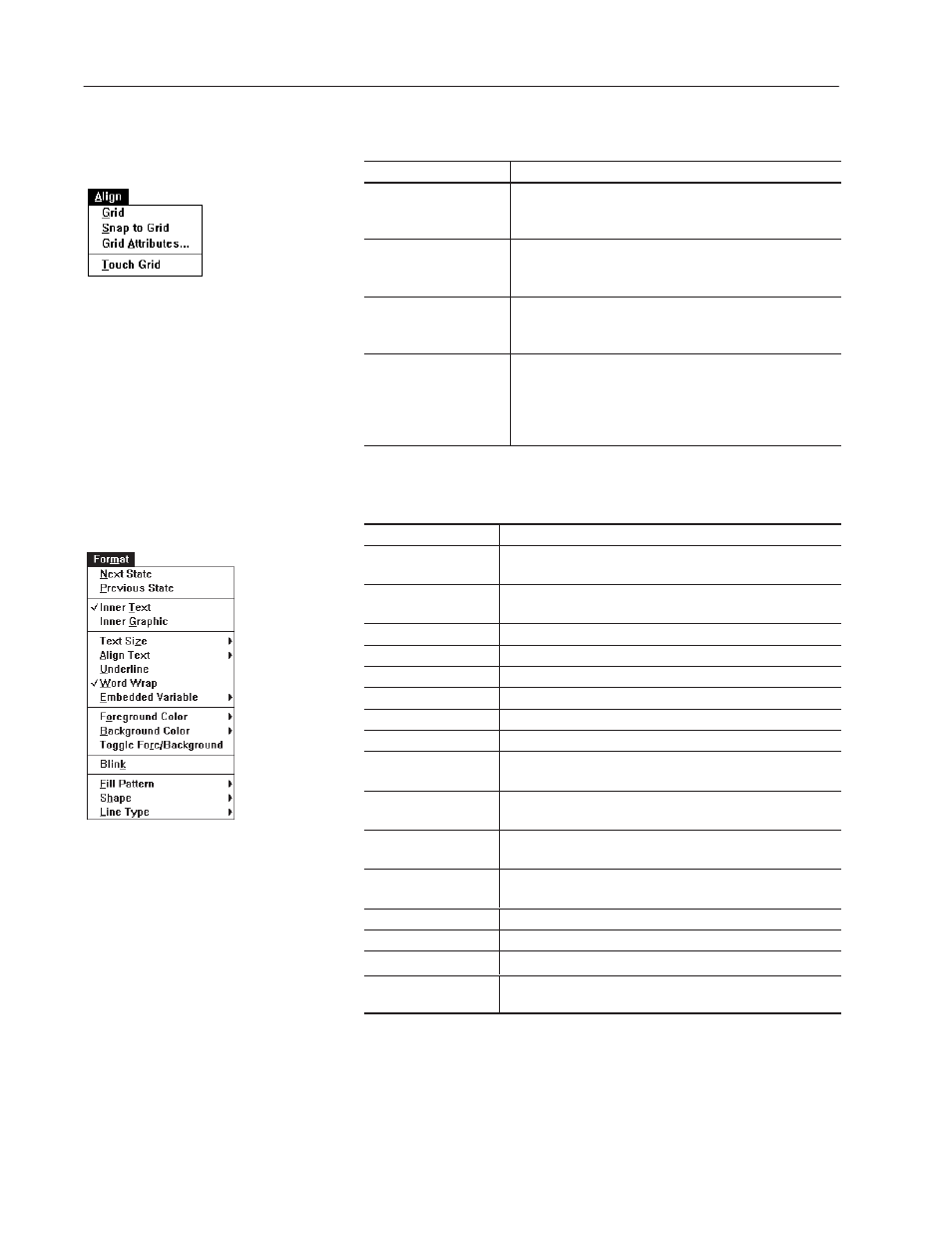
Command Summary
A–4
Publication 2711-6.0
Choose:
To:
Grid
Toggle the screen grid on or off. A check mark (✓) next to
the command means the grid is active. To turn the grid off,
choose the command again.
Snap to Grid
Snap objects to grid points on the screen grid.
Touch screen terminals have a Snap to Grid feature which
automatically forces all controls to align with the touch grid.
Grid Attributes...
Set the spacing of grid lines on the X and Y-axis (in pixels) for
the screen grid. Grid attributes are not adjustable on the
touch grid.
Touch Grid
Toggle the touch grid on or off for touch screen terminals. A
check mark (✓) next to the command means the touch grid
is active. To turn the touch grid off, choose command again.
Push buttons are moved and sized in increments of cells on
the touch grid whether the grid is displayed or not.
Choose:
To:
Next State
Change the state of a multistate or list object to the next state
so that you can enter text or a graphic for that state.
Previous State
Change the state of a multistate or list object to the previous
state so that you can enter inner text or a graphic for that state.
Inner Text
Define inner text for each state of an object.
Inner Graphic
Select and insert a graphic for each state of a multistate object.
Text Size
"
Open a submenu to set the size of the selected text.
Align Text
"
Open a submenu to align text to the left, right or center.
Underline
Toggle underlining on or off for the selected text.
Word Wrap
Toggle word wrap on or off for the selected text.
Embedded Variable
"
Open a submenu to insert a time, date, numeric or ASCII
variable in a text string. Also lets you edit a variable.
Foreground Color
"
Open a submenu to select a foreground color for an object, text
or graphic.
Background Color
"
Open a submenu to select a background color for an object,
text or graphic.
Toggle
Fore/Background
Reverse the foreground and background colors of an object,
text or graphic.
Blink
Toggle blinking on or off for the selected object or text.
Fill Pattern
"
Open a submenu to select a fill pattern for the selected objects.
Shape
"
Open a submenu to change the shape of selected objects.
Line Type
"
Open a submenu to change the edge or border type of
selected object(s).
Align Menu
Format Menu
