10 - creating data entry controls, Chapter objectives, Helpful hints – Rockwell Automation 2711-ND3 PanelBuilder v2.60 Software User Manual User Manual
Page 153: Creating data entry controls, Chapter, Chapter objectives helpful hints
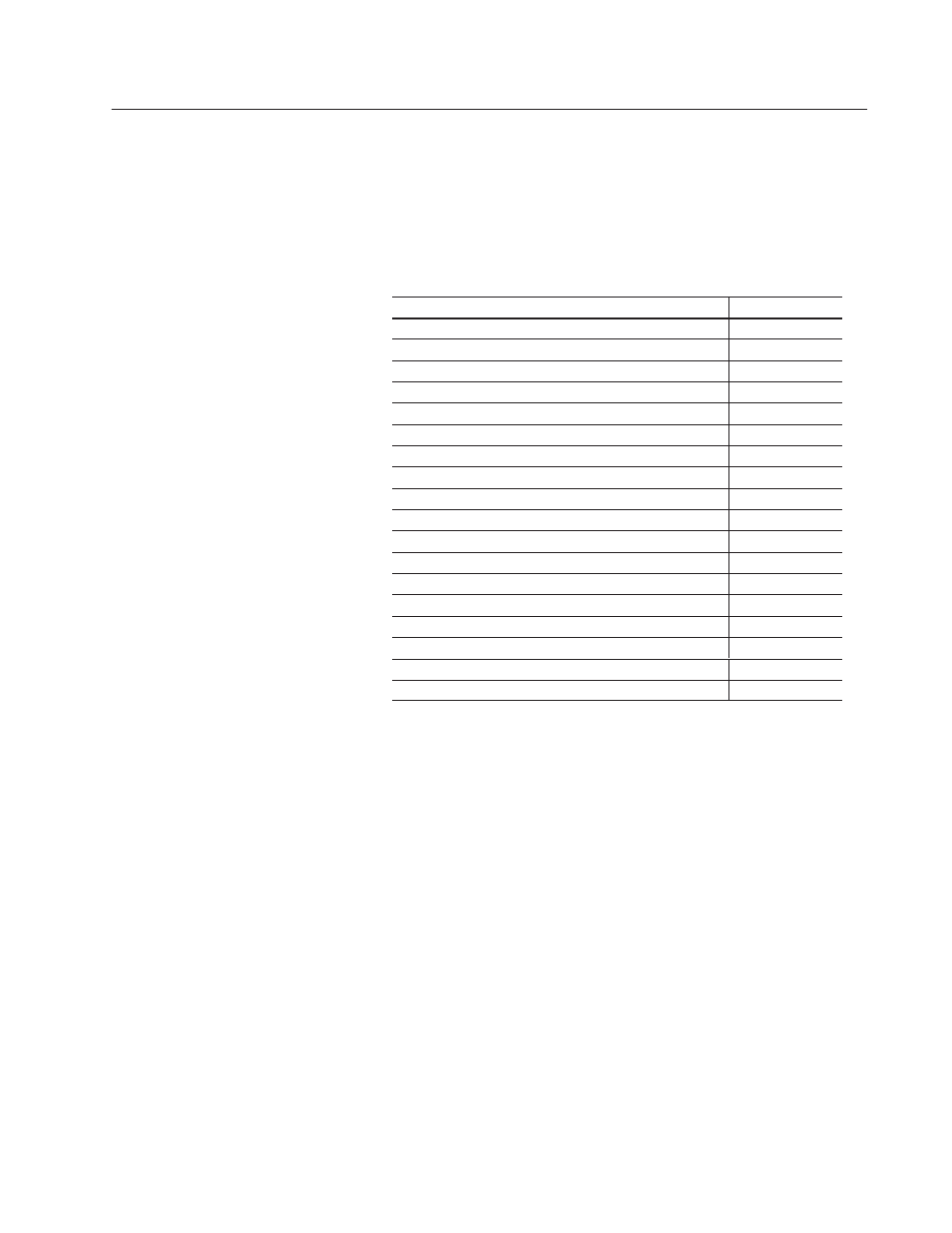
Chapter
10
Publication 2711-6.0
Creating Data Entry Controls
This chapter describes how to create objects that activate a
scratchpad for numeric or ASCII data entry including the keypad
enable button and the cursor point.
Section
Page
Helpful Hints
10–1
Numeric Entry Controls
10–2
Keypad Enable Button
10–2
Cursor Point
10–2
Scratchpad
10–2
Numeric Entry Examples
10–3
Data Entry Scaling
10–4
Creating a Numeric Entry Object
10–7
Setting Properties for a Numeric Entry Object
10–7
ASCII Entry Controls
10–12
Keypad Enable Button
10–12
Cursor Point
10–12
Scratchpad – Keypad or Keypad/Touch Screen Terminals
10–13
Scratchpad – 550 Touch Screen Terminals
10–14
Scratchpad – 900/1000/1400 Touch Screen Terminals
10–15
ASCII Scratchpad for other Languages
10–16
Creating an ASCII Entry Object
10–16
Setting Properties for an ASCII Entry Object
10–17
When creating numeric entry objects, consider:
•
You can add inner text and/or an inner graphic to keypad enable
buttons and cursor point objects as well as other formatting
options. See Chapter 17 for formatting details.
•
An application screen can have more than one cursor point object.
To activate a cursor point, the operator presses a function key or
touch cell. Another way to activate a cursor point is to press the
left/right arrow keys on the terminal until the cursor point is
selected.
•
When the keypad enable button is pressed or the cursor point is
activated, the scratchpad opens in the center of the terminal
screen.
Chapter Objectives
Helpful Hints
