Uploading directly from a terminal – Rockwell Automation 2711-ND3 PanelBuilder v2.60 Software User Manual User Manual
Page 407
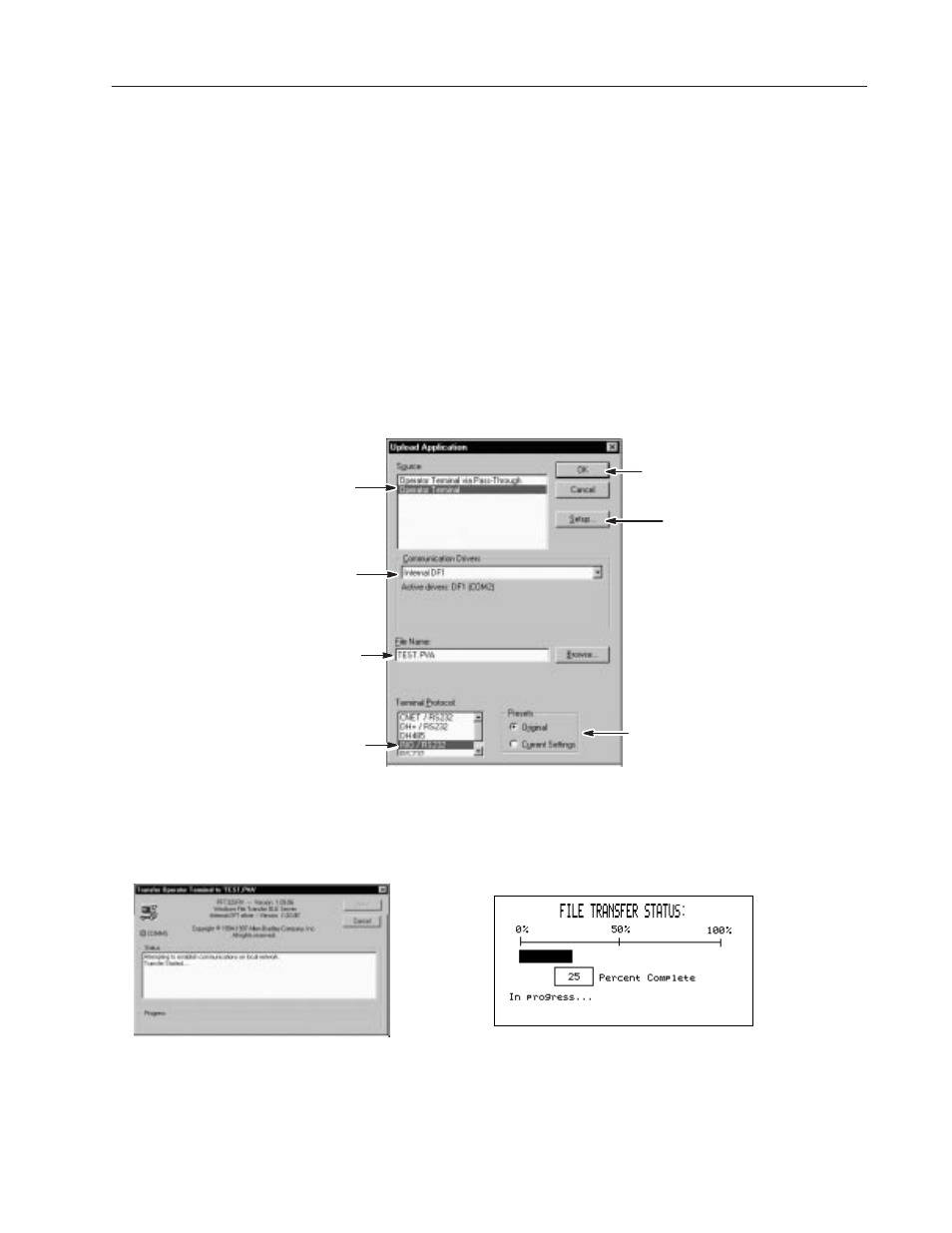
23–19
Validating and Transferring Applications
Publication 2711-6.0
This section shows how to upload an application directly from a
PanelView terminal to your computer over a serial link
.
Before uploading an application:
•
check cable connections. See Publication 2711-6.1
•
use the Internal DF1 driver to upload applications from terminals
with an RS-232/DF1 port.
•
use the 1747-PIC (INTERCHANGE or RSLinx) driver to upload
applications from DH-485 terminals or RS-232 (DH-485
protocol) terminals.
To upload an application using the Internal DF1 driver:
Select Operator Terminal
➀ Choose Upload from the Application menu.
➁ Select the Upload parameters.
Enter name of .PVA file in which to
save the uploaded application or
click Browse to search for a file.
Select type of terminal from which
you are uploading application.
Select Internal DF1 Driver
➃ When the upload is complete, the application opens in PanelBuilder.
➂ PanelBuilder software and terminal display status of upload.
Click OK to start
upload.
Setup button is
active if more than
one COM port is
available.
Under Presets, select:
S Original to upload presets (initial values)
defined for inputs.
S Current States to upload current input
values in terminal.
Uploading Directly
from a Terminal
