Rockwell Automation 2711-ND3 PanelBuilder v2.60 Software User Manual User Manual
Page 311
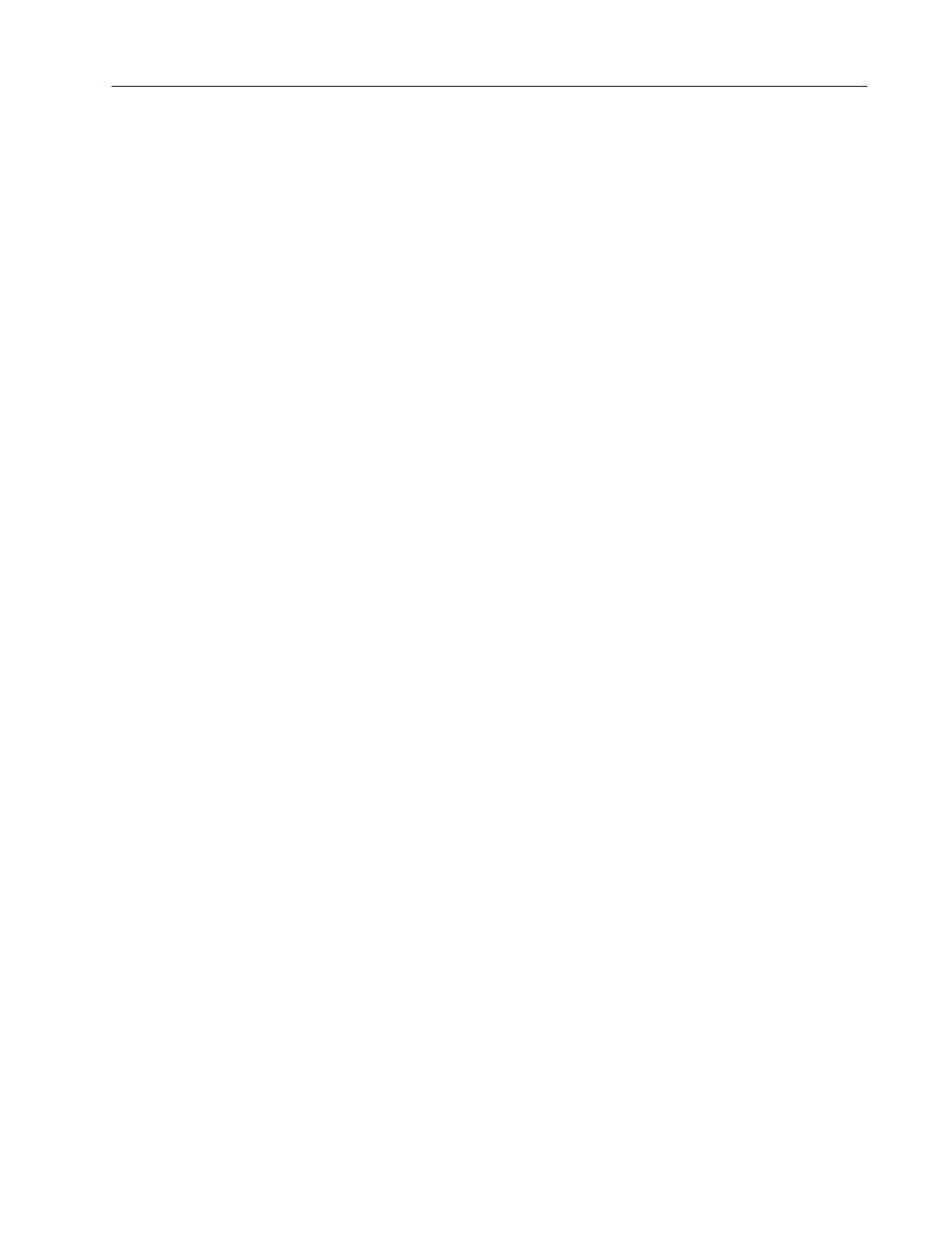
18–11
Using the Text Editor
Publication 2711-6.0
To copy text from the State tab of an object’s dialog:
1. Select the object in which you want to copy the text.
2. Double-click the object.
3. Select the State tab.
4. Select the row number of the text you want replace with text in
the Text Editor.
5. Choose Use Existing Text from the popup menu.
The Use Existing Text dialog opens in Read Only mode.
6. From the dialog, select the row number of the text you want to
copy.
Use the Sort By or Filter options to help you locate the text.
7. Click the Apply button and then the Close button.
The Text ID and Text fields are updated with data from the copied
text and the Use Existing Text dialog closes.
8. Click OK to exit the object’s dialog.
To copy text from the Alarm tab (Alarm Setup dialog):
1. Choose Alarm Setup from the Application menu.
2. Select the Alarms tab.
3. Select the row number of the text you want to replace with text in
the Text Editor.
4. Choose Use Existing Text from the popup menu.
The Use Existing Text dialog opens in Read Only mode.
5. From the dialog, select the row number of the text you want to
copy.
6. Click the Apply button and then the Close button.
The Text ID and Text fields are updated with data from the copied
text and the Use Existing Text dialog closes.
7. Click OK to exit the Alarm Setup dialog.
