Numeric entry controls – Rockwell Automation 2711-ND3 PanelBuilder v2.60 Software User Manual User Manual
Page 154
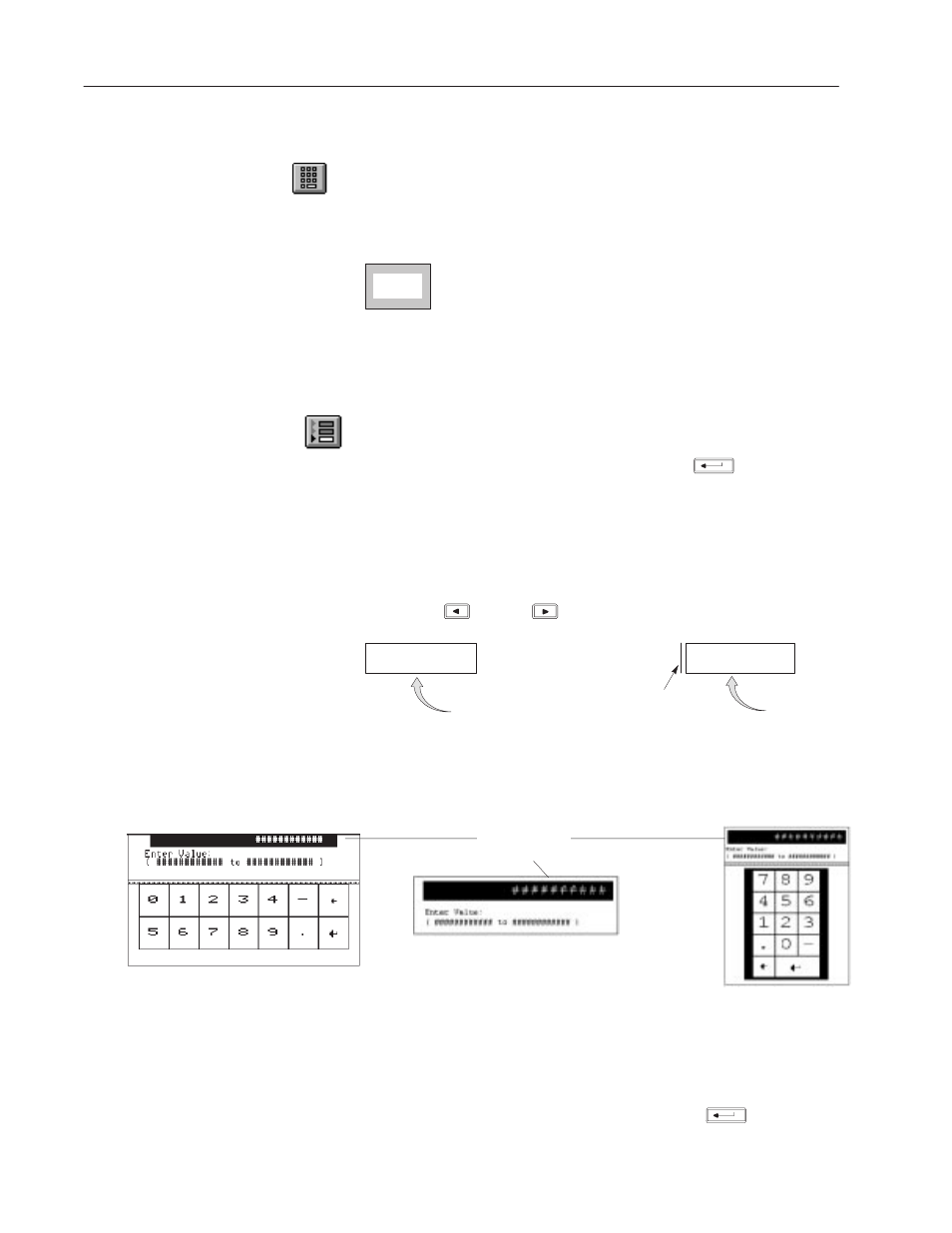
10–2
Creating Data Entry Controls
Publication 2711-6.0
Keypad Enable Button
A keypad enable button is a momentary push button which can
display a value at a controller address. The initial value on power-up
is set from the Tag Editor. When pressed, this button opens the
scratchpad and enables the terminal keypad for data entry.
ENTER PSI
120
You can create keypad enable buttons with inner text and/or an inner
graphic and other formatting options. See Chapter 17.
Cursor Point
A cursor point is a data box that can display a value at a controller
address. The initial value on power-up is set from the Tag Editor.
When the cursor point is selected and the Enter
key or a
numeric key is pressed, the scratchpad opens and the terminal
keypad is enabled for data entry.
Each cursor point can be assigned a function key or touch cell to
activate the object for operator input. Multiple cursor point objects
can appear on the screen. Another way to select a cursor point is to
use the left
or right
arrow keys on the terminal.
8 9 6 1
543
Assigned Function Key F1
Indicator Bar
Shows Active Cursor Point
Assigned Function Key F2
Scratchpad
The scratchpad opens in the center of the terminal screen when the
operator presses the keypad enable button or activates a cursor point.
Keypad and Keypad/Touch Screen
Terminal Scratchpad
900/1000/1400 Touch Screen
Terminal Scratchpad
Current Value
entered in scratchpad
550 Touch Screen only
Terminal Scratchpad
The top of the scratchpad shows the current value entered. Below the
current value is the range of values the operator can enter. The range
is set by supplying data entry limits in the Tag Editor.
The operator enters a value and presses the Enter
key.
Numeric Entry Controls
