Device operations – Rockwell Automation 2711-ND3 PanelBuilder v2.60 Software User Manual User Manual
Page 363
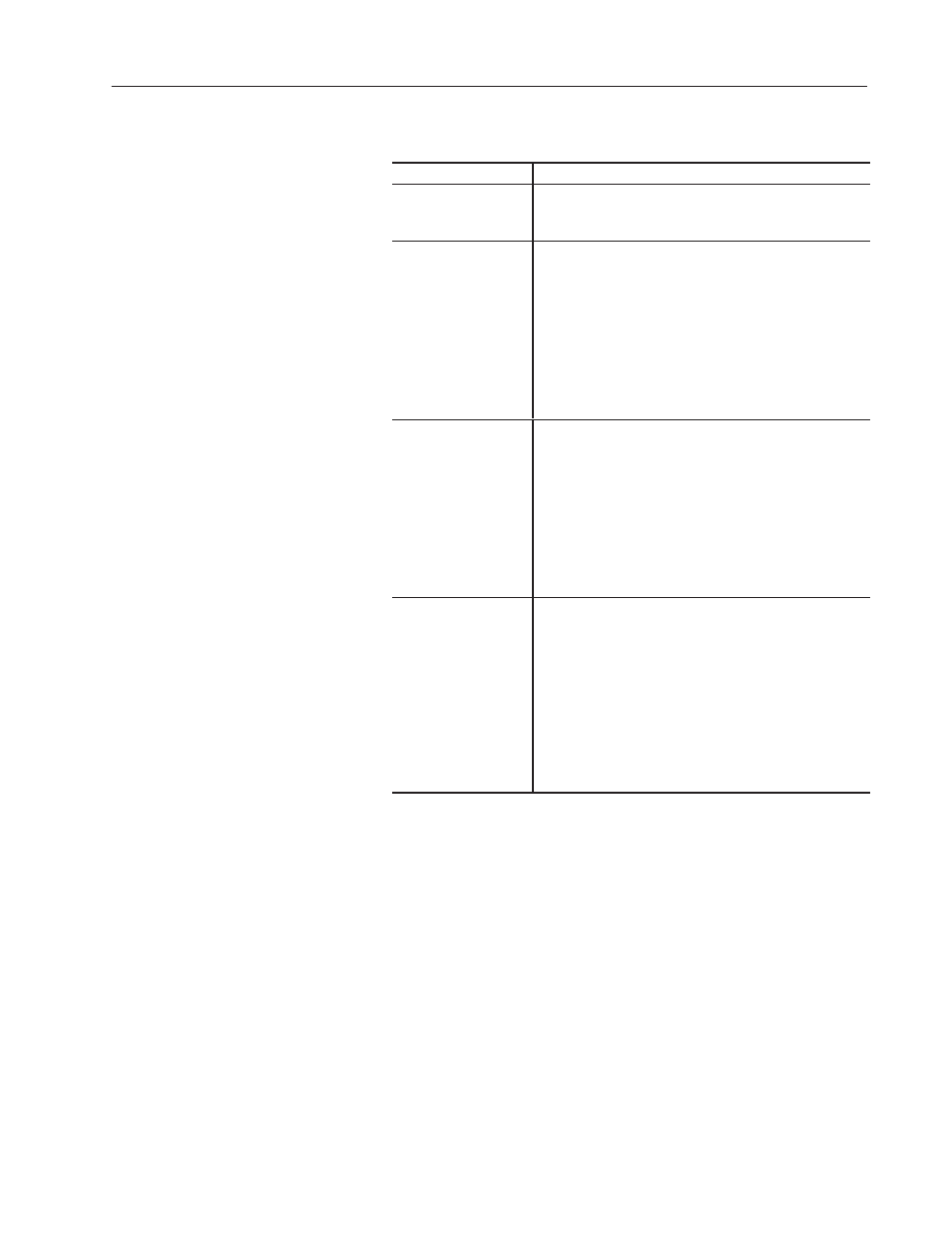
21–5
Managing Projects
Publication 2711-6.0
Device Operations
To:
Do this:
View or edit devices
for a project
From the Current Project box, select a project name.
The Existing Devices list shows all devices (PanelView
terminals and controllers) defined for the selected project.
Rename a device
1. From the Existing Devices list, select the device you want
to rename.
2. Click the Rename button.
3. In the dialog that opens, enter a new 1 to 32 character
name for the device. The name cannot start with a number
or contain spaces.
4. Click the OK button.
The device appears in the Existing Devices list under the new
name; not the old.
Copy of a device
1. From the Existing Devices list, select the device you want
to copy.
2. Click the Copy button.
3. In the dialog that opens, enter a new 1 to 32 character
name for the copied device. The name cannot start with a
number or contain spaces.
4. Click the OK button.
Two versions of the device now exist; one under the original
name and one under the new name.
Delete a device
1. From the list of Existing Devices, select the device you
want to delete.
2. Click the Delete button. You are asked to confirm the
deletion.
3. Click Yes.
If more than one device is to be deleted, click Yes for each
device or Yes to All.
The device is permanently removed from the project. All
occurrences of that device name are removed from the
application.
