Dialog boxes – Rockwell Automation 2711-ND3 PanelBuilder v2.60 Software User Manual User Manual
Page 81
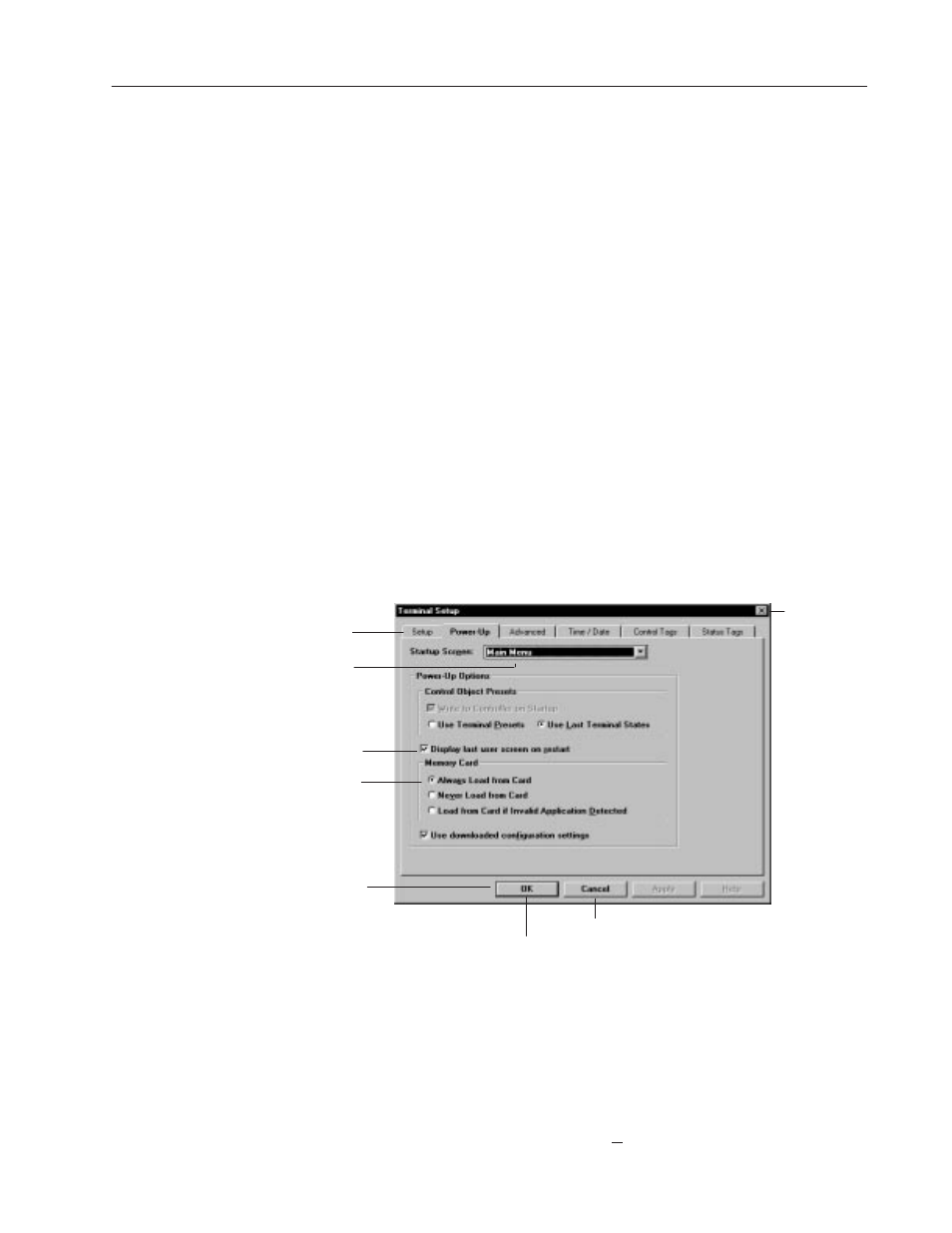
5–9
PanelBuilder Basics
Publication 2711-6.0
Background colors are used for:
•
area containing text string
•
solid fill area of objects (buttons and lists)
You can also set foreground/background colors for monochrome
bitmaps.
The default screen background is black but can be changed using the
Attributes command on the Screen menu.
PanelBuilder uses dialog boxes to request information it needs to
carry out a command. After supplying the requested information,
click a command button to carry out the command.
Some dialog boxes provide sets of options, each on a separate tab.
You click on a tab to work with a specific set of options.
Dialog boxes also display additional information and warnings, or
explain why a requested task could not be accomplished.
An ellipses (...) after a menu command means a dialog box will open
when you choose that command. Below is a sample dialog.
Check Box
Command Buttons
Tab
Drop-down List Box
Option Buttons
Saves all changes and exits dialog
Exits dialog without saving changes
Closes
dialog
To move around a dialog box:
•
Move mouse pointer to field and click the left mouse button.
•
Or press
TAB
to move forward through fields and
SHIFT+TAB
to
move backward through fields.
•
Or press the
ALT
key and the underlined letter of a field name.
For example, to move to the Terminal Name field, press
ALT+T
.
"
Dialog Boxes
