Rockwell Automation 2711-ND3 PanelBuilder v2.60 Software User Manual User Manual
Page 348
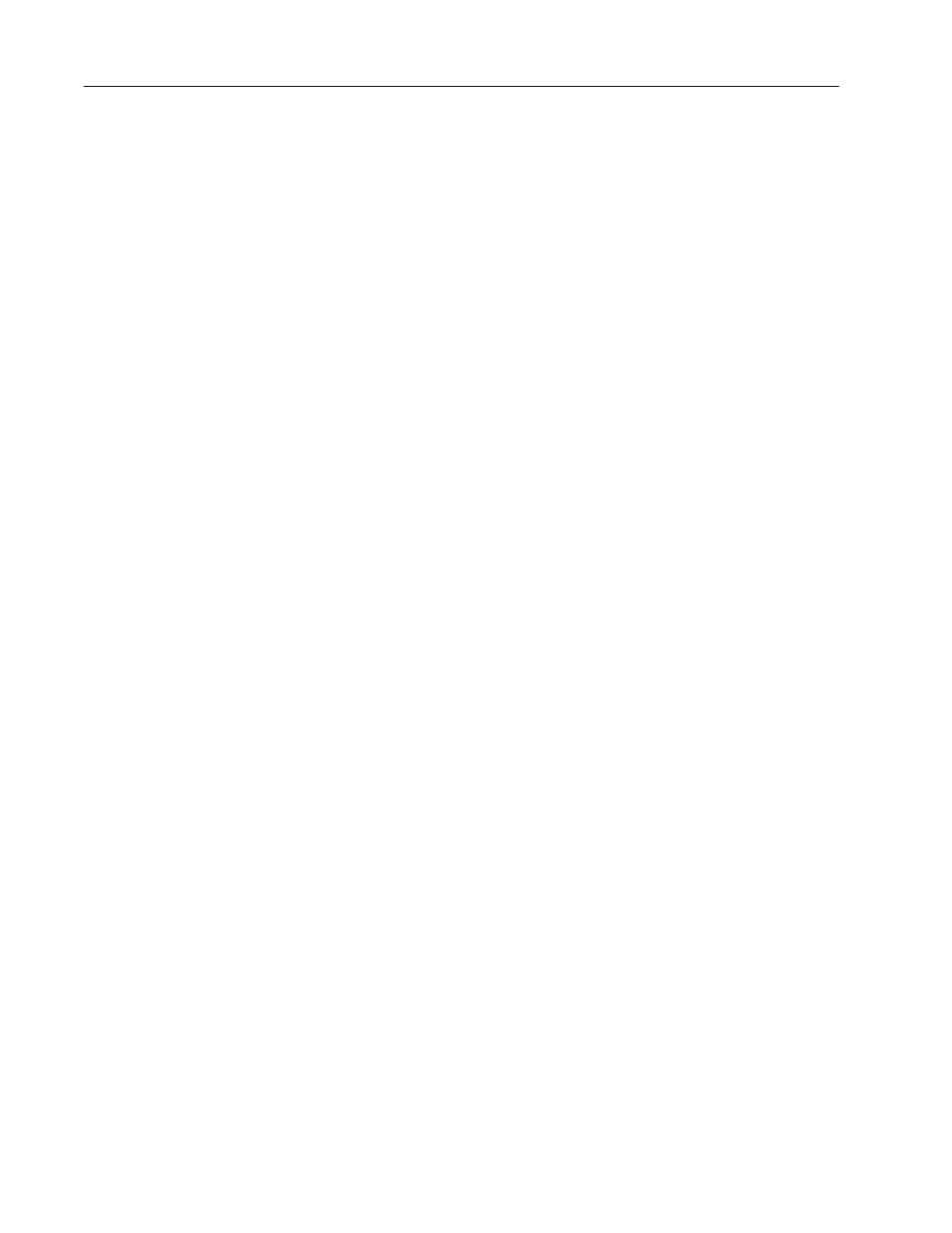
20–16
Terminal and Communication Setup
Publication 2711-6.0
Converting Application from Color to Monochrome
If converting a color application to a monochrome application, all
colors are removed from the screen.
•
screen background is converted to white
•
brighter colors of objects are converted to white
•
darker colors of objects are converted to black
•
color bitmaps are converted to monochrome bitmaps
Also, the text sizes are converted to the closest matching size in the
new application. You may want to resize the text.
Converting Application to a Terminal without Printer Support
If converting an application that supports printing (terminal has
RS-232 printer port) to an application that does not support printing:
•
the print attribute is removed from appropriate objects.
•
an error message is generated for Print Only Objects that are used
by the application (the message indicates the specific object).
To change the terminal type of a PanelView device:
1. Choose Terminal Setup from the Application menu.
2. Select the Setup tab.
The dialog shows information associated with the terminal name
when the application was first created.
3. From the Terminal Name list box, select another name if the
application is to run in a different terminal.
4. Under Terminal Type Information, define the terminal in which
the application will run, by choosing options in this order:
•
select a terminal from PV Type box
•
select Keypad, Touch or Keypad & Touch
•
select a Catalog number and firmware Version (only the
options that fit the selected terminal type are displayed)
The Ports area shows the ports on the selected terminal. If the
terminal has an RS-232 port, the Serial Port Usage area shows
whether the port is used for printing or downloading.
5. Click OK.
If the selected terminal does not use the same communication
protocol as the application, you are asked if you want to convert
the application to match the terminal’s protocol.
