11 - creating screen selectors, Chapter objectives, Helpful hints – Rockwell Automation 2711-ND3 PanelBuilder v2.60 Software User Manual User Manual
Page 171: Creating screen selectors, Chapter, Chapter objectives helpful hints
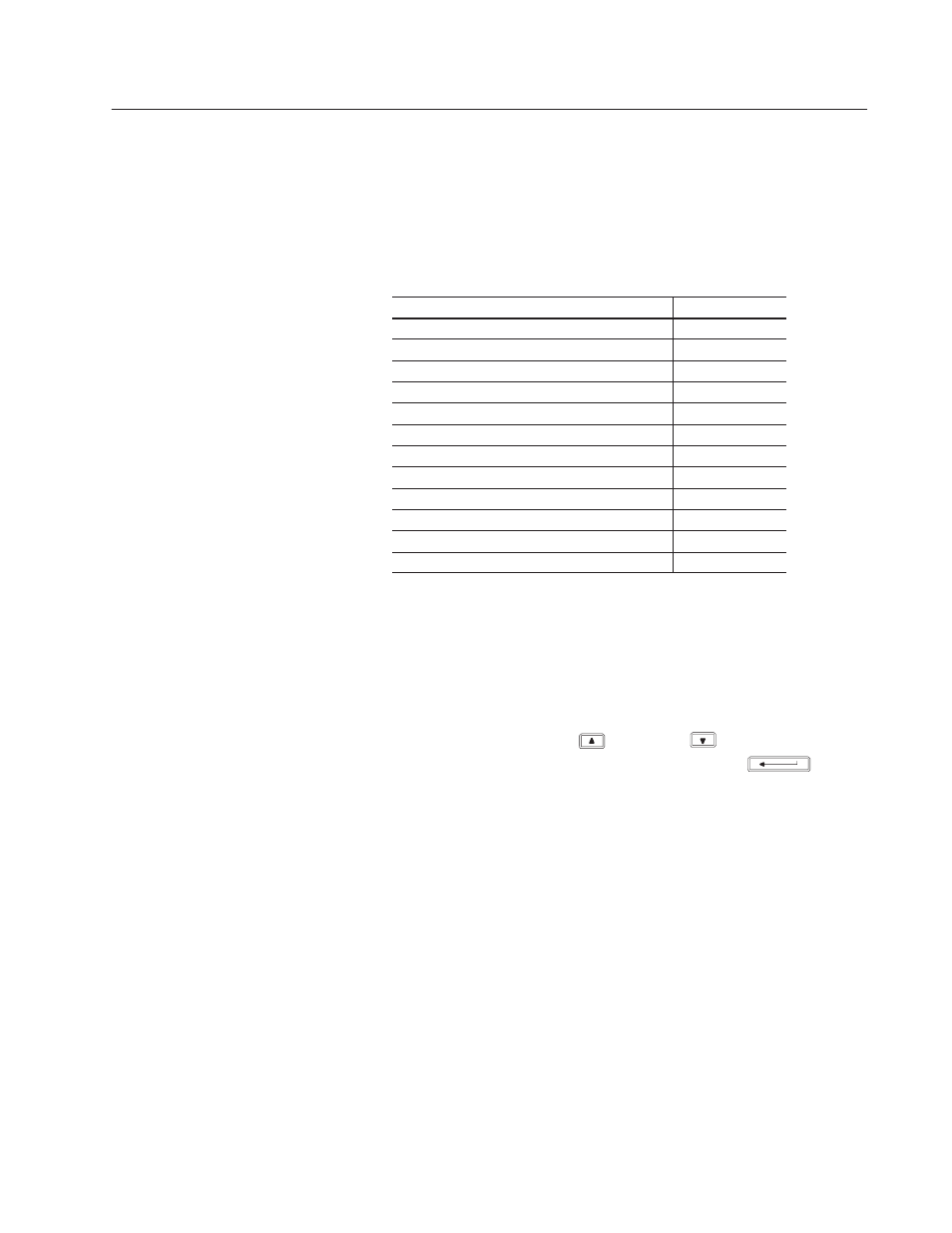
Chapter
11
Publication 2711-6.0
Creating Screen Selectors
This chapter shows how to create screen selectors allowing an
operator to navigate between screens in an application. You can
create screen buttons or a screen list. The chapter sections are:
Section
Page
Helpful Hints
11–1
Goto Screen Button
11–2
Goto Config Screen Button
11–2
Return Screen Button
11–2
Screen List Selector
11–2
Creating Screen Buttons
11–3
Setting Properties of Screen Buttons
11–4
Creating a Screen List Selector
11–5
Setting Properties of a Screen List Selector
11–6
Configuring Entries in a Screen List Selector
11–7
Creating List Keys
11–9
PLC/SLC Controlled Screen Changes
11–9
When creating screen selectors, consider:
•
A screen list can have a maximum of 255 entries (numbered 0 to
254). Use only the number of entries required by the application.
•
Each entry in a screen list is limited to a single line.
•
On keypad terminals, the cursor is moved through the screen list
using the terminal’s up
and down
arrow keys. The
screen displays when the operator presses Enter
.
•
Touch screen only terminals require list keys on the screen,
enabling the operator to move cursor through a list.
•
An application screen can have more than one screen list. To
activate a screen list, the operator presses a function key or touch
cell. Another way to activate a list is to press the left/right arrow
keys on the terminal until the list is selected.
•
Screen list can be used on a main menu screen. A screen button
on each application screen returns the operator to the main menu.
•
When screen space is limited, use screen buttons.
•
Place screen buttons in same position on each screen. This allows
an operator to quickly locate and navigate between screens.
•
Create screen buttons with inner text and/or inner graphic.
•
Changing the text size applies to the entire screen list.
Chapter Objectives
Helpful Hints
