Different size originals, Different size originals -28 – Canon imageCLASS MF7470 User Manual
Page 99
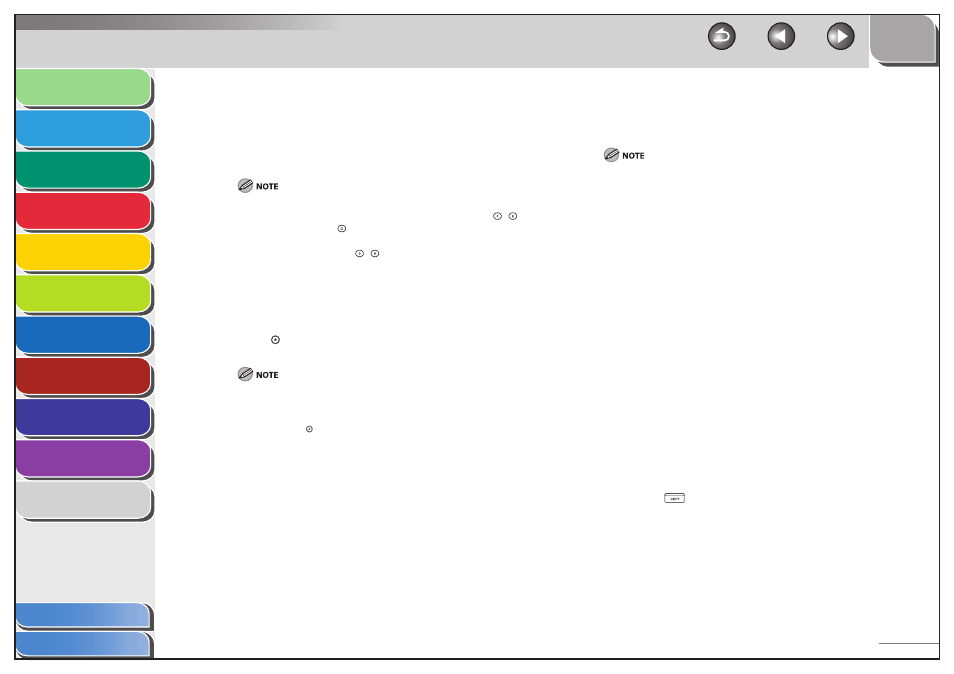
1
2
3
4
5
6
7
8
9
10
11
3-28
Previous
Back
Next
TOP
Before Using the
Machine
Original and Paper
Copying
Sending and
Receiving
Printing and
Scanning
Network (imageCLASS
MF7480/MF7470 Only)
Remote UI (imageCLASS
MF7480/MF7470 Only)
System Settings
Maintenance
Troubleshooting
Appendix
Index
Table of Contents
7.
Press [-] or [+] to set the frame erase width, then
press [OK].
8.
Press
[Done].
To enter values in millimeters, press [mm].
When entering the value in millimeters, you can also use
–
(numeric keys), and
(Clear) to clear your entry.
You can change the value by pressing [-] or [+], even if you have
entered the value using
–
(numeric keys).
If you enter a value outside the setting range, a message
prompting you to enter an appropriate value appears on the
screen.
The maximum binding erase width that you can set is <13/16"
(20 mm)>.
9.
Press (Start).
To cancel this setting, press [Special Features] → [Frame Erase] →
[Cancel].
To cancel all settings and return the machine to the Standard
mode, press (Reset).
–
–
–
–
–
–
–
Different Size Originals
This mode enables you to copy different size originals together.
The Different Size Originals mode cannot be used with the Book
▶ 2-
Sided, 2-page Separation, Image Combination, or Frame Erase mode.
If the originals are placed in the feeder, make sure that the different size
originals are of the same weight (paper type).
Align the top edge of the originals with the back edge of the feeder if
you are placing originals with different widths. (“Width” refers to the
vertical measurement of the paper from the front of the machine to the
back of the machine when the paper is placed in the feeder or on the
platen glass.)
If originals with different widths are placed in the feeder, set the
differently sized originals in the following combinations. Other
combinations may damage the originals.
11" x 17" and LGL, 11" x 17" and LTRR, 11" x 17" and STMT, LTR and LGL,
LTR and LTRR, LTR and STMT
If you place originals with different widths into the feeder, the originals
may move slightly when fed to the platen glass. As a result, the images
may be scanned and copied as slanted.
If you specify the Different Size Originals mode with the Automatic Paper
Selection mode, Auto Orientation is not performed.
If the Different Size Originals mode is set, the scanning speed may be
slower than normal.
If the Different Size Originals mode is used with the 1
▶ 2-Sided mode,
the copies are output as one-sided copies on paper of their respective
sizes if the originals for the front and back sides of a two-sided copy are
different in size.
1.
Press (COPY).
2.
Place your originals.
3.
Press [Special Features].
4.
Press [Different Size Originals].
5.
Select the type of originals, then press [OK].
■
–
–
–
–
–
–
–
–
–
