Checking and deleting jobs, Checking and deleting report jobs, Checking and deleting jobs -49 – Canon imageCLASS MF7470 User Manual
Page 432: Checking and deleting report jobs -49
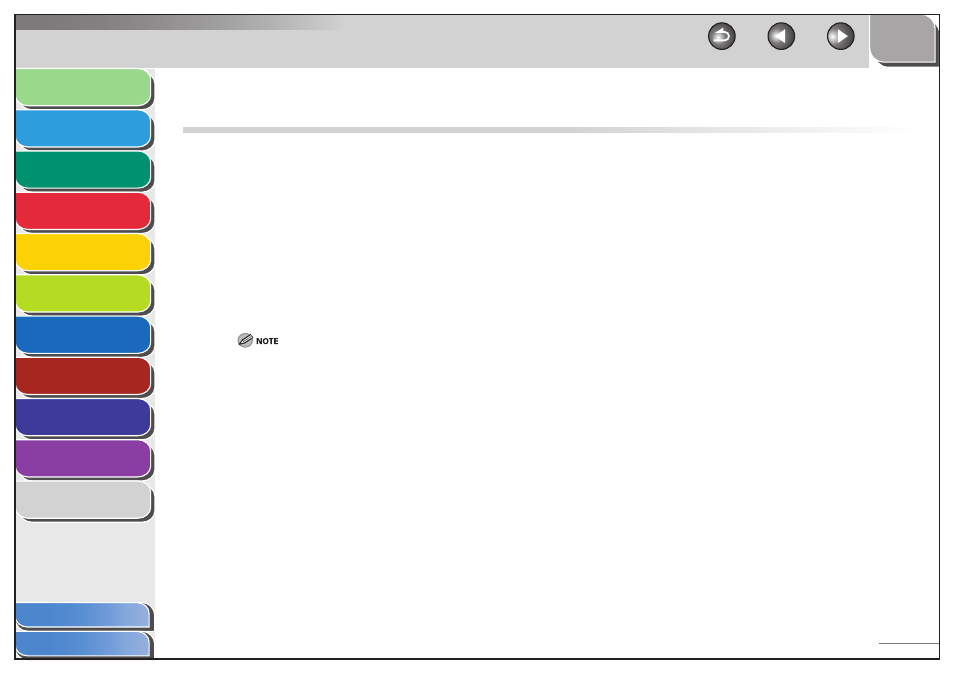
1
2
3
4
5
6
7
8
9
10
11
11-49
Previous
Back
Next
TOP
Before Using the
Machine
Original and Paper
Copying
Sending and
Receiving
Printing and
Scanning
Network (imageCLASS
MF7480/MF7470 Only)
Remote UI (imageCLASS
MF7480/MF7470 Only)
System Settings
Maintenance
Troubleshooting
Appendix
Index
Table of Contents
Checking and Deleting Jobs
System monitor enables you to monitor the status of the report
jobs currently being processed.
Checking and Deleting Report Jobs
1.
Press [System Monitor] → [Print].
2.
Press [Status] or [Log].
3.
Select the desired report job, then press
[Details].
You can cancel the job that is waiting to be printed or currently
being printed. Select the job on the Status screen, then press
[Cancel].
You can restrict the type of jobs by pressing [Job Type] and
selecting the type of job on the Log screen.
4.
Press [Done] repeatedly until the Send Basic
Features screen appears.
■
–
–
