Setting the file format (imageclass mf7480 only) – Canon imageCLASS MF7470 User Manual
Page 122
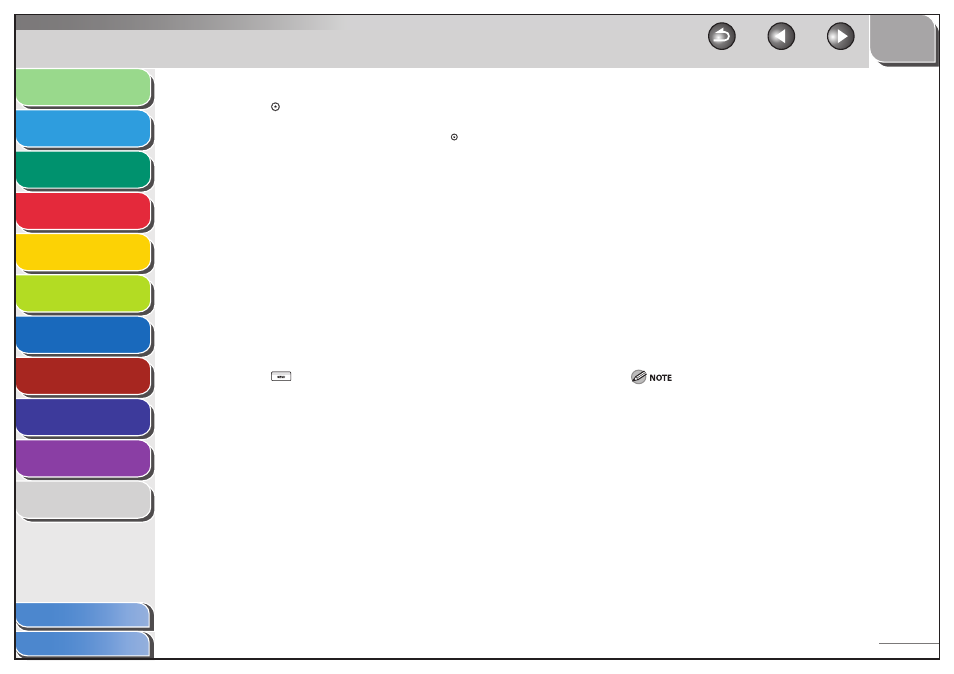
1
2
3
4
5
6
7
8
9
10
11
4-11
Previous
Back
Next
TOP
Before Using the
Machine
Original and Paper
Copying
Sending and
Receiving
Printing and
Scanning
Network (imageCLASS
MF7480/MF7470 Only)
Remote UI (imageCLASS
MF7480/MF7470 Only)
System Settings
Maintenance
Troubleshooting
Appendix
Index
Table of Contents
12.
Press (Start).
If the original is placed on the platen glass, follow the instructions
that appear on the touch panel display, then press (Start) once for
each original. When scanning is complete, press [Done].
Scanning starts.
The scanned data is sent to the specified destination when scanning
is complete.
Setting the File Format
(imageCLASS MF7480 Only)
You can select [TIFF], [PDF], [JPEG], or [PDF (Compact)] as the file
format when sending documents to an e-mail address or a file
server.
When sending multiple documents to an e-mail address or file
server, each page can be sent as a separate file.
You can specify the scan settings to match the original you are
sending.
1.
Press (SEND).
2.
Place your originals.
3.
Specify the destination.
4.
Press [File Format].
■
5.
Select a file format for sending your document.
If you want to separate multiple images and send them as separate
files, each of which consists of only one page, press [Divide into
Pages].
If you want to send multiple images as a single file without dividing
them, do not press [Divide into Pages].
File Formats:
[TIFF]: Sends the file in the TIFF format. This file format is available
only when you scan the document in the B&W mode.
[PDF]: Sends the file in the PDF format. This file format is available
only when you scan the document in the B&W mode.
[JPEG]: Sends the file in the JPEG format. This file format is
available only when you scan the document in the Color mode.
[PDF(Compact)]: Enables you to send files containing text
originals or text/photo originals using a high compression ratio.
This file format is available only when you scan the document in
the Color mode.
If you select [PDF (Compact)] as the file format, it is recommended
that you set the original type setting to either [Text/Photo] or [Text],
depending on the image type.
If you select [JPEG] as the file format, Divide into Pages is
automatically set to [On].
If you select [PDF (Compact)] as the file format, the Color mode
is set to [Color] and the resolution is set to [300 x 300 dpi]
automatically, and the original type setting is disabled.
The color mode and resolution you can set differ depending on
the file format you select. Follow the instructions on the screen.
To view a JPEG file, a software application that supports the JPEG
format is required.
To view a TIFF file, a software application that supports the TIFF
format (such as Imaging for Windows) is required.
To view a PDF file, Adobe Reader/Adobe Acrobat Reader is
required.
–
–
–
–
–
–
–
–
–
–
