Canon imageCLASS MF7470 User Manual
Page 57
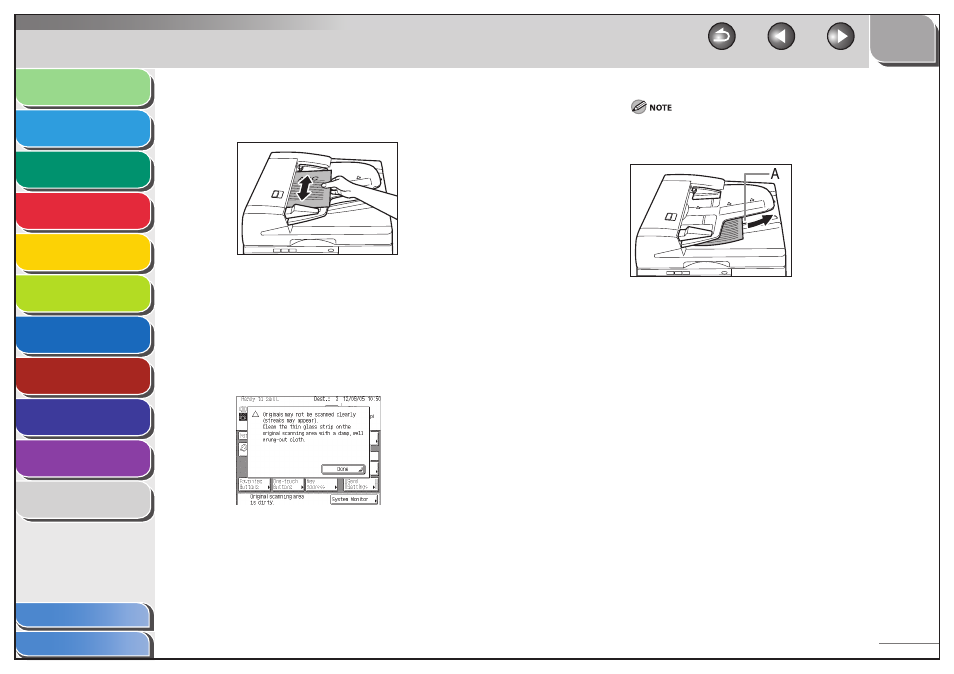
1
2
3
4
5
6
7
8
9
10
11
2-9
Previous
Back
Next
TOP
Before Using the
Machine
Original and Paper
Copying
Sending and
Receiving
Printing and
Scanning
Network (imageCLASS
MF7480/MF7470 Only)
Remote UI (imageCLASS
MF7480/MF7470 Only)
System Settings
Maintenance
Troubleshooting
Appendix
Index
Table of Contents
2.
Neatly place your originals with the side to be
copied face up into the original supply tray.
Place your originals into the feeder as far as they will go.
If any dirt on the original scanning area is detected when the
originals are placed in the feeder, the following screen appears. Even
though streaks may appear on the copies, you can continue to scan
your originals by pressing [Done].
It is recommended, however, that you open the feeder, clean the
scanning area, and then close the feeder. The following screen will
not appear once the scanning area is clean.
For instructions on cleaning the original scanning area, see “Cleaning
the Machine,” on p. 9-2.
Do not add or remove originals while they are being scanned.
When scanning is complete, remove the originals from the
original output area (A) to avoid paper jams.
When you are enlarging an LTR or STMT original onto 11" x 17" or
LGL paper, place the original horizontally.
The scanned originals are output to the original output area in
the order that they are fed into the feeder.
You can place different size originals together into the feeder
if you set the Different Size Originals mode. (See “Different Size
Originals,” on p. 3-28.)
11" x 17" and LGL originals must be placed horizontally on the
feeder.
–
–
–
–
–
–
