Using the favorites buttons, Checking/changing a destination, Using the favorites buttons -29 – Canon imageCLASS MF7470 User Manual
Page 140: Checking/changing a destination -29, Checking/ changing a destination
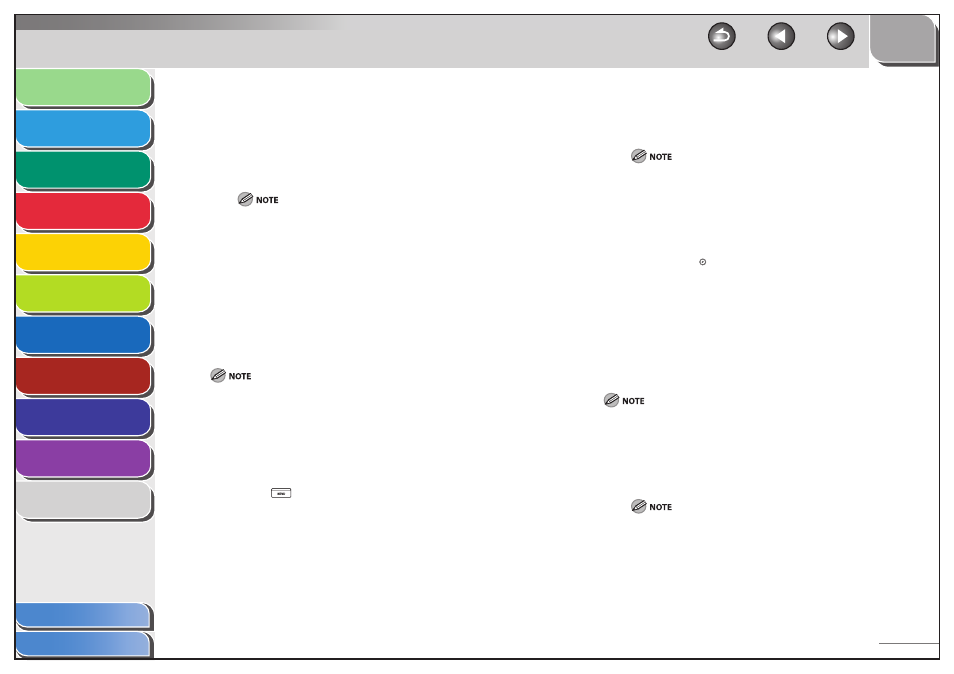
1
2
3
4
5
6
7
8
9
10
11
4-29
Previous
Back
Next
TOP
Before Using the
Machine
Original and Paper
Copying
Sending and
Receiving
Printing and
Scanning
Network (imageCLASS
MF7480/MF7470 Only)
Remote UI (imageCLASS
MF7480/MF7470 Only)
System Settings
Maintenance
Troubleshooting
Appendix
Index
Table of Contents
To specify a group from the one-touch buttons:
Press [One-touch Buttons].
Press the one-touch button containing the group address, then
press [Done].
To specify two or more groups, select all of the desired one-touch
buttons containing the group address, then press [Done].
To cancel a selected group destination, press the one-touch button
again.
Using the Favorites Buttons
If you frequently send documents with the same document settings
to the same destination, store these settings in a favorites button.
Then, when you need to specify the destination, all you have to do
is select the favorites button containing your stored document
settings and the desired destination, and send your document.
To use this feature, you must first register the desired document settings
and destinations in favorites buttons. (See “Storing/Editing Favorites
Buttons,” on p. 4-60.)
To view the detailed information of a selected destination, select the
destination, then press [Details].
You can erase destinations on the Send Basic Features screen before
scanning. (See “Erasing a Destination,” on p. 4-30.)
1.
Press (SEND).
2.
Place your originals.
3.
Press [Favorites Buttons].
●
–
–
–
■
–
–
–
4.
Select the desired Favorites Button, then press
[Done].
If the desired favorites button is not displayed, press [
▼] or [▲]
to scroll to the desired favorites button.
You can manually change the recalled settings from the selected
favorites button before you send your documents.
If you press another favorites button, the settings stored in that
button are recalled.
To cancel all settings and return the machine to the Standard
mode, press (Reset).
If multiple destinations are stored under the selected favorites
button, the destinations may not be listed in the order in which
they were set.
Checking/Changing a Destination
You can check and change a specified destination before you scan
your documents.
Only the destination specified using the New Address tab can be
changed.
1.
Select the destination, then press [Details].
If only one destination is specified, just press [Details].
If the destination that you want to check or change is not displayed,
press [
▼] or [▲] to scroll to the desired destination.
–
–
–
–
–
■
