Setting paper size and type for the stack bypass – Canon imageCLASS MF7470 User Manual
Page 67
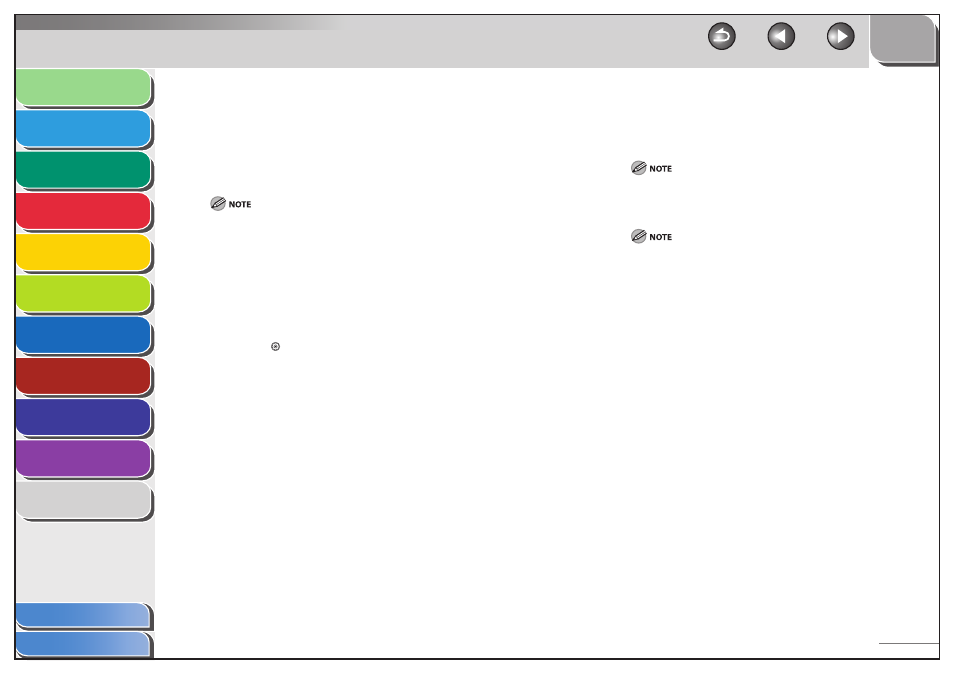
1
2
3
4
5
6
7
8
9
10
11
2-19
Previous
Back
Next
TOP
Before Using the
Machine
Original and Paper
Copying
Sending and
Receiving
Printing and
Scanning
Network (imageCLASS
MF7480/MF7470 Only)
Remote UI (imageCLASS
MF7480/MF7470 Only)
System Settings
Maintenance
Troubleshooting
Appendix
Index
Table of Contents
Setting Paper Size and Type for the Stack
Bypass
You can set the paper size and type that the stack bypass uses
beforehand. This setting is useful if you always load the same paper
size and type into the stack bypass.
When printing on special types of paper, such as heavyweight paper or
transparencies, be sure to correctly set the paper type, especially if you
are using heavyweight paper. If the type of paper is not set correctly, it
could adversely affect the quality of the image. Moreover, the fixing unit
may become dirty and require a service repair, or the paper could jam.
If you are using the stack bypass as a paper source for the Copy function,
you must select the stack bypass when specifying the Drawer Eligibility
for APS/ADS setting. (See “Automatic Paper Selection/Automatic Drawer
Switching,” on p. 2-21.)
1.
Press (Additional Functions).
2.
Press [Common Settings] → [
▼] → [▼] → [Stack
Bypass Standard Settings].
The Stack Bypass Standard Settings screen appears.
3.
Press [On], then [Store].
■
–
–
4.
Select the desired paper size.
If you want to select a standard paper size:
Select the desired paper size, then press [Next].
To select an A or B series paper size, press [A/B-size].
Select the desired paper type, then press [OK].
When printing on special types of paper, such as heavyweight
paper or transparencies, be sure to correctly set the paper type,
especially if you are using heavyweight paper. If the type of
paper is not set correctly, it could adversely affect the quality
of the image. Moreover, the fixing unit may become dirty and
require a service repair, or the paper could jam.
If you select [Transparency] or [Labels], make sure that you do
not specify any finishing modes (Collate, or Group).
[Transparency] can be selected only if [LTR] is selected as the
paper size.
●
–
–
–
–
–
