Accepting print and scan jobs with unknown ids, Accepting print and scan jobs with unknown ids -12 – Canon imageCLASS MF7470 User Manual
Page 294
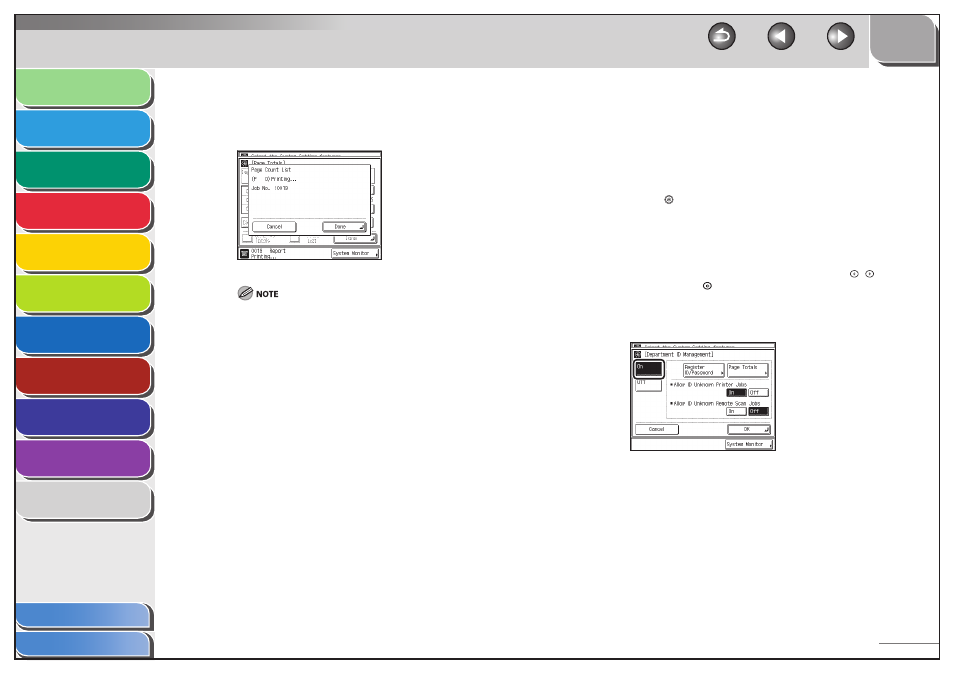
1
2
3
4
5
6
7
8
9
10
11
8-12
Previous
Back
Next
TOP
Before Using the
Machine
Original and Paper
Copying
Sending and
Receiving
Printing and
Scanning
Network (imageCLASS
MF7480/MF7470 Only)
Remote UI (imageCLASS
MF7480/MF7470 Only)
System Settings
Maintenance
Troubleshooting
Appendix
Index
Table of Contents
6.
Press
[Yes].
The screen below is displayed while the machine is printing the
counter information.
To cancel printing, press [Cancel].
To close the screen that is displayed while the machine is printing
the Page Count List, press [Done].
The counter information can be printed only if 11" x 17", LGL,
LTR, or LTRR (plain, recycled, or color paper) is loaded in a paper
source that is set to [On] when you press [Other] to select a paper
source in Drawer Eligibility For APS/ADS in Common Settings
(from the Additional Functions screen). (See “Automatic Paper
Selection/Automatic Drawer Switching,” on p. 2-21.)
7.
Press
[Done].
8.
Press
[OK].
–
–
–
Accepting Print and Scan Jobs with
Unknown IDs
You can specify whether to accept or reject print and network scan
jobs from computers that do not correspond with a registered
Department ID.
1.
Press (Additional Functions).
2.
Press [System Settings] → [Department ID
Management].
If the System Manager ID and System Password have been set, enter
the System Manager ID and System Password using
–
(numeric
keys), then press
(Log In/Out) to enter the System Settings menu.
The Department ID Management screen appears.
3.
Press
[On].
4.
Select [On] or [Off] for
Printer Jobs>.
[On]: The machine accepts print jobs from computers that do not
correspond with a registered Department ID.
[Off ]: The machine does not accept print jobs from computers that
do not correspond with a registered Department ID, and you must
enter a Department ID.
■
