Using the printer settings menu, Using the printer settings menu -4 – Canon imageCLASS MF7470 User Manual
Page 387
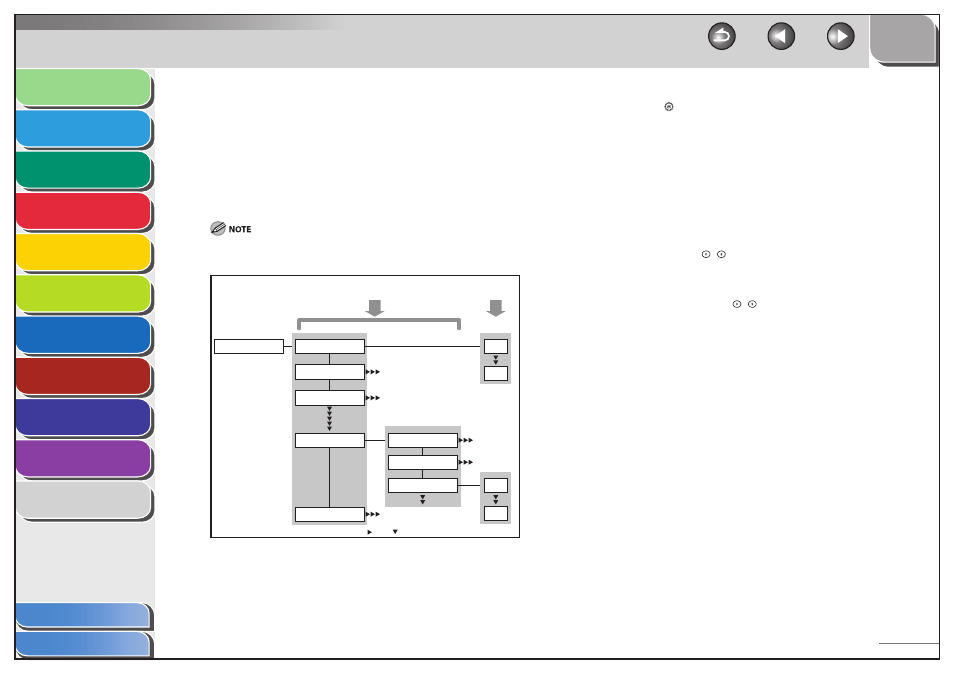
1
2
3
4
5
6
7
8
9
10
11
11-4
Previous
Back
Next
TOP
Before Using the
Machine
Original and Paper
Copying
Sending and
Receiving
Printing and
Scanning
Network (imageCLASS
MF7480/MF7470 Only)
Remote UI (imageCLASS
MF7480/MF7470 Only)
System Settings
Maintenance
Troubleshooting
Appendix
Index
Table of Contents
Using the Printer Settings Menu
The Printer Settings menu enables you to access common features.
Below is an abbreviated outline of the Printer Settings menu
structure. For a detailed description of all Printer Settings menu
options, see “Printer Settings,” on p. 11-19.
As an example, the sequence of steps for setting the default
number of copies is shown on the following pages.
Depending on the printer personality, some settings are not available. For
details on the availability of settings, see “Printer Settings,” on p. 11-19.
“
” and “
” indicate that settings or levels are omitted.
Printer Settings
DEFAULT PAPERTYPE
RESET PRINTER
LTR
COPIES
DEFAULT PAPERSIZE
Settings
Setting Value
PCL SETTINGS
LGL
FONT NUMBER
ORIENTATION
PAPER SAVE
0
91
■
1.
Press (Additional Functions).
2.
Press [Printer Settings].
The Printer Settings screen appears.
3.
Press
[
◀] or [▶] to select
[OK].
4.
Press
[
◀] or [▶] to specify the number of copies,
then press [OK].
You can also use
–
(numeric keys) to enter the value. (The
numeric keys are not available depending on the Printer Settings
item.)
You can change the value by pressing [
◀] or [▶], even if you have
entered the value using
–
(numeric keys).
If necessary, repeat this step to specify the setting more precisely
according to the Printer Settings item you have selected.
You can return to the previous setting item screen by pressing
[Done].
The next setting item screen is displayed.
5.
Repeat steps 3 to 4 to specify all the Printer
Settings items you want to set.
6.
Press [Done] repeatedly until the Basic Features
screen is displayed.
